- 1. Documentation
- 2. Documentation
-
3. JS Jobs
- Basics
- Configurations
- Company
- Job
- Resume
- Job Apply
- Credit System
- Credits Log
- Credits Pack
- Purchase History
- Login & Register
- Applied Resume
- Fields
- Custom Fields
- Message System
- Categories
- Data Dictionary
- Users
- Salary
- System Emails
- Address
- Tags
- Reports
- Shortcodes & Widgets
- Job Alert
- Department
- Cover Letter
- Folder
- JS Jobs RSS
- Translations
- Miscellaneous
- Slug
- Errors
-
4. JS Support Ticket
- Basics
- Configurations
- Ticket Via Email
- Tickets
- Staff Member
- Departments
- Knowledge Base
- Downloads
- Announcements
- FAQ's
- Roles
- Priorities
- Categories
- Premade Messages
- Help Topics
- Field Ordering
- Feedback Fields
- Export
- Feedbacks
- Reports
- Miscellaneous
- Support Area
- Breadcrumbs
- Permissions
- Time Track
- Push Notifications
- 5. Jobi
-
6. JS Car Manager
- Basics
- Settings And Customization
- Vehicle
- Credit system
- Credits Log
- Credits Pack
- Purchase History
- Login & Register
- Fields
- Custom fields
- Make And Model
- Data Dictionary
- Users
- System Emails
- Address
- Reports & Stats
- Visual Composer
- Vehicle Alert
- JS Car Manager RSS
- Translations
- Miscellaneous
-
7. JS Job Manager
-
Basics
- Installation
- Job Manager Admin Dashboard
- Job Manager Home Page
- Custom Homepage & Widgets
-
Homepage & Widgets
- Job Manager Pages
- Job Search
- Jobs By Category
- Latest And Featured Jobs
- Count Box
- Latest Resume
- Pricing Tables
- Latest News And Blogs
- Testimonials
- Companies
- Job Manager Info Text
- Newest Jobs
- 4 Box Style For Job Category
- 3 Box Style For Featured Box
- Job Manager Link With Counter
- Google Map
- Image & Text
- Search With Categories
- Team Members
- News & Rumors
- Price Tables
- Team Members
- Testimonial
- System Requirements
- Uninstall
- Theme Sample Data
- Theme Options
- Configurations
- Company
- Job
- Resume
- Job Apply
- Credit System
- Credits Log
- Credits Pack
- Purchase History
- Login & Register
- Applied Resume
- Fields
- Add Fields
- Message System
- Categories
- Data Dictionary
- Users
- Salary
- System Emails
- Address
- Tags
- Reports
- Shortcodes & Widgets
- Job Alert
- Department
- Cover Letter
- Folder
- Job RSS
- Update
- Translations
- Miscellaneous
- Slug
-
Basics
-
8. JS Learn Manager
- Basics
- Configurations
- Admin Side
- Courses
- Course Fields
- Course Level
- Course Language
- Lecture Fields
- Earning
- Payouts
- System Errors
- Login & Register
- Messages
- Payment Plans
- Category
- Email Templates
- Reports
- Awards
- Activity Log
- Users
- User Fields
- Instructors
- Students
- Country
- Shortcodes
- Instructor Side
- Courses
- Instructor Dashboard
- My Profile
- Edit Profile
- Instructor Message
- Student Side
- Courses
- Student Dashboard
- My Profile
- Edit Profile
- Student Message
- Course RSS
- Slug
- Update
- Miscellaneous
Clear History
Vehicles Listing
Vehicles Listing

This page is generic listing of active vehicles, there are many different cases when this page
opens and shows vehicles according to that particular case. The cases for this page are vehicles
by make, vehicles by type, vehicles by seller, vehicles by city, newest vehicles, suggested
vehicles and vehicle search results. There is a configuration to control whether to show sold
vehicles or not.
This page has auto scroll pagination.The appearance of sold vehicles can be managed from here
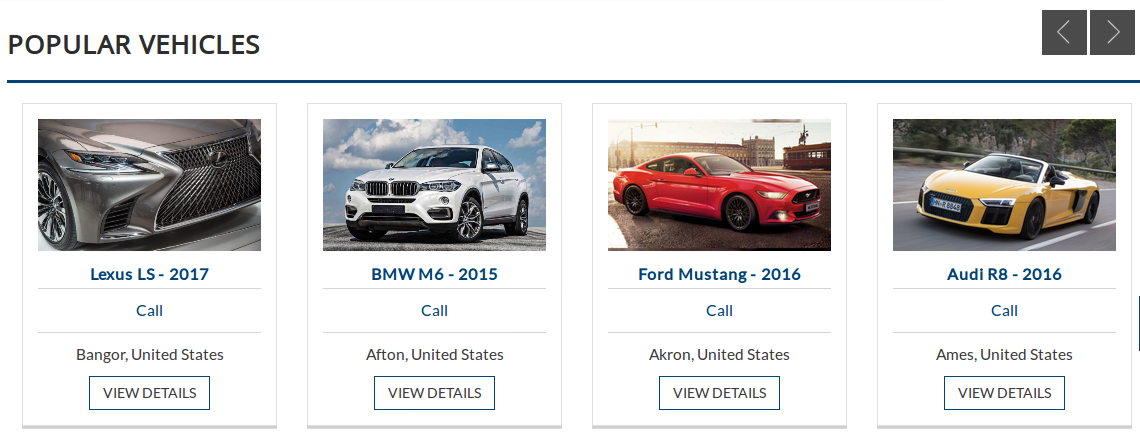
This page has popular vehicles shown on top that can be hidden using page options. vehicles
with most views are shown as popular vehicles. Bread Crumbs.
Bread Crumbs.
Click here to read more..

This portion is page heading. It has buttons for shortlisted vehicles, RSS and in case of search
results button to store vehicle alert. There are buttons that can be used to change display style
of vehicle listing, there are six possible options for vehicle listing style.
There is a combo box and button on far right side of heading that are used for sorting and
ordering of vehicles.
Click on shortlisted vehicles button takes to shortlisted vehicles listing.
Click on RSS button takes to RSS feed of JS Car Manager.
Click on vehicle alert button opens a popup that can be used to subscribe vehicle alert.
Click on any listing style button will change vehicle listing in that style, The options are
+ Full Width Horizontal listing with refine search tag
+ Full Width vertical listing with refine search tag
+ Vertical listing with left search bar
+ Vertical listing with right search bar
+ Horizontal listing with left search bar
+ Horizontal listing with right search barThe listing options can be managed from here
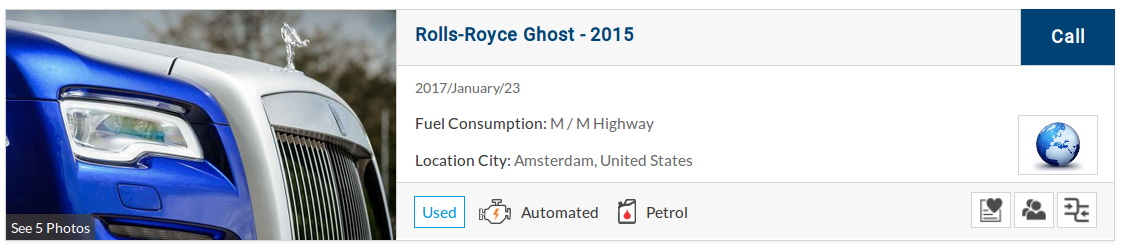
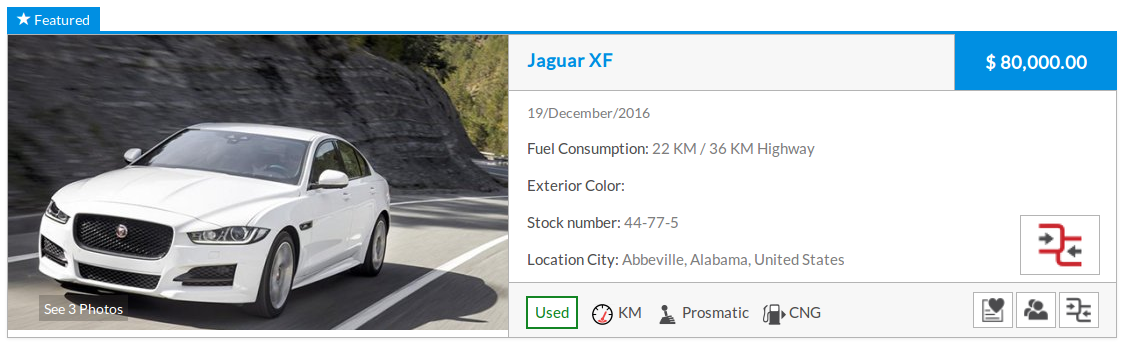
This portion represents an individual vehicle, it has vehicle title (make, model and model year),
seller logo, price, fuel consumption, location, condition, mileage, transmission, fuel type and
date posted of the vehicle, if the vehicle is featured then it also has exterior color and stock
number of vehicle. There are some action buttons on bottom right side, there is button for vehicle
short list, tell a friend and compare.
Clicking on vehicle title will take to vehicle information page. Clicking on seller logo will
take to seller information page.
This is how a sold vehicle is gonna appear in listing (if sold vehicles are made visible from
configuration).The appearance of sold can be managed from here
The position of model year can be managed from here
The price notation of vehicle can be managed from here
The appearance of vehicle location can be managed from here
The appearance of seller image can be managed from here
The appearance of date can be managed from here

Clicking on compare button will open a interface for choosing vehicles for compare, This interface
will have basic info of the chosen vehicle, button to remove it from compare and button for
compare layout where you can actually compare vehicles by their properties and characteristics.
The button will a have effect to point out that vehicle has add for compare, re click on the
button will remove that particular vehicle from compare.Click Here To Read About Shortlist button
The visibility of shortlist vehicle button can be managed from here
Click Here To Read About Tell A Friend button
The visibility of tell a friend button can be managed from here
visibility of vehicle details (attributes) and labels of details (attributes) can be managed
from field ordering.
If vehicle had any images uploaded then click on image on vehicle listing will open image viewer
with all the images of that vehicle and basic details about the vehicle like price, mileage, fuel
type and transmission.
This is refine search tag. Its position is configuration based, And it will only be visible in
case of full width styles of listing.The appearance of refine search tag can be managed from here
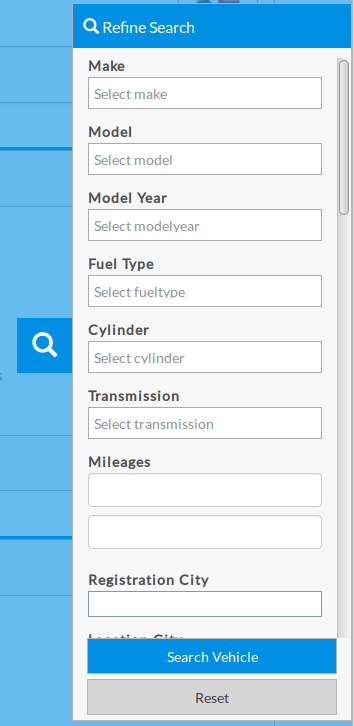
When user clicks on refine search tag. this popup slides out on screen with search option that
are configurable from field ordering. if page is opened from any specific link like vehicles
by make, vehicles by type, vehicles by seller, vehicles by city, newest vehicles, suggested
vehicles and vehicle search results, then that criteria will be filled in the popup form.The left right search bars are same as refine search popup but they stay visible. The left/right search can be managed from made sticky or not sticky from here
There are configurations to highlight featured vehicles in vehicle listing. If Those
configuration are set then featured vehicles will appear on top of vehicle listing.The appearance of featured vehicles can be managed from here
The number of featured vehicles can be managed from here
Found errors? Think you can improve this documentation? Simply click the Edit link at the top of the page, and then the icon on Github to make your changes.