- 1. Documentation
- 2. Documentation
-
3. JS Jobs
- Basics
- Configurations
- Company
- Job
- Resume
- Job Apply
- Credit System
- Credits Log
- Credits Pack
- Purchase History
- Login & Register
- Applied Resume
- Fields
- Custom Fields
- Message System
- Categories
- Data Dictionary
- Users
- Salary
- System Emails
- Address
- Tags
- Reports
- Shortcodes & Widgets
- Job Alert
- Department
- Cover Letter
- Folder
- JS Jobs RSS
- Translations
- Miscellaneous
- Slug
- Errors
-
4. JS Support Ticket
- Basics
- Configurations
- Ticket Via Email
- Tickets
- Staff Member
- Departments
- Knowledge Base
- Downloads
- Announcements
- FAQ's
- Roles
- Priorities
- Categories
- Premade Messages
- Help Topics
- Field Ordering
- Feedback Fields
- Export
- Feedbacks
- Reports
- Miscellaneous
- Support Area
- Breadcrumbs
- Permissions
- Time Track
- Push Notifications
- 5. Jobi
-
6. JS Car Manager
- Basics
- Settings And Customization
- Vehicle
- Credit system
- Credits Log
- Credits Pack
- Purchase History
- Login & Register
- Fields
- Custom fields
- Make And Model
- Data Dictionary
- Users
- System Emails
- Address
- Reports & Stats
- Visual Composer
- Vehicle Alert
- JS Car Manager RSS
- Translations
- Miscellaneous
-
7. JS Job Manager
-
Basics
- Installation
- Job Manager Admin Dashboard
- Job Manager Home Page
- Custom Homepage & Widgets
-
Homepage & Widgets
- Job Manager Pages
- Job Search
- Jobs By Category
- Latest And Featured Jobs
- Count Box
- Latest Resume
- Pricing Tables
- Latest News And Blogs
- Testimonials
- Companies
- Job Manager Info Text
- Newest Jobs
- 4 Box Style For Job Category
- 3 Box Style For Featured Box
- Job Manager Link With Counter
- Google Map
- Image & Text
- Search With Categories
- Team Members
- News & Rumors
- Price Tables
- Team Members
- Testimonial
- System Requirements
- Uninstall
- Theme Sample Data
- Theme Options
- Configurations
- Company
- Job
- Resume
- Job Apply
- Credit System
- Credits Log
- Credits Pack
- Purchase History
- Login & Register
- Applied Resume
- Fields
- Add Fields
- Message System
- Categories
- Data Dictionary
- Users
- Salary
- System Emails
- Address
- Tags
- Reports
- Shortcodes & Widgets
- Job Alert
- Department
- Cover Letter
- Folder
- Job RSS
- Update
- Translations
- Miscellaneous
- Slug
-
Basics
-
8. JS Learn Manager
- Basics
- Configurations
- Admin Side
- Courses
- Course Fields
- Course Level
- Course Language
- Lecture Fields
- Earning
- Payouts
- System Errors
- Login & Register
- Messages
- Payment Plans
- Category
- Email Templates
- Reports
- Awards
- Activity Log
- Users
- User Fields
- Instructors
- Students
- Country
- Shortcodes
- Instructor Side
- Courses
- Instructor Dashboard
- My Profile
- Edit Profile
- Instructor Message
- Student Side
- Courses
- Student Dashboard
- My Profile
- Edit Profile
- Student Message
- Course RSS
- Slug
- Update
- Miscellaneous
Clear History
Add Ticket Via Email
Add Ticket Via Email
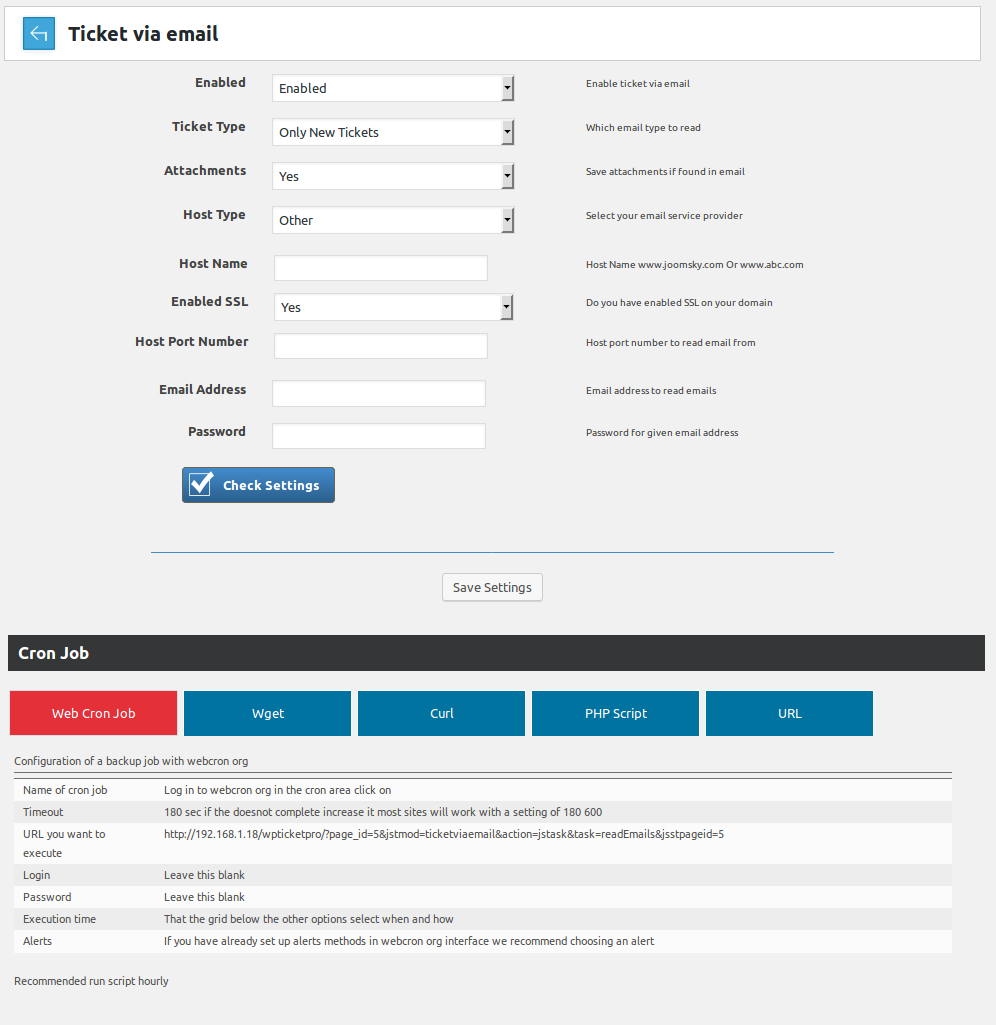
In order to submit a ticket via email, you must have this feature turn on in the settings.Breadcrumbs

Click here to read about the breadcrumbs
Ticket Via Mail Fields
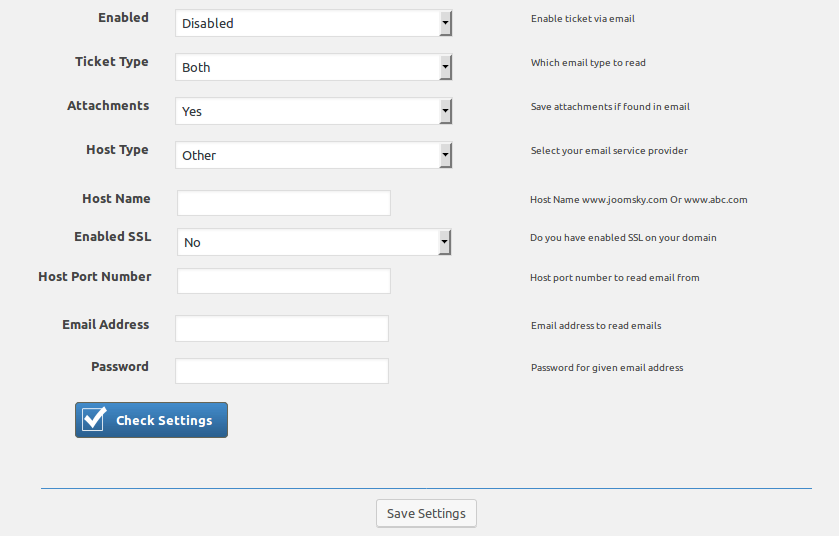
Enabled: In this portion, admin can select enable or disabled ticket via email.
Ticket Type: In ticket type there are three options, new ticket, reply ticket or both. Admin can select one of them.
In new ticket create a new ticket, in reply only can reply to a ticket, in both ticket can create and reply.
Attachments: System can save attachments if found in the email.
Host Type: Select your email service provider.
Host Name: Write your host name i.e www.YOUR DOMAIN NAME.com.
Enabled SSL: Enable SSL on your domain or not.
Host Port Number: Host port number is used to identify form which network email is forwarded. Default port for non ssl: 143, for ssl: 993
Email Address: Email address to read emails.
Password: Password for given email address.
Check Settings Press check settings button before save information. It is also check either system is connect to the email server or have some problem.
Setup
Set ticket via email to follow the given steps.-
Add email in system email before read ticket via email.
Admin > JS Support Ticket > System Emails > Add Email -
Set outgoing email in the department.
Admin > JS Support Ticket > Departments > Add Department > Set Outgoing Email -
In configurations click on default system emails and set default alert email.
Admin > JS Support Ticket > Configurations > Default Email > Default Alert Email -
Edit these email templates and add {TRACKINGID}, in the subject of email templates
- New ticket for admin
- New ticket
- Reply ticket
- Response ticket
Admin > JS Support Ticket > Email Templates
Important Notes
-
You and other client do not read this email.
-
Do not set this email. This email was only for authenticating mail server and that the email address wouldn't be used in the email being sent.
-
The system will read only unread emails.
How To Test
-
Check setting first then compose email and wait for 30 minutes.
-
After this go to in admin potion to check email is created or not.
Troubleshoot
-
IMAP is either not installed or not enable in your server IMAP is not installed on your hosting server, please ask your hosting company to enable/install IMAP library.
-
Admin email address and ticket via email email address cannot be same, your ticket via email will not work. Please change the default admin email address in the configurations.
Admin > JS Support Ticket > Configurations > Default Email > Default Admin Email -
Settings are OK but system can not generate tickets. Copy the cron job url form ticket via email page at admin. Paste url in browser and press Enter. Wait for a minute, if system not create ticket or add reply 90% chance some other client read email and there are not any unread email.
Save Button

When click on the save settings button all settings will be saved.Cron Job
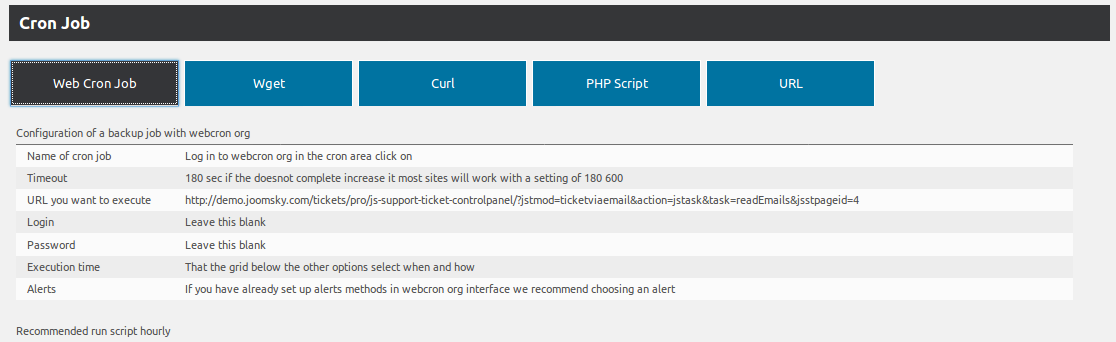
Cron is a time-based job scheduler in order to automate things like publishing scheduled posts,
sending email notifications and more.Cron Job Header

This portion is the header of the cron job.Buttons

Web Cron Job
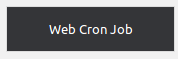
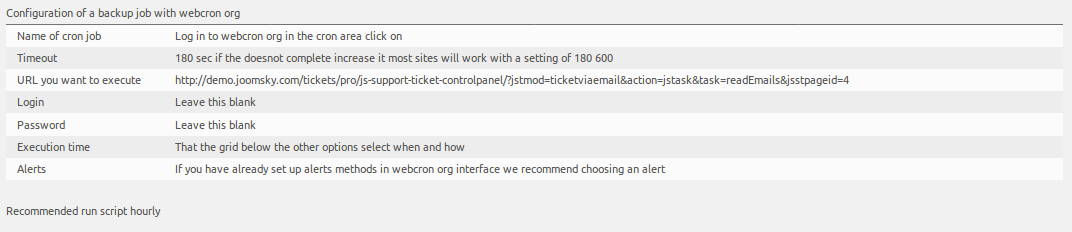
Web Cronjobs is a web based tool that helps you manage all cronjobs in one place. Wget
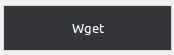

Wget is a free utility for non-interactive download of files from the web.Curl
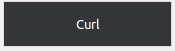

Curl is not written to do everything for you. It makes the requests, it gets the data, it sends data
and it retrieves the information. Php Script
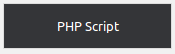
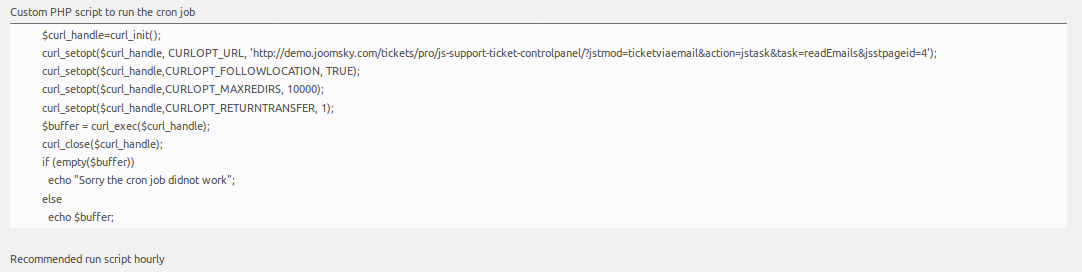
PHP is a general purpose scripting language that is especially suited to server side web development.URL
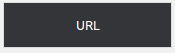

URL refers to a web resource that specifies its location on a computer network. URL is also used to
transfer the mail.Configurations
Breadcrumbs
Click here to read more...
UTF Auto Switch
Click here to read more...
Found errors? Think you can improve this documentation? Simply click the Edit link at the top of the page, and then the icon on Github to make your changes.