- 1. Documentation
- 2. Documentation
-
3. JS Jobs
- Basics
- Configurations
- Company
- Job
- Resume
- Job Apply
- Credit System
- Credits Log
- Credits Pack
- Purchase History
- Login & Register
- Applied Resume
- Fields
- Custom Fields
- Message System
- Categories
- Data Dictionary
- Users
- Salary
- System Emails
- Address
- Tags
- Reports
- Shortcodes & Widgets
- Job Alert
- Department
- Cover Letter
- Folder
- JS Jobs RSS
- Translations
- Miscellaneous
- Slug
- Errors
-
4. JS Support Ticket
- Basics
- Configurations
- Ticket Via Email
- Tickets
- Staff Member
- Departments
- Knowledge Base
- Downloads
- Announcements
- FAQ's
- Roles
- Priorities
- Categories
- Premade Messages
- Help Topics
- Field Ordering
- Feedback Fields
- Export
- Feedbacks
- Reports
- Miscellaneous
- Support Area
- Breadcrumbs
- Permissions
- Time Track
- Push Notifications
- 5. Jobi
-
6. JS Car Manager
- Basics
- Settings And Customization
- Vehicle
- Credit system
- Credits Log
- Credits Pack
- Purchase History
- Login & Register
- Fields
- Custom fields
- Make And Model
- Data Dictionary
- Users
- System Emails
- Address
- Reports & Stats
- Visual Composer
- Vehicle Alert
- JS Car Manager RSS
- Translations
- Miscellaneous
-
7. JS Job Manager
-
Basics
- Installation
- Job Manager Admin Dashboard
- Job Manager Home Page
- Custom Homepage & Widgets
-
Homepage & Widgets
- Job Manager Pages
- Job Search
- Jobs By Category
- Latest And Featured Jobs
- Count Box
- Latest Resume
- Pricing Tables
- Latest News And Blogs
- Testimonials
- Companies
- Job Manager Info Text
- Newest Jobs
- 4 Box Style For Job Category
- 3 Box Style For Featured Box
- Job Manager Link With Counter
- Google Map
- Image & Text
- Search With Categories
- Team Members
- News & Rumors
- Price Tables
- Team Members
- Testimonial
- System Requirements
- Uninstall
- Theme Sample Data
- Theme Options
- Configurations
- Company
- Job
- Resume
- Job Apply
- Credit System
- Credits Log
- Credits Pack
- Purchase History
- Login & Register
- Applied Resume
- Fields
- Add Fields
- Message System
- Categories
- Data Dictionary
- Users
- Salary
- System Emails
- Address
- Tags
- Reports
- Shortcodes & Widgets
- Job Alert
- Department
- Cover Letter
- Folder
- Job RSS
- Update
- Translations
- Miscellaneous
- Slug
-
Basics
-
8. JS Learn Manager
- Basics
- Configurations
- Admin Side
- Courses
- Course Fields
- Course Level
- Course Language
- Lecture Fields
- Earning
- Payouts
- System Errors
- Login & Register
- Messages
- Payment Plans
- Category
- Email Templates
- Reports
- Awards
- Activity Log
- Users
- User Fields
- Instructors
- Students
- Country
- Shortcodes
- Instructor Side
- Courses
- Instructor Dashboard
- My Profile
- Edit Profile
- Instructor Message
- Student Side
- Courses
- Student Dashboard
- My Profile
- Edit Profile
- Student Message
- Course RSS
- Slug
- Update
- Miscellaneous
Clear History
Vehicle Alert
Whenever user searches for vehicle using any of our search interfaces, he can save that search
criteria as vehicle alert criteria whether there was any results or not for the search.
This is top portion of vehicle listing (in vehicle search result case) it has button for saving
vehicle alert. When user clicks on this button a popup opens on screen that has two fields and a
button, the fields are for email and alert type. if user fills the fields and clicks on get
alerts buttons. vehicle alert will be subscribed and a message will appear on screen telling
whether action was successful or not.
Email field is for on which email vehicle alerts will be sent by the system.
Alert type field is for the frequency of vehicle alert emails to a user, the options are daily,
weekly and monthly.
The criteria for vehicle alert will be the search criteria of current layout (vehicle
search results).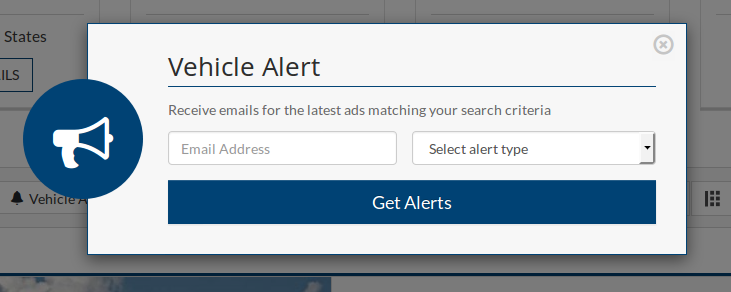
There is a configuration that can trigger popup automatically after a defined time period. There is a configuration that controls the visibility of button and popup (and popup delay in auto trigger case). admin can show button, show popup and show both (button and popup).
The button and popup can be managed from here
The delay for popup can be managed from here
Any user can view his subscribed vehicle alerts from dashboard.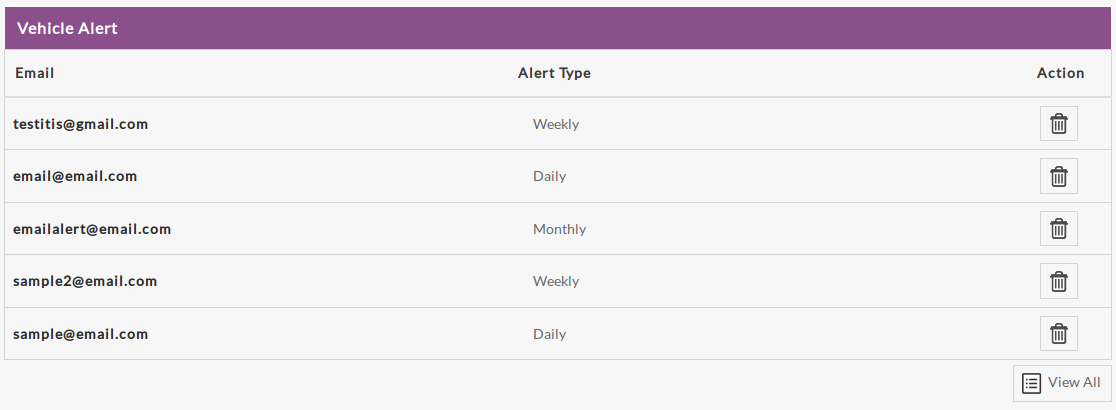
This is how vehicle alerts of user appear on his dashboard.
This portion has title of table.
This portion is table header it tells us what different columns represent about a record.
First columns is email address where the vehicle alert will be sent.
Second columns is alert type (frequency of vehicle alerts).
third column is action it can be used to delete (unsubscribe) any vehicle alert.
This portion represents an individual record. It has email address, alert type and delete button
of a vehicle alert.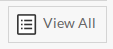
This portion is at the bottom of the table it has a view all button, click on view all will take
to vehicle alert listing layout where all the vehicle alerts on a user are listed.Vehicle Alert Listing
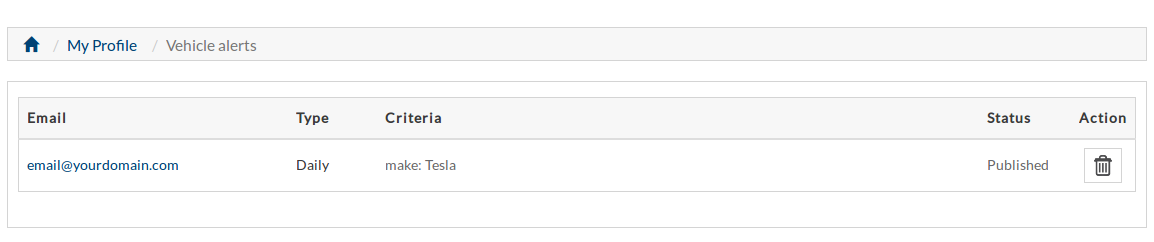
Any user can view his vehicle alerts from vehicle alerts listing layout.
This portion is table header it tells us what different columns represent about a record.
First columns is email address where the vehicle alert will be sent.
Second columns is alert type (frequency of vehicle alerts).
Third column is for criteria of vehicle alert, the criteria is shown as comma operated
pairs of field and values.
Fourth column is action it can be used to delete (unsubscribe) any vehicle alert.
This portion represents an individual record. It has email address, alert type , alert criteria
(comma separated fields and values)
and delete button
of a vehicle alert.Found errors? Think you can improve this documentation? Simply click the Edit link at the top of the page, and then the icon on Github to make your changes.
