- 1. Documentation
- 2. Documentation
-
3. JS Jobs
- Basics
- Configurations
- Company
- Job
- Resume
- Job Apply
- Credit System
- Credits Log
- Credits Pack
- Purchase History
- Login & Register
- Applied Resume
- Fields
- Custom Fields
- Message System
- Categories
- Data Dictionary
- Users
- Salary
- System Emails
- Address
- Tags
- Reports
- Shortcodes & Widgets
- Job Alert
- Department
- Cover Letter
- Folder
- JS Jobs RSS
- Translations
- Miscellaneous
- Slug
- Errors
-
4. JS Support Ticket
- Basics
- Configurations
- Ticket Via Email
- Tickets
- Staff Member
- Departments
- Knowledge Base
- Downloads
- Announcements
- FAQ's
- Roles
- Priorities
- Categories
- Premade Messages
- Help Topics
- Field Ordering
- Feedback Fields
- Export
- Feedbacks
- Reports
- Miscellaneous
- Support Area
- Breadcrumbs
- Permissions
- Time Track
- Push Notifications
- 5. Jobi
-
6. JS Car Manager
- Basics
- Settings And Customization
- Vehicle
- Credit system
- Credits Log
- Credits Pack
- Purchase History
- Login & Register
- Fields
- Custom fields
- Make And Model
- Data Dictionary
- Users
- System Emails
- Address
- Reports & Stats
- Visual Composer
- Vehicle Alert
- JS Car Manager RSS
- Translations
- Miscellaneous
-
7. JS Job Manager
-
Basics
- Installation
- Job Manager Admin Dashboard
- Job Manager Home Page
- Custom Homepage & Widgets
-
Homepage & Widgets
- Job Manager Pages
- Job Search
- Jobs By Category
- Latest And Featured Jobs
- Count Box
- Latest Resume
- Pricing Tables
- Latest News And Blogs
- Testimonials
- Companies
- Job Manager Info Text
- Newest Jobs
- 4 Box Style For Job Category
- 3 Box Style For Featured Box
- Job Manager Link With Counter
- Google Map
- Image & Text
- Search With Categories
- Team Members
- News & Rumors
- Price Tables
- Team Members
- Testimonial
- System Requirements
- Uninstall
- Theme Sample Data
- Theme Options
- Configurations
- Company
- Job
- Resume
- Job Apply
- Credit System
- Credits Log
- Credits Pack
- Purchase History
- Login & Register
- Applied Resume
- Fields
- Add Fields
- Message System
- Categories
- Data Dictionary
- Users
- Salary
- System Emails
- Address
- Tags
- Reports
- Shortcodes & Widgets
- Job Alert
- Department
- Cover Letter
- Folder
- Job RSS
- Update
- Translations
- Miscellaneous
- Slug
-
Basics
-
8. JS Learn Manager
- Basics
- Configurations
- Admin Side
- Courses
- Course Fields
- Course Level
- Course Language
- Lecture Fields
- Earning
- Payouts
- System Errors
- Login & Register
- Messages
- Payment Plans
- Category
- Email Templates
- Reports
- Awards
- Activity Log
- Users
- User Fields
- Instructors
- Students
- Country
- Shortcodes
- Instructor Side
- Courses
- Instructor Dashboard
- My Profile
- Edit Profile
- Instructor Message
- Student Side
- Courses
- Student Dashboard
- My Profile
- Edit Profile
- Student Message
- Course RSS
- Slug
- Update
- Miscellaneous
Clear History
Time Track
Time Track
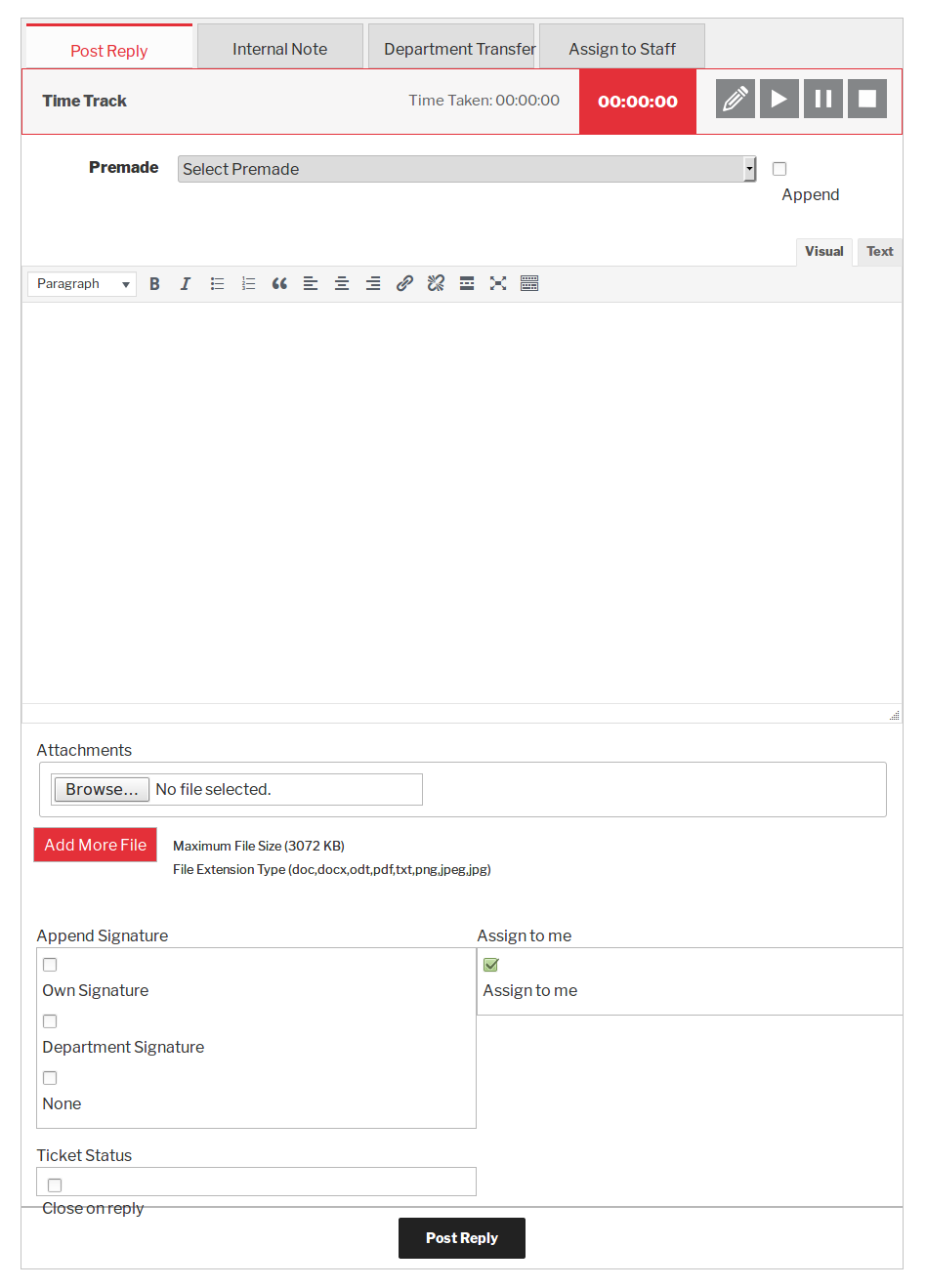
Top Buttons

There are four buttons which have different functions post reply, internal note, department transfer and
assign to staff. Time Track

In time-tracking, admin can see that how much can a staff member takes time for a reply. In edit time tracking, admin
can also view the reason of staff member for editing time track. There are four buttons on the right side with the
different functionalities edit, start, pause and stop. When click on the start button time will be start.
When click on the pause button time will be pause.
When click on the stop button time will be stop.Pop-up
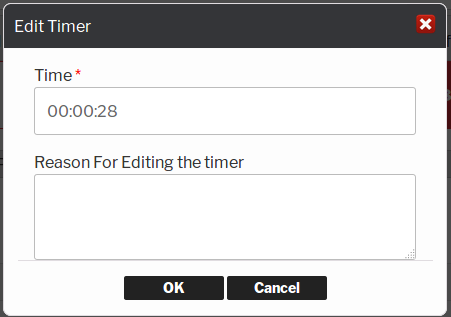
When click on edit button a pop-up will be display on the screen and you can edit time by using this
button. Pop-up Header

This portion is the header of the pop-up. There is a close button on the right side of the pop-up. When you click on
a close button the pop-up will be closed. Pop-up Fields
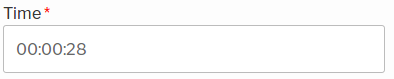
When you click on the edit button a pop-up will show you and can edit the hours, mints, and seconds. 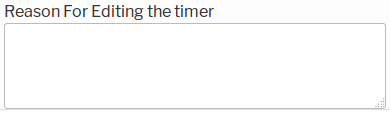
This portion is reason for editing the time. In this portion write reason why would you edit the time.Pop-up Buttons

This portion view buttons ok and cancel. When staff member full fill the require fields then click on
the ok button the editing will be saved and click on the cancel button pop-up will close.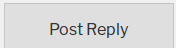
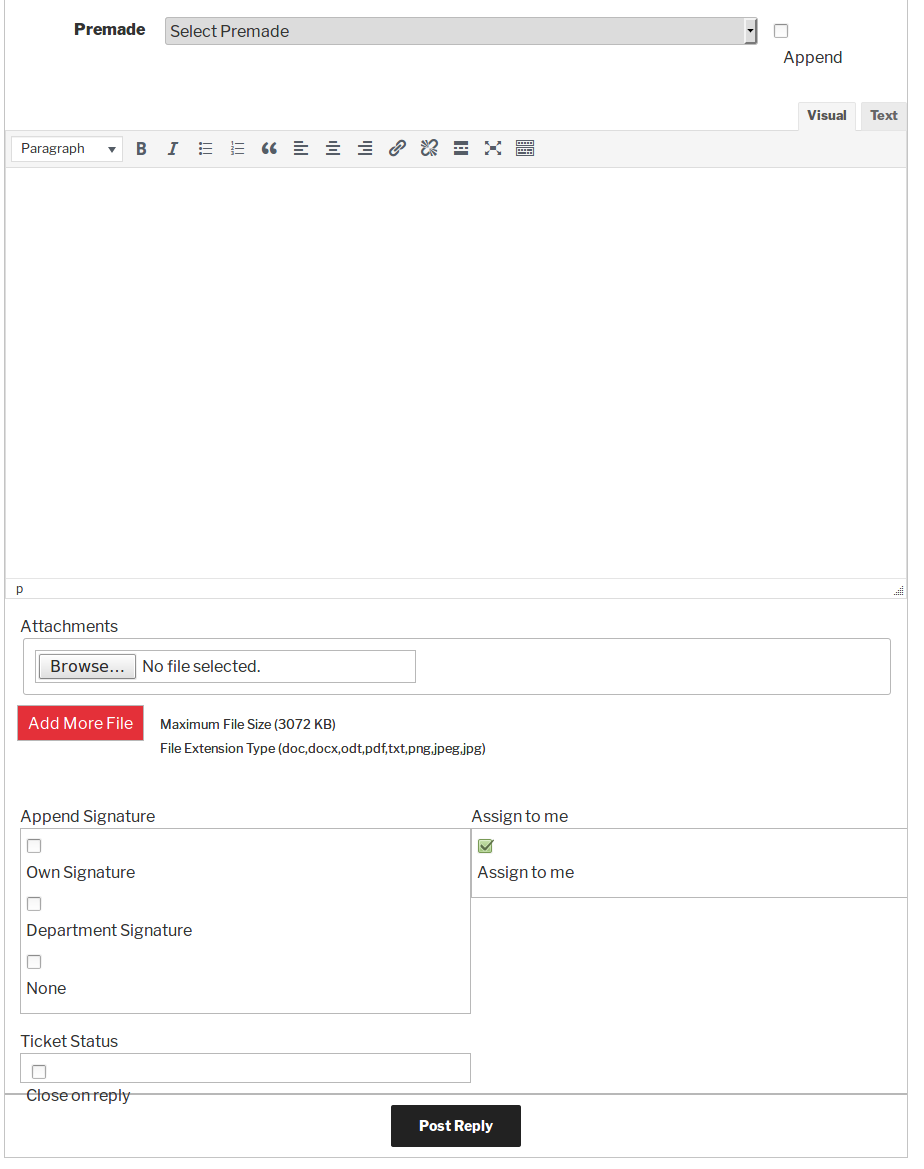
This portion is for a reply, it has a text editor that staff member can use to write whatever he wants to say the
users. Staff member can add attachments in reply the ticket. There is a post reply button at the bottom of the
ticket. Ticket will be auto assign to staff members on reply via email ( if ticket is not assigned to anybody ).Post Reply Button

When click on the post reply button your reply will be post.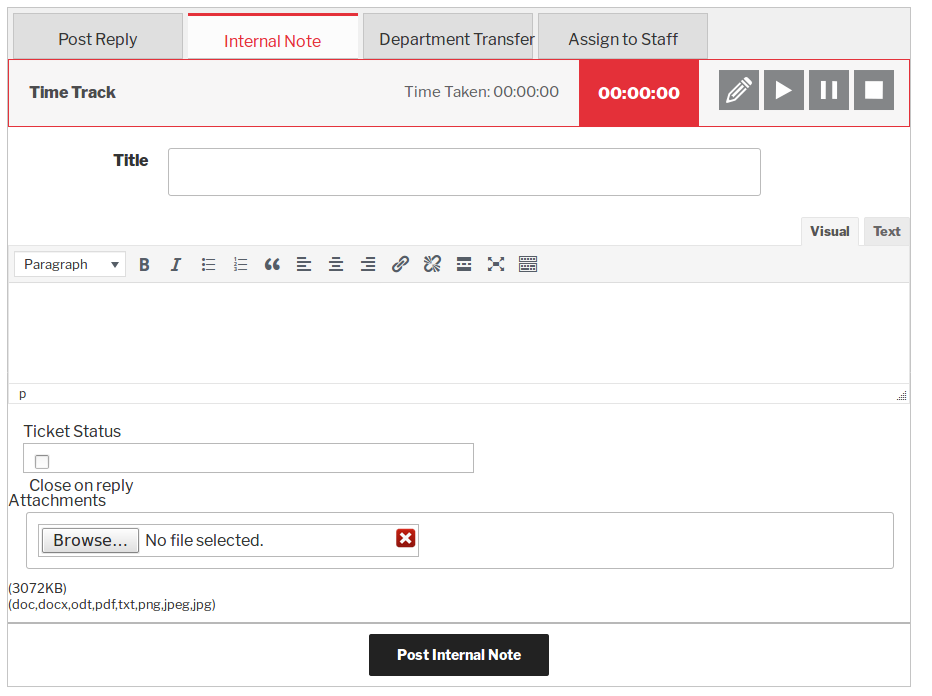
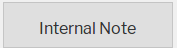
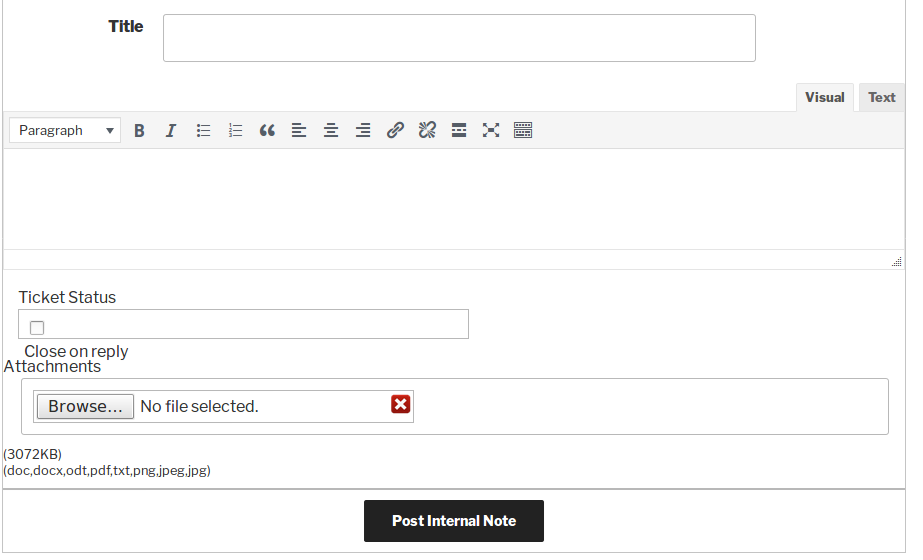
This portion is for internal note, it has an internal note title and has a text editor that staff member use
to write whatever he wants to say to admin. Staff member can add attachments with the internal note. There
is a post internal note button at the bottom of the ticket.Post Internal Note Button

When click on the post internal note button internal note will be post.Found errors? Think you can improve this documentation? Simply click the Edit link at the top of the page, and then the icon on Github to make your changes.