- 1. Documentation
- 2. Documentation
-
3. JS Jobs
- Basics
- Configurations
- Company
- Job
- Resume
- Job Apply
- Credit System
- Credits Log
- Credits Pack
- Purchase History
- Login & Register
- Applied Resume
- Fields
- Custom Fields
- Message System
- Categories
- Data Dictionary
- Users
- Salary
- System Emails
- Address
- Tags
- Reports
- Shortcodes & Widgets
- Job Alert
- Department
- Cover Letter
- Folder
- JS Jobs RSS
- Translations
- Miscellaneous
- Slug
- Errors
-
4. JS Support Ticket
- Basics
- Configurations
- Ticket Via Email
- Tickets
- Staff Member
- Departments
- Knowledge Base
- Downloads
- Announcements
- FAQ's
- Roles
- Priorities
- Categories
- Premade Messages
- Help Topics
- Field Ordering
- Feedback Fields
- Export
- Feedbacks
- Reports
- Miscellaneous
- Support Area
- Breadcrumbs
- Permissions
- Time Track
- Push Notifications
- 5. Jobi
-
6. JS Car Manager
- Basics
- Settings And Customization
- Vehicle
- Credit system
- Credits Log
- Credits Pack
- Purchase History
- Login & Register
- Fields
- Custom fields
- Make And Model
- Data Dictionary
- Users
- System Emails
- Address
- Reports & Stats
- Visual Composer
- Vehicle Alert
- JS Car Manager RSS
- Translations
- Miscellaneous
-
7. JS Job Manager
-
Basics
- Installation
- Job Manager Admin Dashboard
- Job Manager Home Page
- Custom Homepage & Widgets
-
Homepage & Widgets
- Job Manager Pages
- Job Search
- Jobs By Category
- Latest And Featured Jobs
- Count Box
- Latest Resume
- Pricing Tables
- Latest News And Blogs
- Testimonials
- Companies
- Job Manager Info Text
- Newest Jobs
- 4 Box Style For Job Category
- 3 Box Style For Featured Box
- Job Manager Link With Counter
- Google Map
- Image & Text
- Search With Categories
- Team Members
- News & Rumors
- Price Tables
- Team Members
- Testimonial
- System Requirements
- Uninstall
- Theme Sample Data
- Theme Options
- Configurations
- Company
- Job
- Resume
- Job Apply
- Credit System
- Credits Log
- Credits Pack
- Purchase History
- Login & Register
- Applied Resume
- Fields
- Add Fields
- Message System
- Categories
- Data Dictionary
- Users
- Salary
- System Emails
- Address
- Tags
- Reports
- Shortcodes & Widgets
- Job Alert
- Department
- Cover Letter
- Folder
- Job RSS
- Update
- Translations
- Miscellaneous
- Slug
-
Basics
-
8. JS Learn Manager
- Basics
- Configurations
- Admin Side
- Courses
- Course Fields
- Course Level
- Course Language
- Lecture Fields
- Earning
- Payouts
- System Errors
- Login & Register
- Messages
- Payment Plans
- Category
- Email Templates
- Reports
- Awards
- Activity Log
- Users
- User Fields
- Instructors
- Students
- Country
- Shortcodes
- Instructor Side
- Courses
- Instructor Dashboard
- My Profile
- Edit Profile
- Instructor Message
- Student Side
- Courses
- Student Dashboard
- My Profile
- Edit Profile
- Student Message
- Course RSS
- Slug
- Update
- Miscellaneous
Clear History
Course Detail
Course Detail For Student
Student Top Menu Link > Course List > View Button > Course Detail
Breadcrumbs
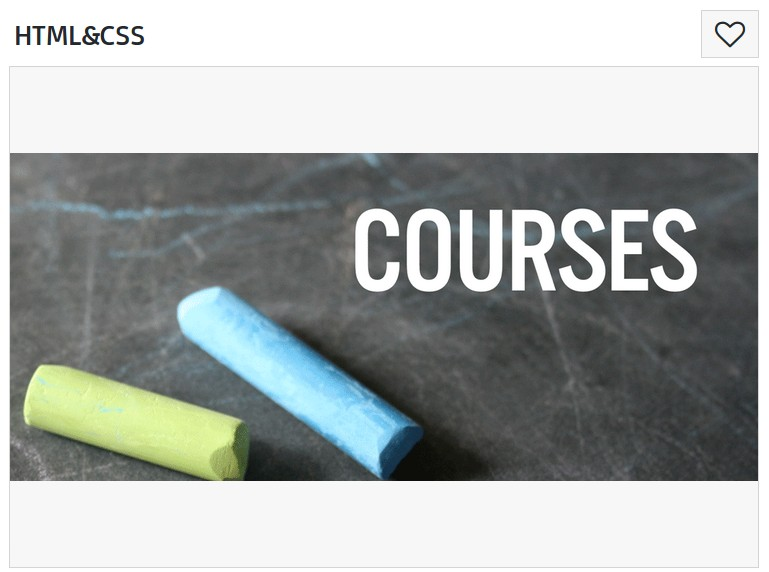
This portion represents the course title, course image and add to shortlisted button.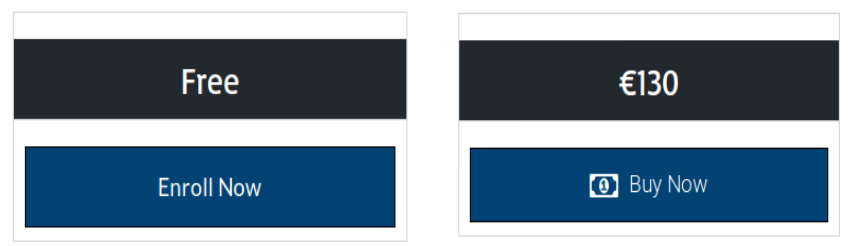
There are two methods to access different courses, one is free and second is paid. For free courses
student can directly enroll in course by click on the enroll now button. For paid courses student can
enroll in course through purchase the course by click on buy now/Take this course button.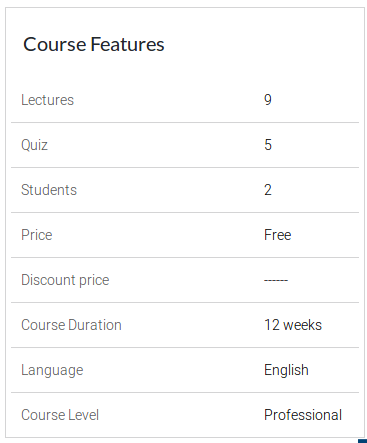
This portion shows the course features such as lectures, quiz, students, price, discount price,
course duration, language and course level.
This portion represented the instructor image, instructor name, category, ratings and
access type.Home
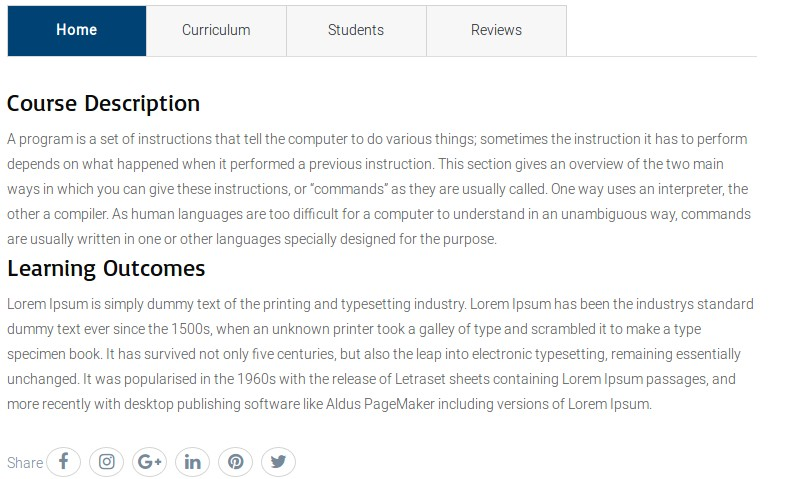
This portion shows the course description, learning outcomes and social links.Curriculum
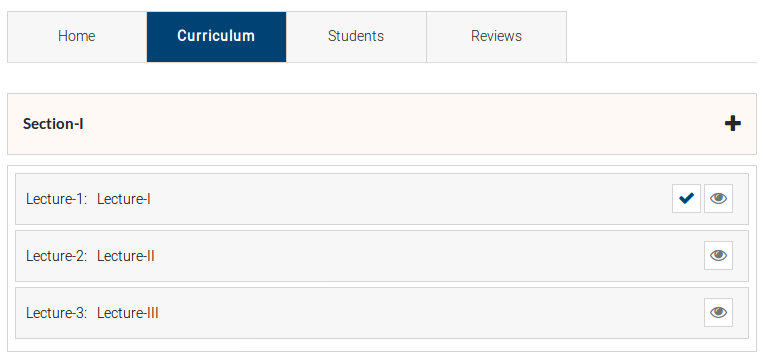
Curriculum portion shows the list of lectures of a course. Only enrolled students can take lecture
by click on the view button which is on the right side.Lecture Detail
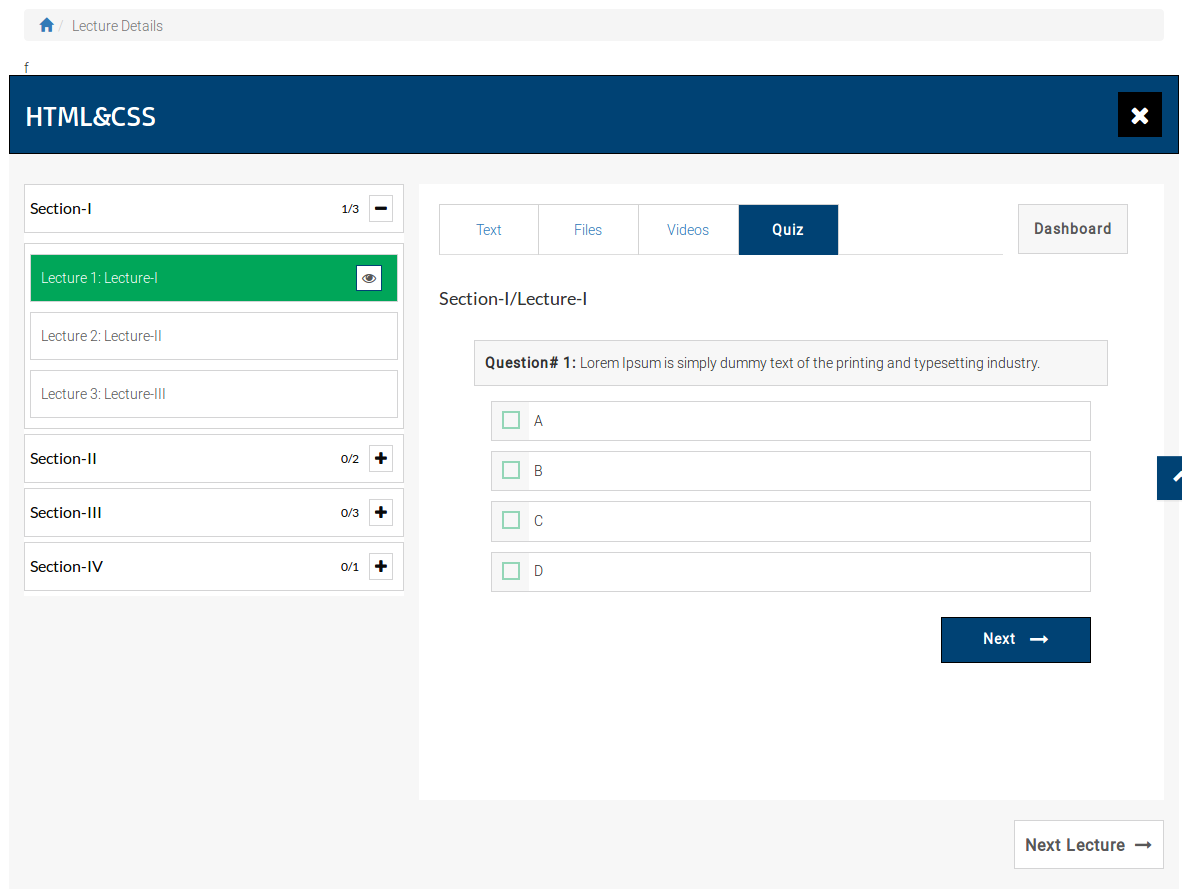
This portion shows the lecture detail.Breadcrumbs

This is the top header of course detail it has course title on the left side and a close button on
the right side student can close course detail by click on close button.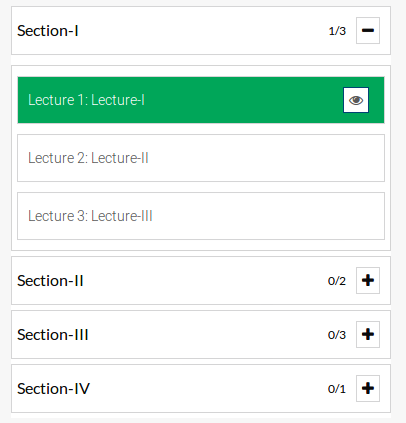
This portion shows the list of section and its lectures.Text
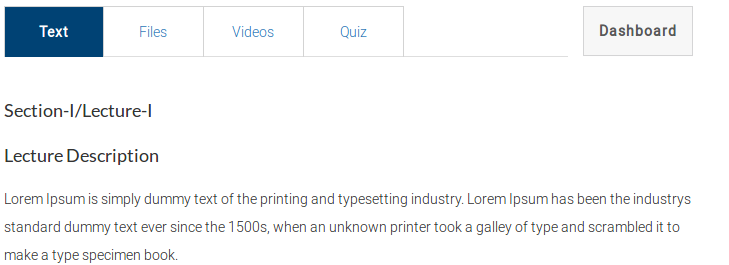
This portion shows the section name, lecture name, and lecture description.Files
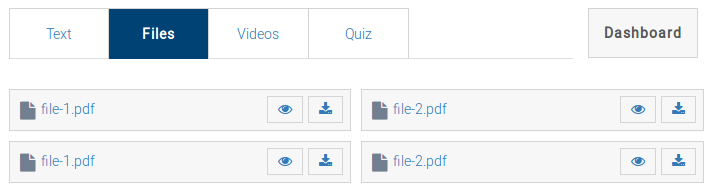
This portion shows all lecture attachments, there are two buttons view and download. Student can
view and download lecture attachments by click on the view and download button.Videos
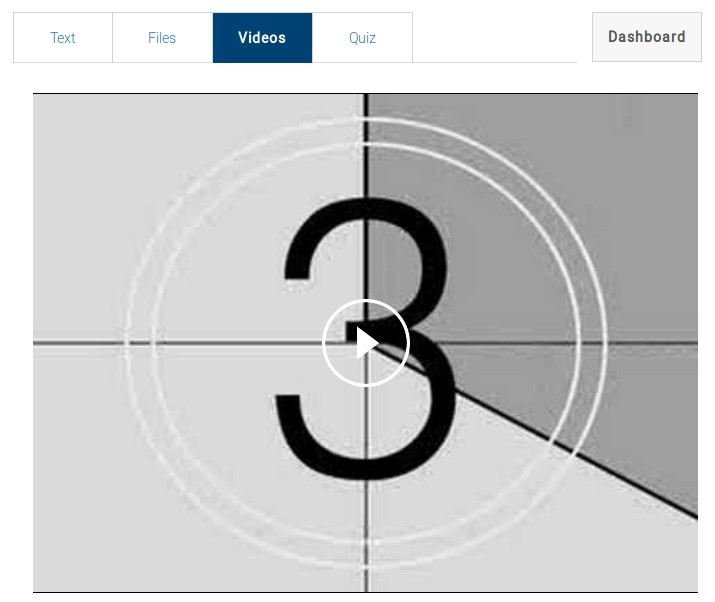
This portion shows lecture videos student can play lecture video by click on the video.Quiz
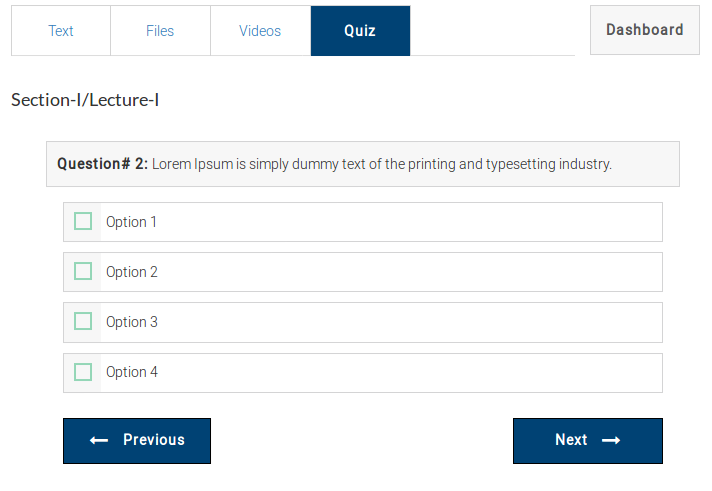
This portion shows the lecture quiz. Lecture quiz contain different questions with options. Each question
have one right option. There are two buttons next and previous student can move next and previous
question by using these buttons.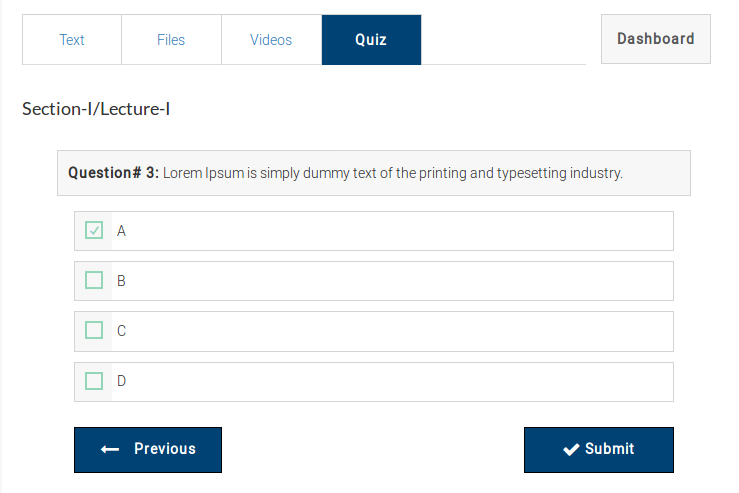
This portion shows the lecture quiz. Lecture quiz contain different questions with options. Each
question have one right option which is select by the student. There are two buttons previous and
submit, student can submit your quiz by click on the submit button and get result.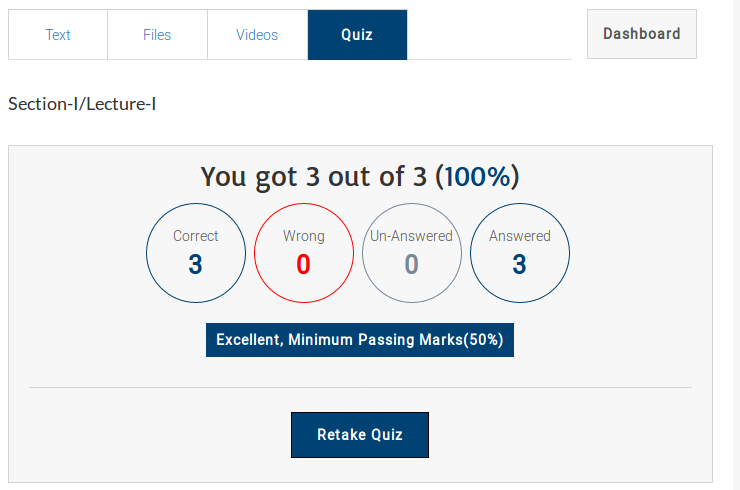
This portion shows the result of quiz which student has been taken. Student can also retake a quiz by
click on the retake quiz button.Students
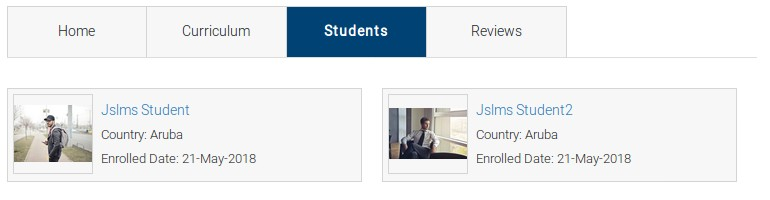
This portion shows the enrolled students in a course.Reviews
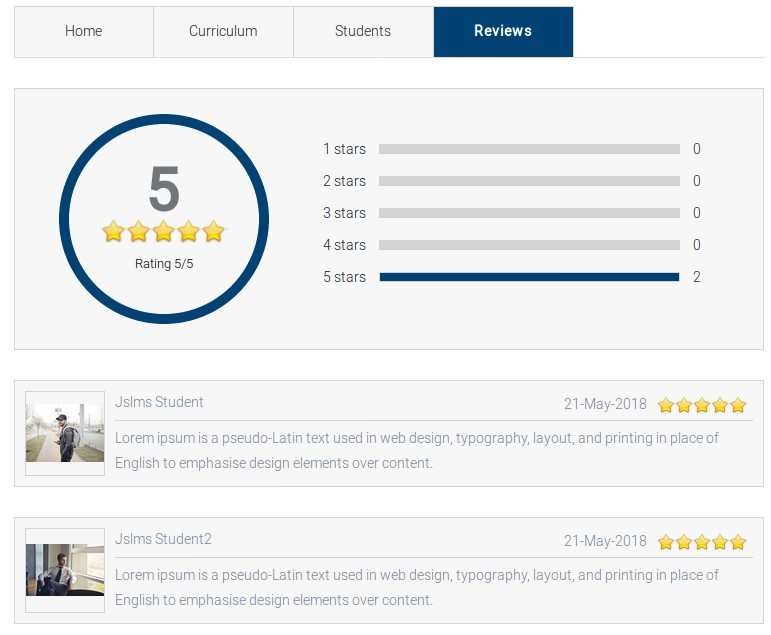
This portion shows the average reviews and list of reviews which are given by enrolled
students.Latest Courses
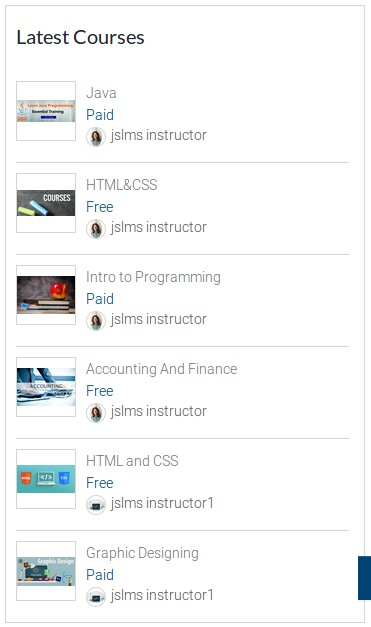
This portion represents the list of latest courses. Student can view detail of course by click on
the course name.Course By Category
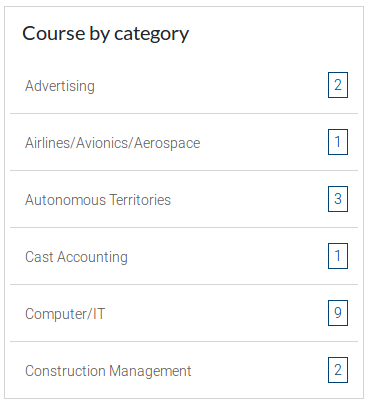
This portion represents the list of course by category. Student can view courses of a category
by click on the category name.Related Courses
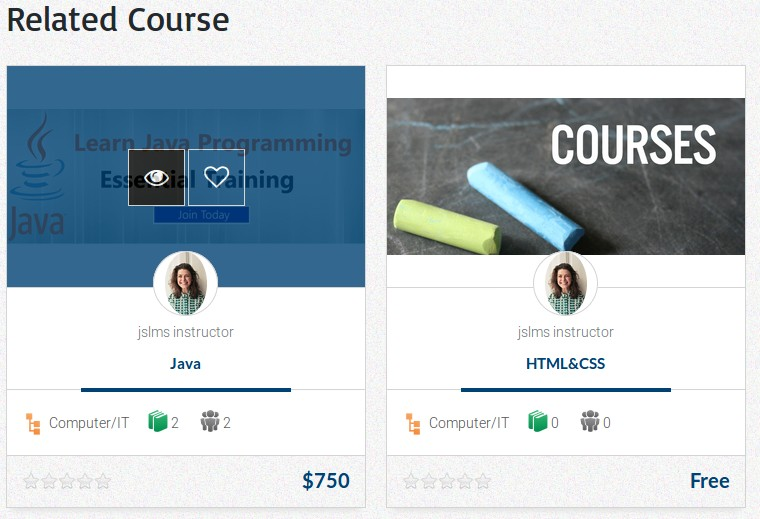
This portion shows the related courses. Student can view and shortlist courses by click on the
view and add to shortlist button.Configurations that affect this page are
Show Breadcrumbs
Click here to read more...
Category List In Right Side Bar
Click here to read more...
Can View Course Detail
Click here to read more...
Social Sharing
Click here to read more...
Can Enroll In Course
Click here to read more...
Can Give Review On Course
Click here to read more...
Retake Quiz
Click here to read more...
Found errors? Think you can improve this documentation? Simply click the Edit link at the top of the page, and then the icon on Github to make your changes.

