- 1. Documentation
- 2. Documentation
-
3. JS Jobs
- Basics
- Configurations
- Company
- Job
- Resume
- Job Apply
- Credit System
- Credits Log
- Credits Pack
- Purchase History
- Login & Register
- Applied Resume
- Fields
- Custom Fields
- Message System
- Categories
- Data Dictionary
- Users
- Salary
- System Emails
- Address
- Tags
- Reports
- Shortcodes & Widgets
- Job Alert
- Department
- Cover Letter
- Folder
- JS Jobs RSS
- Translations
- Miscellaneous
- Slug
- Errors
-
4. JS Support Ticket
- Basics
- Configurations
- Ticket Via Email
- Tickets
- Staff Member
- Departments
- Knowledge Base
- Downloads
- Announcements
- FAQ's
- Roles
- Priorities
- Categories
- Premade Messages
- Help Topics
- Field Ordering
- Feedback Fields
- Export
- Feedbacks
- Reports
- Miscellaneous
- Support Area
- Breadcrumbs
- Permissions
- Time Track
- Push Notifications
- 5. Jobi
-
6. JS Car Manager
- Basics
- Settings And Customization
- Vehicle
- Credit system
- Credits Log
- Credits Pack
- Purchase History
- Login & Register
- Fields
- Custom fields
- Make And Model
- Data Dictionary
- Users
- System Emails
- Address
- Reports & Stats
- Visual Composer
- Vehicle Alert
- JS Car Manager RSS
- Translations
- Miscellaneous
-
7. JS Job Manager
-
Basics
- Installation
- Job Manager Admin Dashboard
- Job Manager Home Page
- Custom Homepage & Widgets
-
Homepage & Widgets
- Job Manager Pages
- Job Search
- Jobs By Category
- Latest And Featured Jobs
- Count Box
- Latest Resume
- Pricing Tables
- Latest News And Blogs
- Testimonials
- Companies
- Job Manager Info Text
- Newest Jobs
- 4 Box Style For Job Category
- 3 Box Style For Featured Box
- Job Manager Link With Counter
- Google Map
- Image & Text
- Search With Categories
- Team Members
- News & Rumors
- Price Tables
- Team Members
- Testimonial
- System Requirements
- Uninstall
- Theme Sample Data
- Theme Options
- Configurations
- Company
- Job
- Resume
- Job Apply
- Credit System
- Credits Log
- Credits Pack
- Purchase History
- Login & Register
- Applied Resume
- Fields
- Add Fields
- Message System
- Categories
- Data Dictionary
- Users
- Salary
- System Emails
- Address
- Tags
- Reports
- Shortcodes & Widgets
- Job Alert
- Department
- Cover Letter
- Folder
- Job RSS
- Update
- Translations
- Miscellaneous
- Slug
-
Basics
-
8. JS Learn Manager
- Basics
- Configurations
- Admin Side
- Courses
- Course Fields
- Course Level
- Course Language
- Lecture Fields
- Earning
- Payouts
- System Errors
- Login & Register
- Messages
- Payment Plans
- Category
- Email Templates
- Reports
- Awards
- Activity Log
- Users
- User Fields
- Instructors
- Students
- Country
- Shortcodes
- Instructor Side
- Courses
- Instructor Dashboard
- My Profile
- Edit Profile
- Instructor Message
- Student Side
- Courses
- Student Dashboard
- My Profile
- Edit Profile
- Student Message
- Course RSS
- Slug
- Update
- Miscellaneous
Clear History
Vehicle Actions
Shortlisted Vehicles
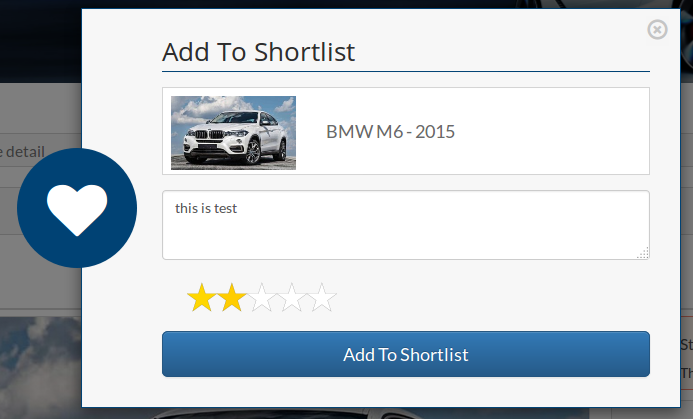
When user clicks on shortlist button from vehicle listing or vehicle detail this popup opens up.
It contains image, make, model and model year of the vehicle that is to be shortlisted. The popup
has a text area for comments and a rating system that can be used to rate the vehicle. Only the
person shortlisting the vehicle can view its rating and comment. There is a separate page where
all the shortlisted vehicles are listed.When user clicks on add to shortlist button from popup he
gets a message whether the action was successful or not.
There are two separate configurations to hide shortlist vehicle button from vehicle listing and
detail.Tell A Friend
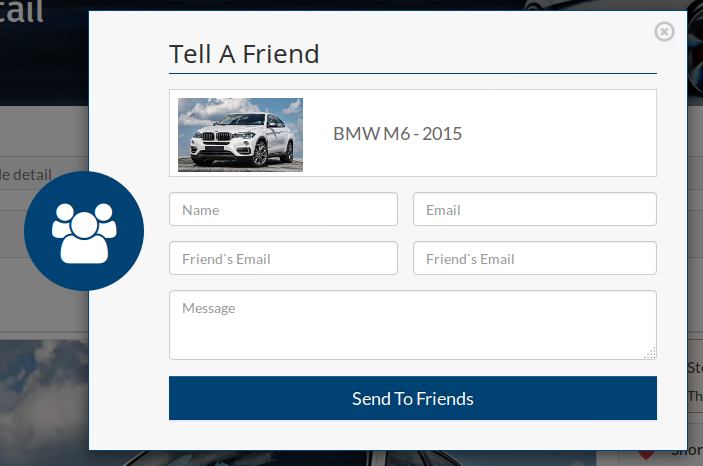
When user clicks on tell a friend button from vehicle listing or vehicle detail this popup opens
up. It contains image, make, model and model year of the vehicle whose link will be sent in email.
The popup has four text fields and a text area. First text field is for the name and second text
field is for the email of the user who is sending the vehicle link, third and fourth fields are
for email of the people who the user wants to send the link, text area is for the message that
will be sent in email. When user clicks on send to friends button from popup he gets a message
whether the action was successful or not.
There are two separate configurations to hide tell a friend button from vehicle listing and detail.Schedule a test drive
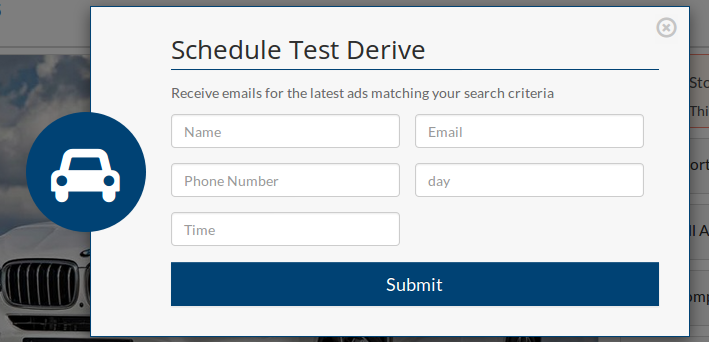
When user clicks on schedule a test drive button from vehicle detail this popup opens up. It
contains image, make, model and model year of the vehicle the user wants to Schedule a test
drive. The popup has five text fields. The first text field is for name second for email third for
phone number fourth for day(date) and fifth for time, all these details will be sent by email to
the person who posted the vehicle. When user clicks on submit button from popup he gets a message
whether the action was successful or not.
There is a configurations to hide tell a friend button from vehicle detail.Make An Offer
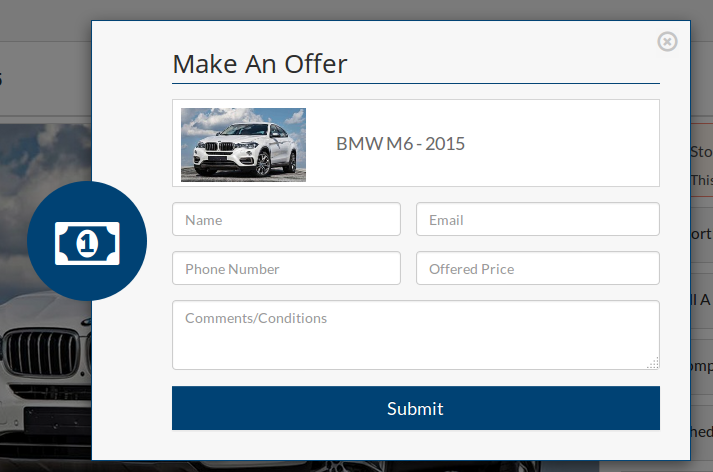
When user clicks on make an offer button from vehicle detail this popup opens up. It contains
image, make, model and model year of the vehicle the user wants to offer a price. The popup has
four text fields and a text area. The first text field is for name second for email third for
phone number fourth for offered price and the text area for any terms conditions or comments, all
these details will be sent by email to the person who posted the vehicle. When user clicks on
submit button from popup he gets a message whether the action was successful or not.
There is a configurations to hide make an offer button from vehicle detail.Found errors? Think you can improve this documentation? Simply click the Edit link at the top of the page, and then the icon on Github to make your changes.