- 1. Documentation
- 2. Documentation
-
3. JS Jobs
- Basics
- Configurations
- Company
- Job
- Resume
- Job Apply
- Credit System
- Credits Log
- Credits Pack
- Purchase History
- Login & Register
- Applied Resume
- Fields
- Custom Fields
- Message System
- Categories
- Data Dictionary
- Users
- Salary
- System Emails
- Address
- Tags
- Reports
- Shortcodes & Widgets
- Job Alert
- Department
- Cover Letter
- Folder
- JS Jobs RSS
- Translations
- Miscellaneous
- Slug
- Errors
-
4. JS Support Ticket
- Basics
- Configurations
- Ticket Via Email
- Tickets
- Staff Member
- Departments
- Knowledge Base
- Downloads
- Announcements
- FAQ's
- Roles
- Priorities
- Categories
- Premade Messages
- Help Topics
- Field Ordering
- Feedback Fields
- Export
- Feedbacks
- Reports
- Miscellaneous
- Support Area
- Breadcrumbs
- Permissions
- Time Track
- Push Notifications
- 5. Jobi
-
6. JS Car Manager
- Basics
- Settings And Customization
- Vehicle
- Credit system
- Credits Log
- Credits Pack
- Purchase History
- Login & Register
- Fields
- Custom fields
- Make And Model
- Data Dictionary
- Users
- System Emails
- Address
- Reports & Stats
- Visual Composer
- Vehicle Alert
- JS Car Manager RSS
- Translations
- Miscellaneous
-
7. JS Job Manager
-
Basics
- Installation
- Job Manager Admin Dashboard
- Job Manager Home Page
- Custom Homepage & Widgets
-
Homepage & Widgets
- Job Manager Pages
- Job Search
- Jobs By Category
- Latest And Featured Jobs
- Count Box
- Latest Resume
- Pricing Tables
- Latest News And Blogs
- Testimonials
- Companies
- Job Manager Info Text
- Newest Jobs
- 4 Box Style For Job Category
- 3 Box Style For Featured Box
- Job Manager Link With Counter
- Google Map
- Image & Text
- Search With Categories
- Team Members
- News & Rumors
- Price Tables
- Team Members
- Testimonial
- System Requirements
- Uninstall
- Theme Sample Data
- Theme Options
- Configurations
- Company
- Job
- Resume
- Job Apply
- Credit System
- Credits Log
- Credits Pack
- Purchase History
- Login & Register
- Applied Resume
- Fields
- Add Fields
- Message System
- Categories
- Data Dictionary
- Users
- Salary
- System Emails
- Address
- Tags
- Reports
- Shortcodes & Widgets
- Job Alert
- Department
- Cover Letter
- Folder
- Job RSS
- Update
- Translations
- Miscellaneous
- Slug
-
Basics
-
8. JS Learn Manager
- Basics
- Configurations
- Admin Side
- Courses
- Course Fields
- Course Level
- Course Language
- Lecture Fields
- Earning
- Payouts
- System Errors
- Login & Register
- Messages
- Payment Plans
- Category
- Email Templates
- Reports
- Awards
- Activity Log
- Users
- User Fields
- Instructors
- Students
- Country
- Shortcodes
- Instructor Side
- Courses
- Instructor Dashboard
- My Profile
- Edit Profile
- Instructor Message
- Student Side
- Courses
- Student Dashboard
- My Profile
- Edit Profile
- Student Message
- Course RSS
- Slug
- Update
- Miscellaneous
Clear History
Session corruption detected, restarting session...
Add Ticket
Add Ticket
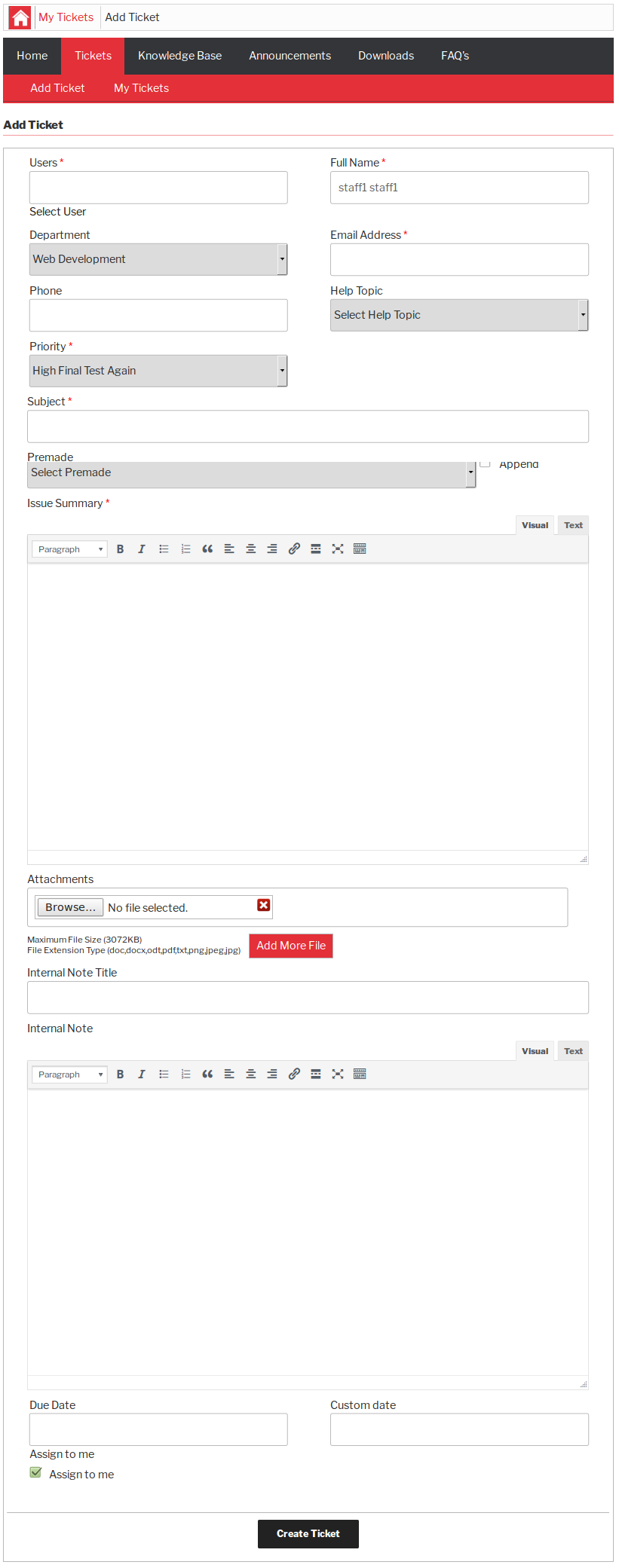
This page is used to create new tickets, staff members can create tickets using this page. Staff
members can create tickets on behalf of any user.Breadcrumbs
 Click here to read about breadcrumbs.
Click here to read about breadcrumbs.
Top Menu


This portion is a top menu for my tickets page. The top menu has links home, tickets, knowledge base, downloads
and faq's. There are further sub menus for some links. The sub menu links of tickets links are add ticket and
my ticket.
This portion is page heading it has a page title.Field Area
Users: if staff member wants to create ticket on behalf of some user then he can select that user
using pop-up that will appear
Email Address *: Email of a user.
Full Name *: Full name of a user.
Phone: User phone number.
Department: Ticket department.
Help Topic: Ticket help topic.
Priority *: priority of a ticket.
Subject *: Subject of ticket
Premade: This portion is for premade.
Append: This portion is for append.
Issue Summary *: This portion is used to write the summary issue.
Attachments: files that will be attached to the ticket
Internal Note Title: This will title for internal note of this ticket
Internal Note: This will be text of internal ticket of this ticket
Due Date: The date after which the ticket will be marked overdue
Assign to me: This field controls whether the newly created ticket will be assigned to the staff member creating it or not.
Field titles that have '*' next to their title are required.
Field ordering, field title, required and field visibility(published, unpublished) can be managed from field ordering page.
When staff has filled all the required fields and clicks on Create ticket button, new ticket will
be created.Pop-up
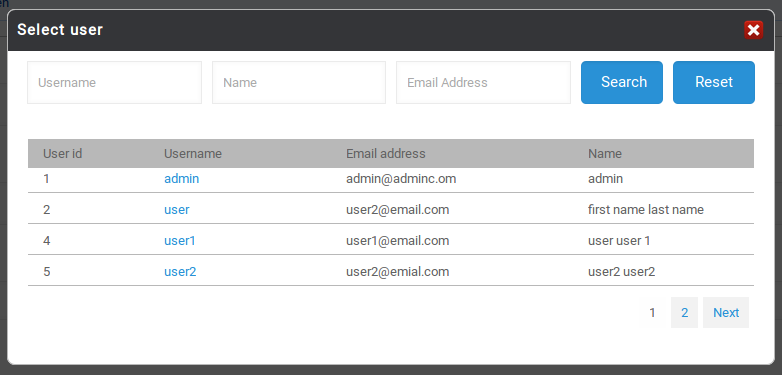
This pop-up will appear on screen it will have all the wordpress users as records in it, this pop-up
is used for selecting the user on whose behalf ticket will be created.
This portion is pop-up header it has close icon (cross image) on the right side, that can be used
to close the pop-up.
This portion is filter for records that can be used to find any specific user. staff can filter users on the
basis of a name (first name, last name), user name and email address. When staff fills the criteria and
clicks on search then only users that fulfill his provided criteria are shown in the popup. Reset button
disables the criteria and shows all users.
This portion tells us what different columns of data are (user id, name, user name, email).
This portion represents a single user and provides us details about that specific user like user id, name,
user name and email address. click on the name will fill that name into 'select user' field of form ticket.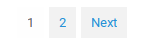
This portion is pagination if number or user is greater than five then this portion appears. it
can be used to view next or previous records.Permissions
Add Ticket
Click here to read more..
Configurations
No Of Attachments
Click here to read more...
File Maximum Size
Click here to read more...
File Extension
Click here to read more...
Breadcrumbs
Click here to read more...
Pagination Default Page Size
Click here to read more...
Top Menu Links
Click here to read more...
Found errors? Think you can improve this documentation? Simply click the Edit link at the top of the page, and then the icon on Github to make your changes.