- 1. Documentation
- 2. Documentation
-
3. JS Jobs
- Basics
- Configurations
- Company
- Job
- Resume
- Job Apply
- Credit System
- Credits Log
- Credits Pack
- Purchase History
- Login & Register
- Applied Resume
- Fields
- Custom Fields
- Message System
- Categories
- Data Dictionary
- Users
- Salary
- System Emails
- Address
- Tags
- Reports
- Shortcodes & Widgets
- Job Alert
- Department
- Cover Letter
- Folder
- JS Jobs RSS
- Translations
- Miscellaneous
- Slug
- Errors
-
4. JS Support Ticket
- Basics
- Configurations
- Ticket Via Email
- Tickets
- Staff Member
- Departments
- Knowledge Base
- Downloads
- Announcements
- FAQ's
- Roles
- Priorities
- Categories
- Premade Messages
- Help Topics
- Field Ordering
- Feedback Fields
- Export
- Feedbacks
- Reports
- Miscellaneous
- Support Area
- Breadcrumbs
- Permissions
- Time Track
- Push Notifications
- 5. Jobi
-
6. JS Car Manager
- Basics
- Settings And Customization
- Vehicle
- Credit system
- Credits Log
- Credits Pack
- Purchase History
- Login & Register
- Fields
- Custom fields
- Make And Model
- Data Dictionary
- Users
- System Emails
- Address
- Reports & Stats
- Visual Composer
- Vehicle Alert
- JS Car Manager RSS
- Translations
- Miscellaneous
-
7. JS Job Manager
-
Basics
- Installation
- Job Manager Admin Dashboard
- Job Manager Home Page
- Custom Homepage & Widgets
-
Homepage & Widgets
- Job Manager Pages
- Job Search
- Jobs By Category
- Latest And Featured Jobs
- Count Box
- Latest Resume
- Pricing Tables
- Latest News And Blogs
- Testimonials
- Companies
- Job Manager Info Text
- Newest Jobs
- 4 Box Style For Job Category
- 3 Box Style For Featured Box
- Job Manager Link With Counter
- Google Map
- Image & Text
- Search With Categories
- Team Members
- News & Rumors
- Price Tables
- Team Members
- Testimonial
- System Requirements
- Uninstall
- Theme Sample Data
- Theme Options
- Configurations
- Company
- Job
- Resume
- Job Apply
- Credit System
- Credits Log
- Credits Pack
- Purchase History
- Login & Register
- Applied Resume
- Fields
- Add Fields
- Message System
- Categories
- Data Dictionary
- Users
- Salary
- System Emails
- Address
- Tags
- Reports
- Shortcodes & Widgets
- Job Alert
- Department
- Cover Letter
- Folder
- Job RSS
- Update
- Translations
- Miscellaneous
- Slug
-
Basics
-
8. JS Learn Manager
- Basics
- Configurations
- Admin Side
- Courses
- Course Fields
- Course Level
- Course Language
- Lecture Fields
- Earning
- Payouts
- System Errors
- Login & Register
- Messages
- Payment Plans
- Category
- Email Templates
- Reports
- Awards
- Activity Log
- Users
- User Fields
- Instructors
- Students
- Country
- Shortcodes
- Instructor Side
- Courses
- Instructor Dashboard
- My Profile
- Edit Profile
- Instructor Message
- Student Side
- Courses
- Student Dashboard
- My Profile
- Edit Profile
- Student Message
- Course RSS
- Slug
- Update
- Miscellaneous
Clear History
Add New Course
Add New Course For Admin
Admin Courses Listing > Add New Course 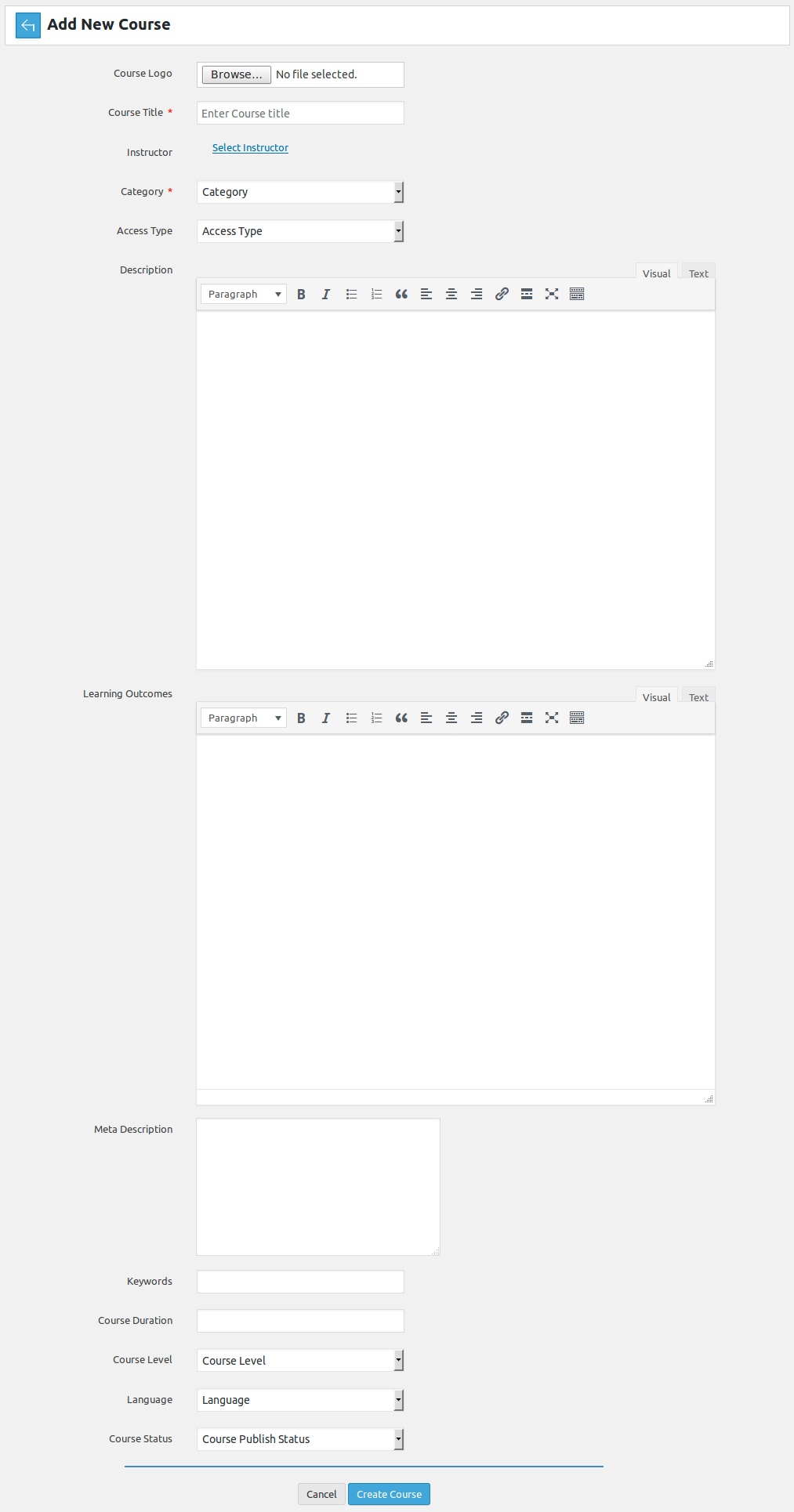
Breadcrumbs
Fields Area
Admin can add new course after filling this form. Fields of this form are listed below.
Course Logo: This portion is used to attach the files.
Course Title*: This portion is used for the course title.
Course Code: This portion is used for the course code.
Instructor*: This portion is used to select the instructor.
Access Type: This portion is used for the access type.
Category*: This portion is used to select the category.
Description: This portion is used for the description.
Learning Outcomes: This portion is used for the learning outcomes.
Meta Description: This portion is used for the meta description.
Keywords: This portion is used for the keywords.
Course Duration: This portion is used for the course duration.
Language: This portion is used to select the language.
Course Level: This portion is used to select the course level.
Course Status: This portion is used to select the course status publish or unpublished.
Field titles that have '*' next to their title are required.Pop-up
If admin clicks on user name link from 'select user' field.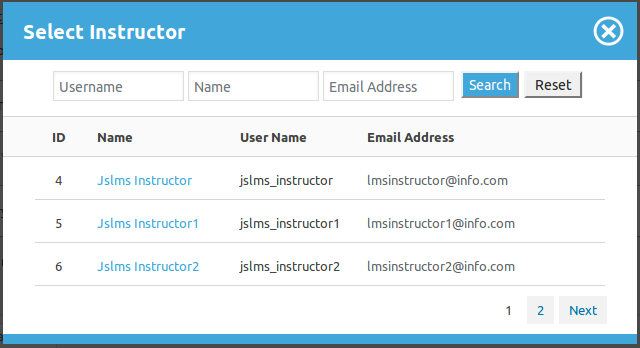
This pop-up will appear on screen it will have all the JS Learn Manager users as records in it, this
pop-up is used for selecting the instructor to which admin wants to assign course.Pop-up Header

This portion is pop-up header it has close icon (cross image) on the right side, that can be used
to close the pop-up.Pop-up Search

This portion is search or filter for records that can be used to find any specific user. Admin can
search user on the basis of name (first name, last name), user name and email address. When admin
fills search criteria and clicks on search then only users that fulfill his provided criteria are
shown in the pop-up. Reset button disables the search criteria and shows all users.
This portion tells us what different columns of data are (name, user name, email).
This portion represents a single user and provides us details about that specific user like user
id, name, user name and email address. Click on name will fill that name into 'select user' field
of add course.Pagination
Add Button

When admin fills all the required fields and click on the save button course will be saved. When
admin click on the cancel button course will not be added.Configurations that affect this page are
Show Breadcrumbs
Click here to read more...
Default Pagination Size
Click here to read more...
Auto Assign Default Payment Plan To New Course
Click here to read more...
Default Currency Symbol
Click here to read more...
Found errors? Think you can improve this documentation? Simply click the Edit link at the top of the page, and then the icon on Github to make your changes.

