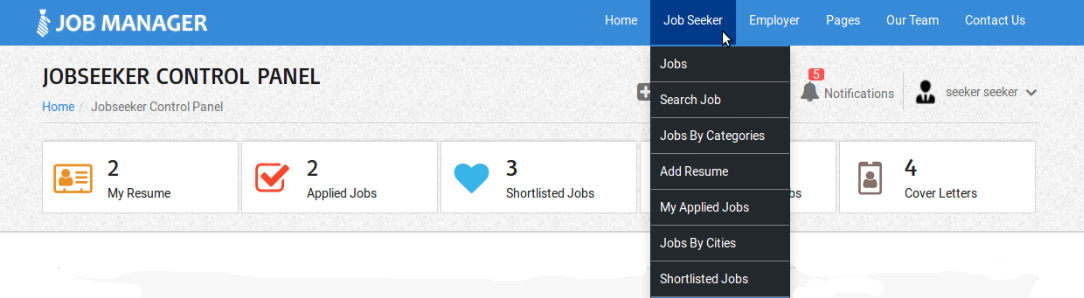- 1. Documentation
- 2. Documentation
-
3. JS Jobs
- Basics
- Configurations
- Company
- Job
- Resume
- Job Apply
- Credit System
- Credits Log
- Credits Pack
- Purchase History
- Login & Register
- Applied Resume
- Fields
- Custom Fields
- Message System
- Categories
- Data Dictionary
- Users
- Salary
- System Emails
- Address
- Tags
- Reports
- Shortcodes & Widgets
- Job Alert
- Department
- Cover Letter
- Folder
- JS Jobs RSS
- Translations
- Miscellaneous
- Slug
- Errors
-
4. JS Support Ticket
- Basics
- Configurations
- Ticket Via Email
- Tickets
- Staff Member
- Departments
- Knowledge Base
- Downloads
- Announcements
- FAQ's
- Roles
- Priorities
- Categories
- Premade Messages
- Help Topics
- Field Ordering
- Feedback Fields
- Export
- Feedbacks
- Reports
- Miscellaneous
- Support Area
- Breadcrumbs
- Permissions
- Time Track
- Push Notifications
- 5. Jobi
-
6. JS Car Manager
- Basics
- Settings And Customization
- Vehicle
- Credit system
- Credits Log
- Credits Pack
- Purchase History
- Login & Register
- Fields
- Custom fields
- Make And Model
- Data Dictionary
- Users
- System Emails
- Address
- Reports & Stats
- Visual Composer
- Vehicle Alert
- JS Car Manager RSS
- Translations
- Miscellaneous
-
7. JS Job Manager
-
Basics
- Installation
- Job Manager Admin Dashboard
- Job Manager Home Page
- Custom Homepage & Widgets
-
Homepage & Widgets
- Job Manager Pages
- Job Search
- Jobs By Category
- Latest And Featured Jobs
- Count Box
- Latest Resume
- Pricing Tables
- Latest News And Blogs
- Testimonials
- Companies
- Job Manager Info Text
- Newest Jobs
- 4 Box Style For Job Category
- 3 Box Style For Featured Box
- Job Manager Link With Counter
- Google Map
- Image & Text
- Search With Categories
- Team Members
- News & Rumors
- Price Tables
- Team Members
- Testimonial
- System Requirements
- Uninstall
- Theme Sample Data
- Theme Options
- Configurations
- Company
- Job
- Resume
- Job Apply
- Credit System
- Credits Log
- Credits Pack
- Purchase History
- Login & Register
- Applied Resume
- Fields
- Add Fields
- Message System
- Categories
- Data Dictionary
- Users
- Salary
- System Emails
- Address
- Tags
- Reports
- Shortcodes & Widgets
- Job Alert
- Department
- Cover Letter
- Folder
- Job RSS
- Update
- Translations
- Miscellaneous
- Slug
-
Basics
-
8. JS Learn Manager
- Basics
- Configurations
- Admin Side
- Courses
- Course Fields
- Course Level
- Course Language
- Lecture Fields
- Earning
- Payouts
- System Errors
- Login & Register
- Messages
- Payment Plans
- Category
- Email Templates
- Reports
- Awards
- Activity Log
- Users
- User Fields
- Instructors
- Students
- Country
- Shortcodes
- Instructor Side
- Courses
- Instructor Dashboard
- My Profile
- Edit Profile
- Instructor Message
- Student Side
- Courses
- Student Dashboard
- My Profile
- Edit Profile
- Student Message
- Course RSS
- Slug
- Update
- Miscellaneous
Clear History
Add Resume
Add Resume For Job Seeker
Job Seeker Control Panel > Add Resume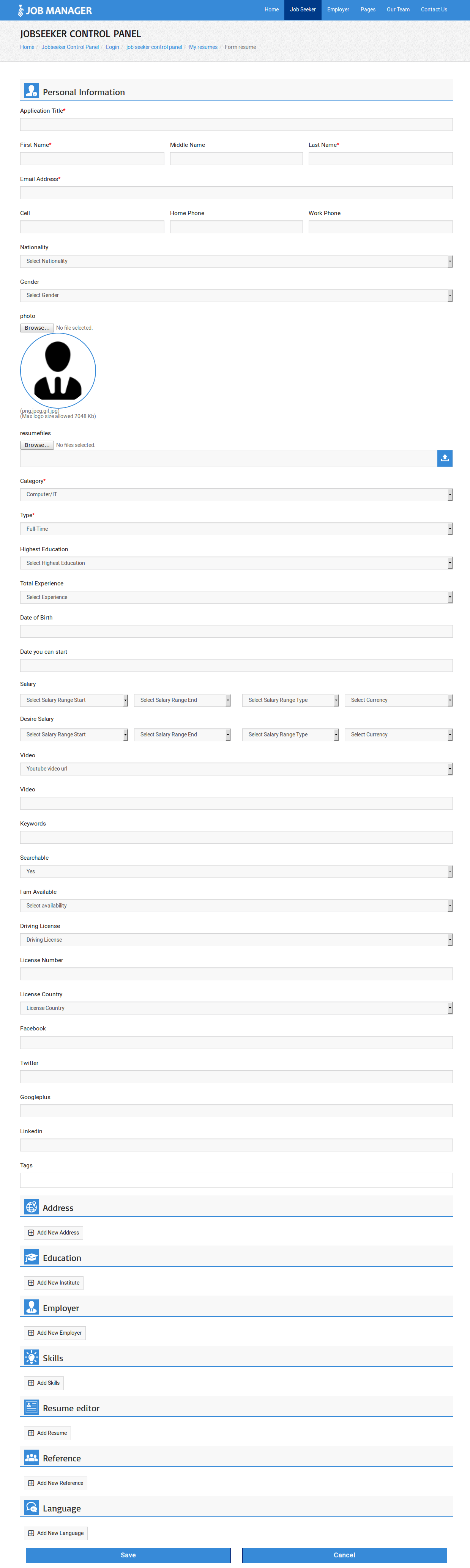
This page is used for add new resume in the system.Top Menu

This portion is page heading. It has page title.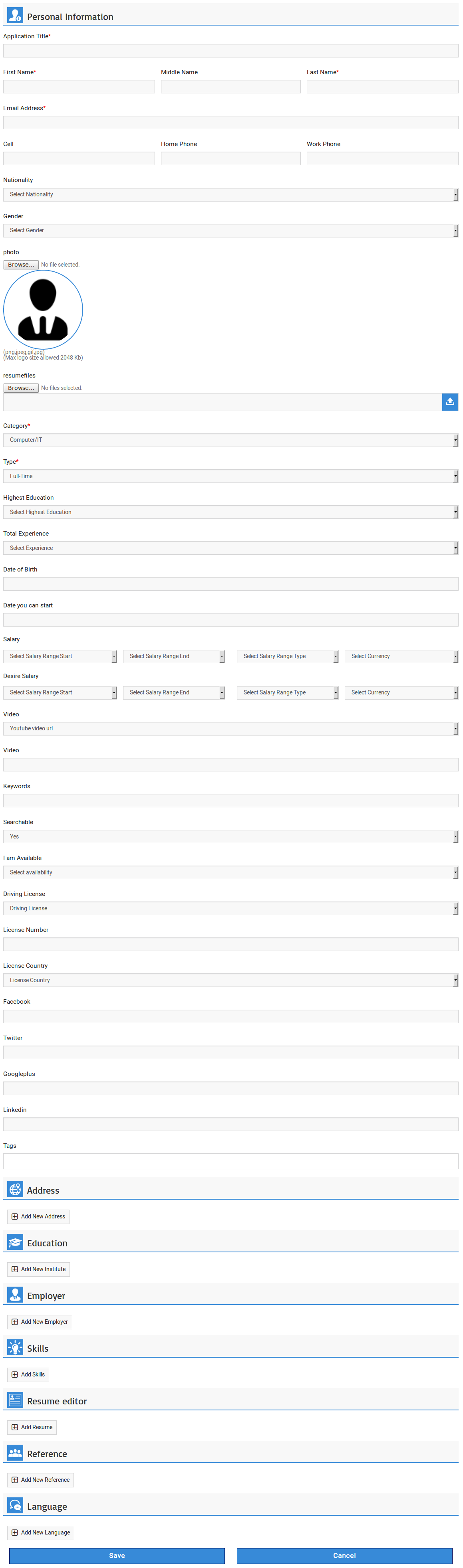
The title of this portion is personal information. This portion is required for resume. Resume cannot be
stored without filling required fields of this portion. Fields of this section are application title,
first name, middle name, last name, email address, cell, home phone, work phone, nationality, gender,
photo, resume files, category, type, highest education, total experience, date of birth, date you can
start, salary, desired salary, video, keywords, search able, i am available, driving license, license number,
license country, facebook, twitter, google plus, linkedin, tags, address, education, employer, skills,
resume editor, reference and language.When job seeker has filled all the required fields and clicks on save button, if cost for add
resume is not defined then the resume will be saved but if there is cost for add resume then a
pop-up will appear on screen that pop-up will have details like total credits of job seeker,
credits required for add resume, credits remaining after proceeding and two buttons proceed and
cancel.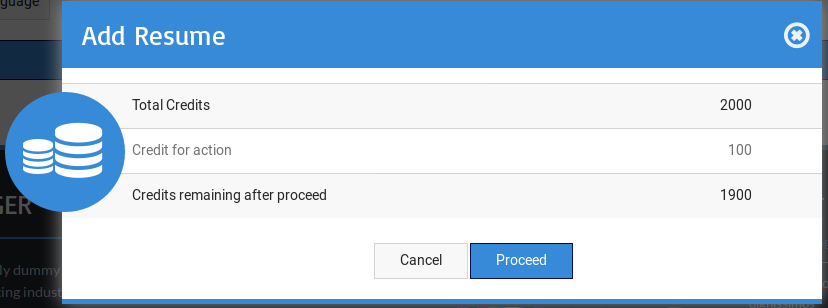
If job seeker selects proceed he will be charged for that resume, cancel button will close the
pop-up without saving the resume.Add Address
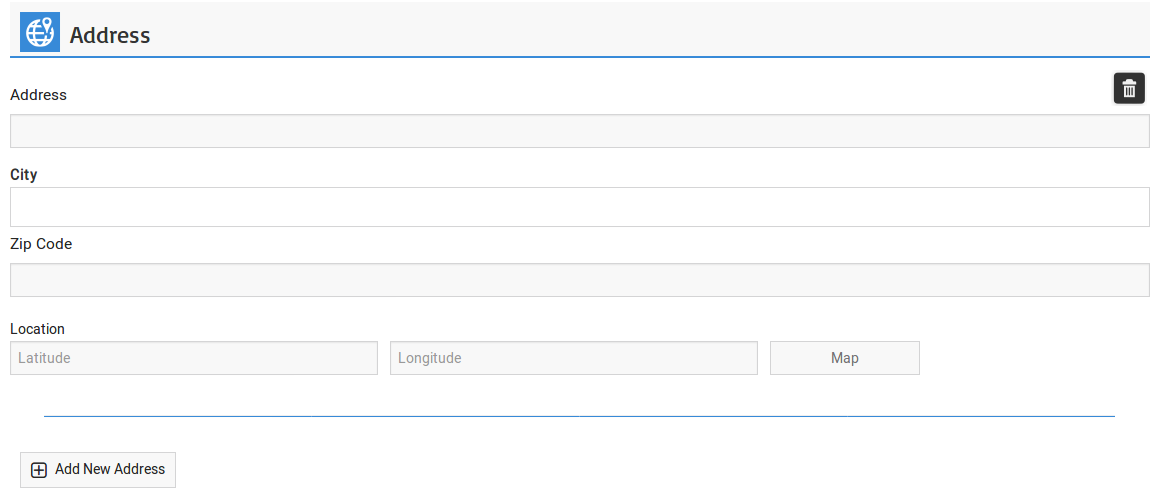
The title of this portion is addresses. There is add new address button at the bottom that user can use to
add new address in resume, number of addresses that job seeker can include into his resume are controlled
by a configuration. Fields of this section are address, city (auto complete), zip code, latitude and
longitude. There is a delete icon on the top right side, click on delete icon will delete that particular
address.Add Education
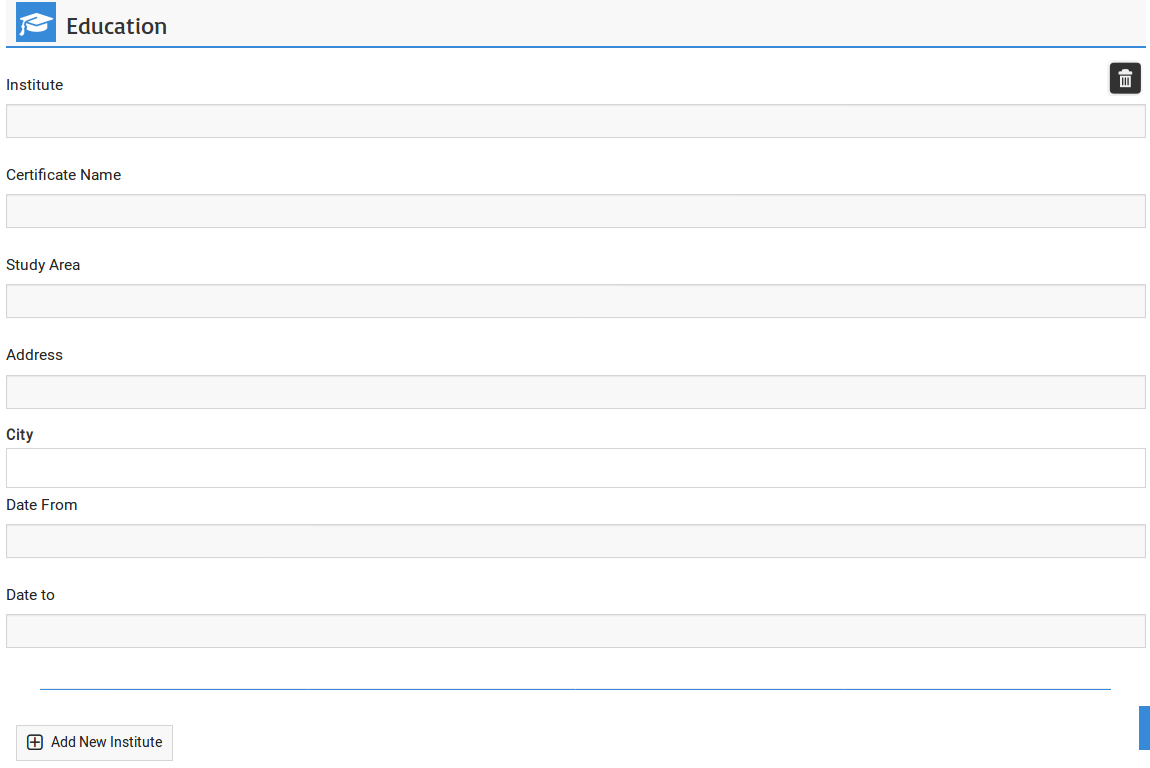
The title of this portion is educations. There is add new education button at the bottom that user can use
to add new education in resume, number of educations that job seeker can include into his resume are
controlled by a configuration. Fields for this section are institute, certificate name, study area,
address, city, date from and date to. There is a delete icon on the top right side, click on delete icon
will delete that particular education.Add Employer
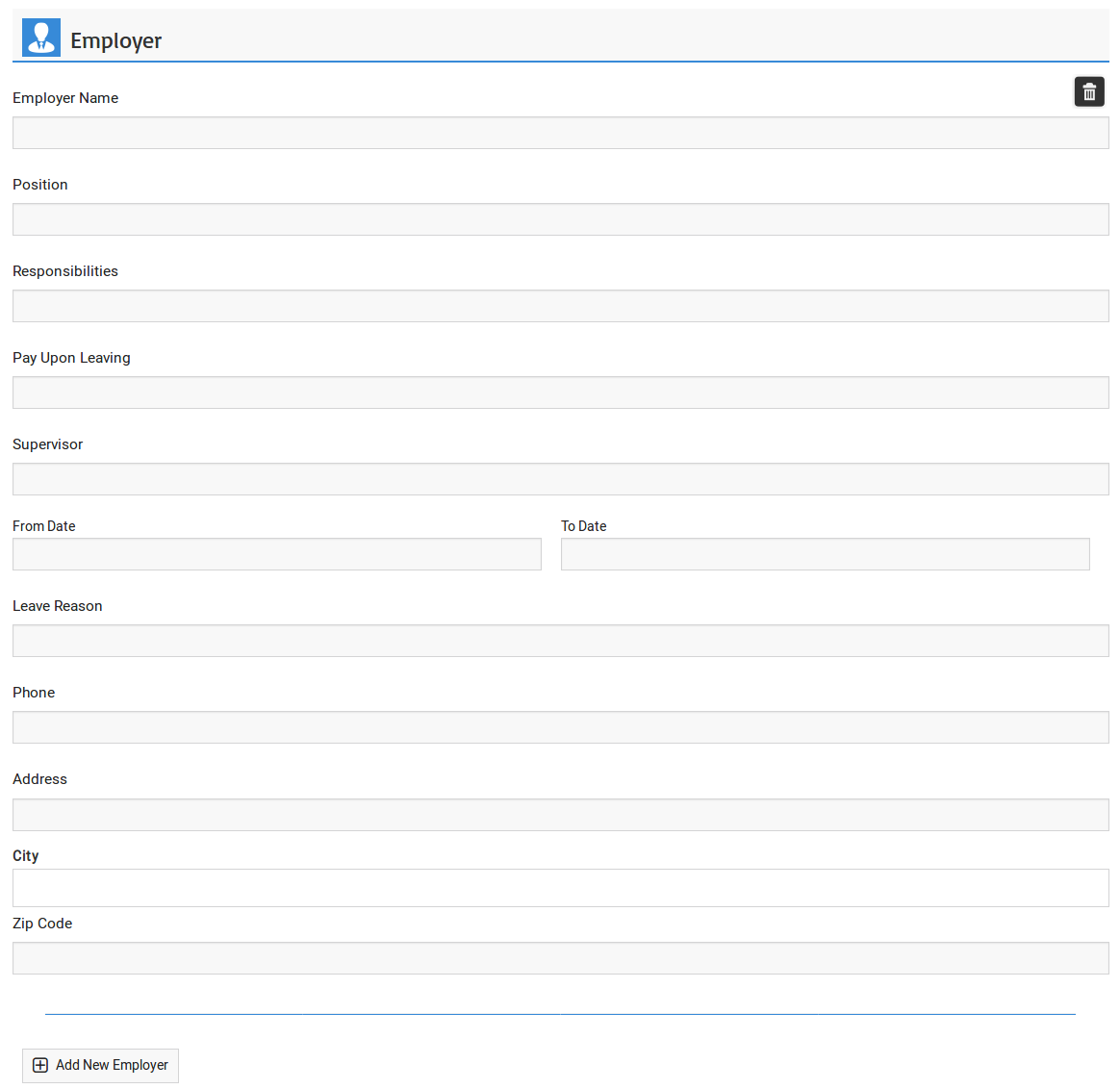
The title of this portion is employers. There is add new employer button at the bottom that admin can use to
add new employer in resume, number of employers that job seeker can include into his resume are controlled
by a configuration. Fields for this section are employer name, position, responsibilities, pay upon
leaving, supervisor, from date, to date, leave reason, phone, city (auto complete) and zip code. There is
a delete icon on the top right side, click on delete icon will delete that particular employer.Add Skills

The title of this portion is skills, it has text area that job seeker can use to tell about his skills
in detail.Resume Editor
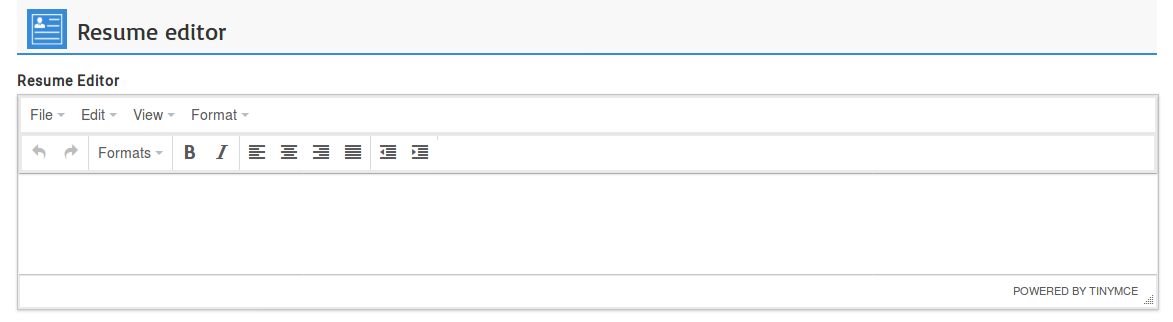
The title of this portion is resume, it has text editor that job seeker can use to write his resume in
text format.Add Reference
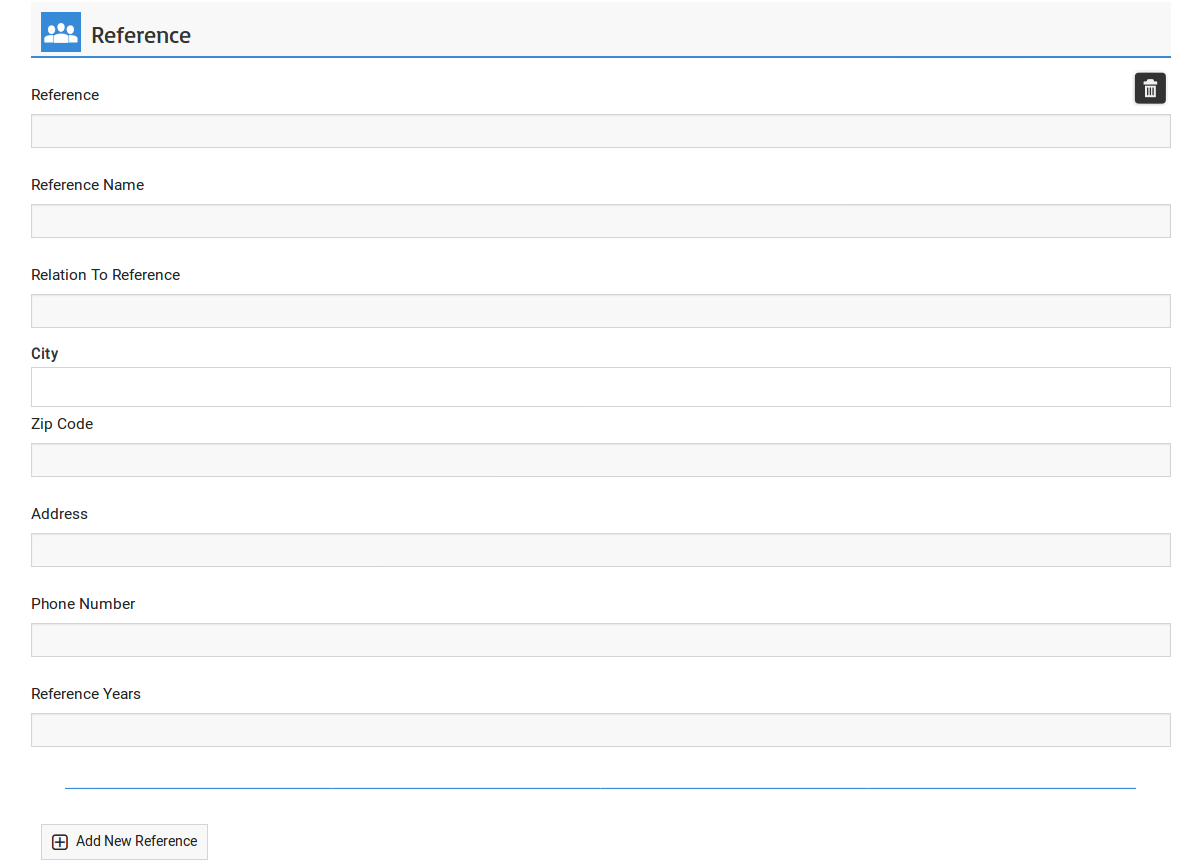
The title of this portion is references. There is add new reference button at the bottom that user can
use to add new reference in resume. Number of references that job seeker can include into his resume
are controlled by a configuration. Fields for this section are reference, reference name, relation
to reference, city (auto complete), zip code, address, phone number and reference years.
There is a delete icon on the top right side, click on delete icon will delete that particular reference.Add Language
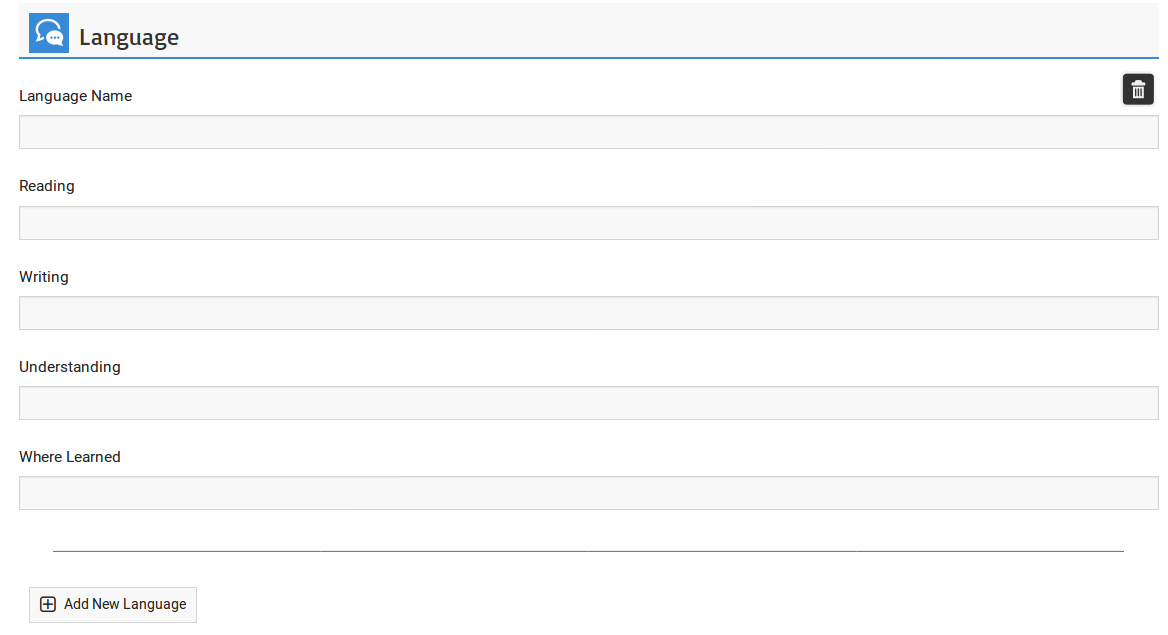
The title of this portion is languages, There is add new language button at the bottom that admin can use
to add new language in resume. Number of languages that job seeker can include into his resume are
controlled by a configuration. Fields for this section are language name, reading, writing, understanding
and where learned. There is a delete icon on the top right side, click on delete icon will delete that
particular language.Save Button

When user click on the save button resume will be saved, click on the cancel button resume form will be
closed without saving resume.Configuration that affect this page are
Document File Extensions
Click here to read more..
Resume File Maximum Size
Click here to read more..
Number Of Files For Resume
Click here to read more..
Image File Extensions
Click here to read more..
Resume Photo Maximum Size
Click here to read more..
Number Of Employers Allowed
Click here to read more..
Number Of Institutes Allowed
Click here to read more..
Number Of Languages Allowed
Click here to read more..
Number Of References Allowed
Click here to read more..
Number Of Addresses Allowed
Click here to read more..
User Can Add City From Auto Complete
Click here to read more..
Number Of Cities For Auto Complete Field
Click here to read more..
User Can Add Tag From Auto Complete
Click here to read more..
Number Of Tags For Auto Complete Field
Click here to read more..
Add Resume For Job Seeker/Visitor
Job Seeker Control Panel > Add Resume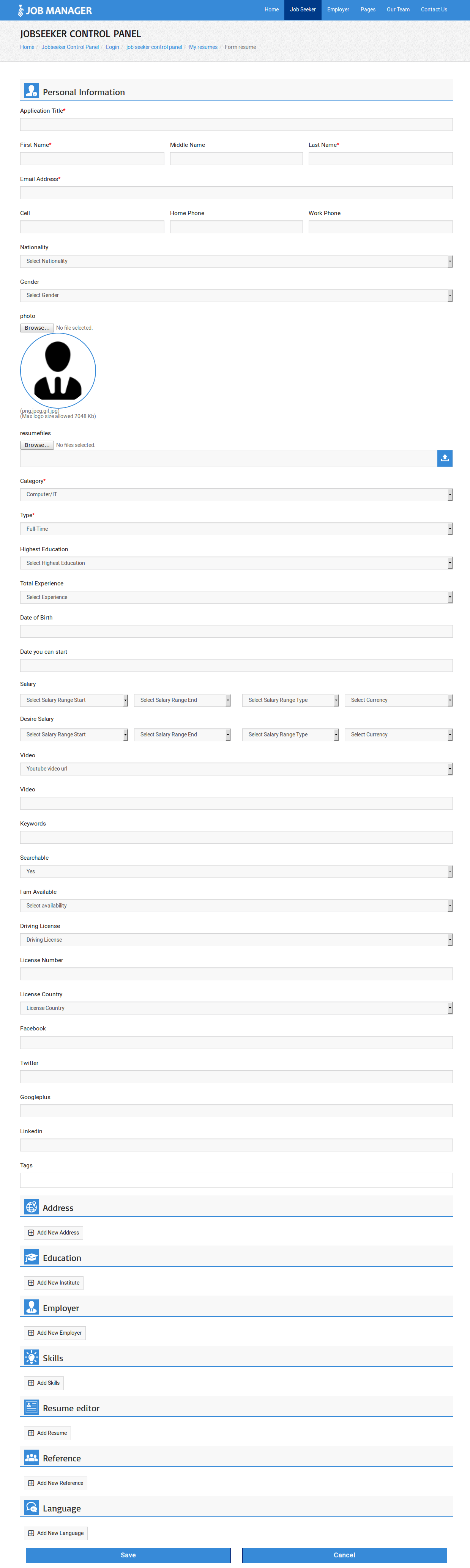
This page is used for add new resume in the system.
This portion is page heading. It has page title.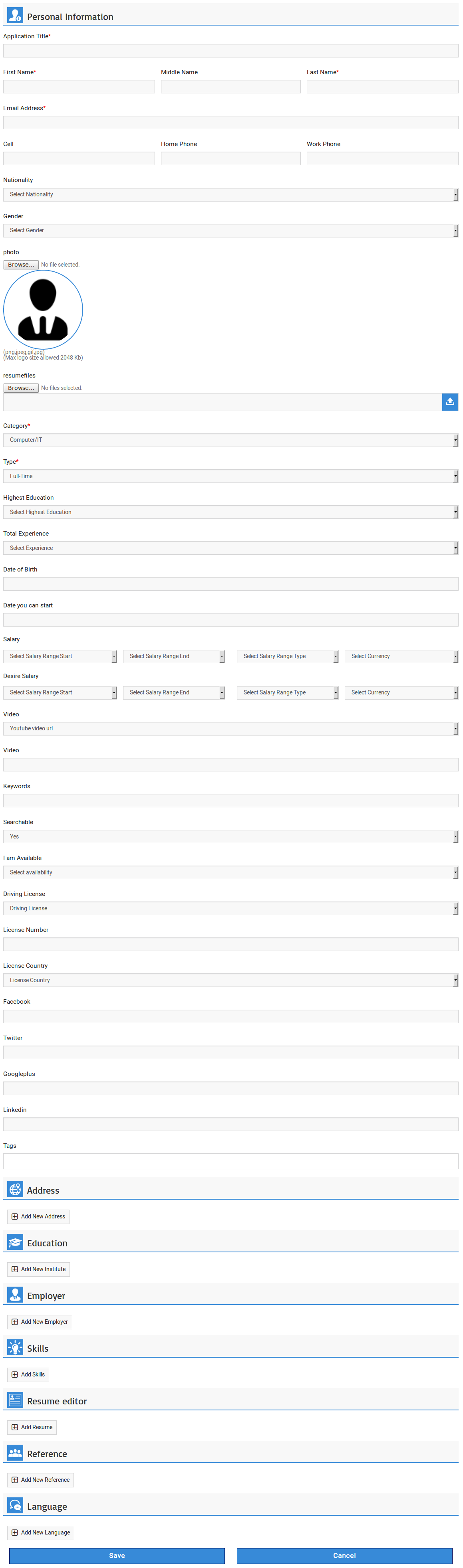
The title of this portion is personal information. This portion is required for resume. Resume cannot be
stored without filling required fields of this portion. Fields of this section are application title,
first name, middle name, last name, email address, cell, home phone, work phone, nationality, gender,
photo, resume files, category, type, highest education, total experience, date of birth, date you can start,
salary, desired salary, video, keywords, search able, i am available, driving license, license number,
license country, facebook, twitter, google plus, linkedin, tags, address, education, employer, skills,
resume editor, reference and language.When job seeker has filled all the required fields and clicks on save button, if cost for add resume is not
defined then the resume will be saved but if there is cost for add resume then a pop-up will appear on screen
that pop-up will have details like total credits of job seeker, credits required for add resume, credits
remaining after proceeding and two buttons proceed and cancel.Add Address
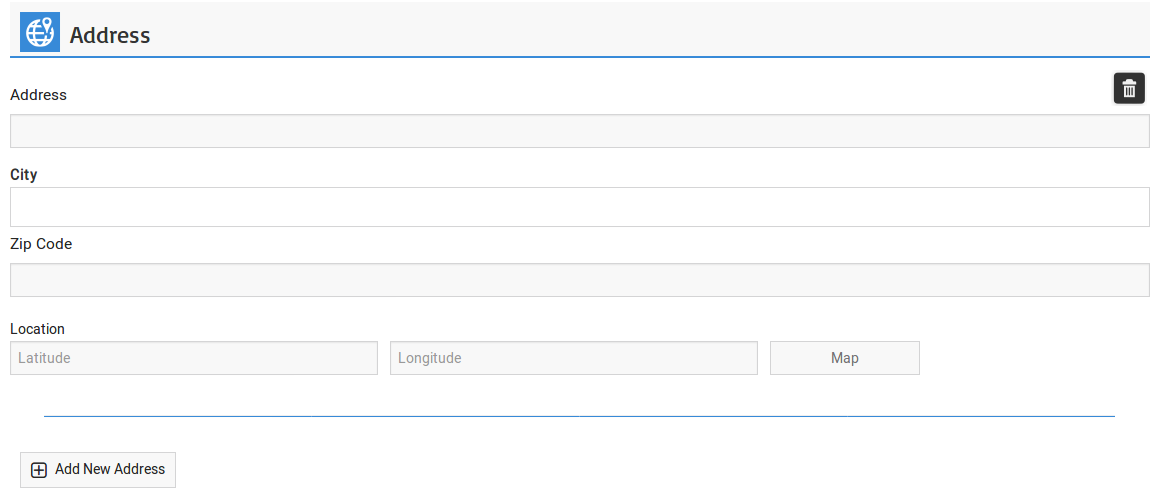
The title of this portion is addresses. There is add new address button at the bottom that user can use to
add new address in resume, number of addresses that job seeker can include into his resume are controlled
by a configuration. Fields of this section address, city (auto complete), zip code, latitude and
longitude. There is a delete icon on the top right side, click on delete icon will delete that particular
address.Add Education
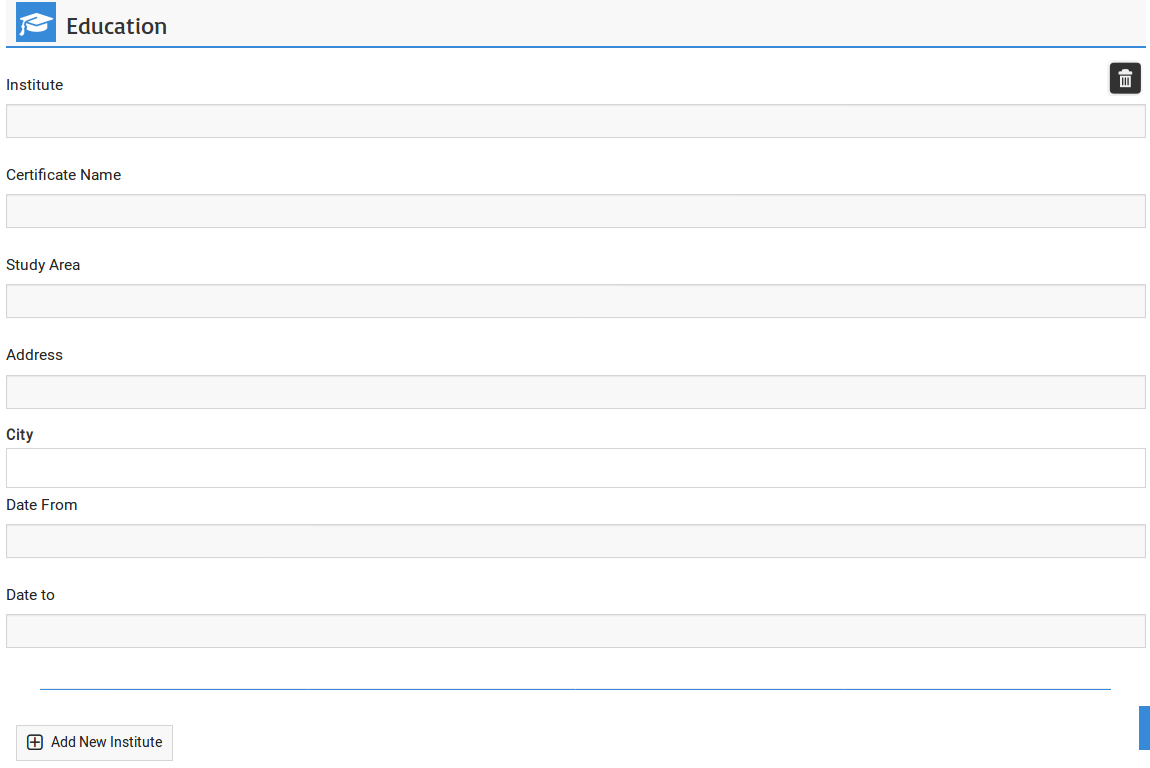
The title of this portion is educations. There is add new education button at the bottom that user can use
to add new education in resume, number of educations that job seeker can include into his resume are
controlled by a configuration. Fields for this section are institute, certificate name, study area,
address, city, date from and date to. There is an delete icon on the top right side, click on delete
icon will delete that particular education.Add Employer
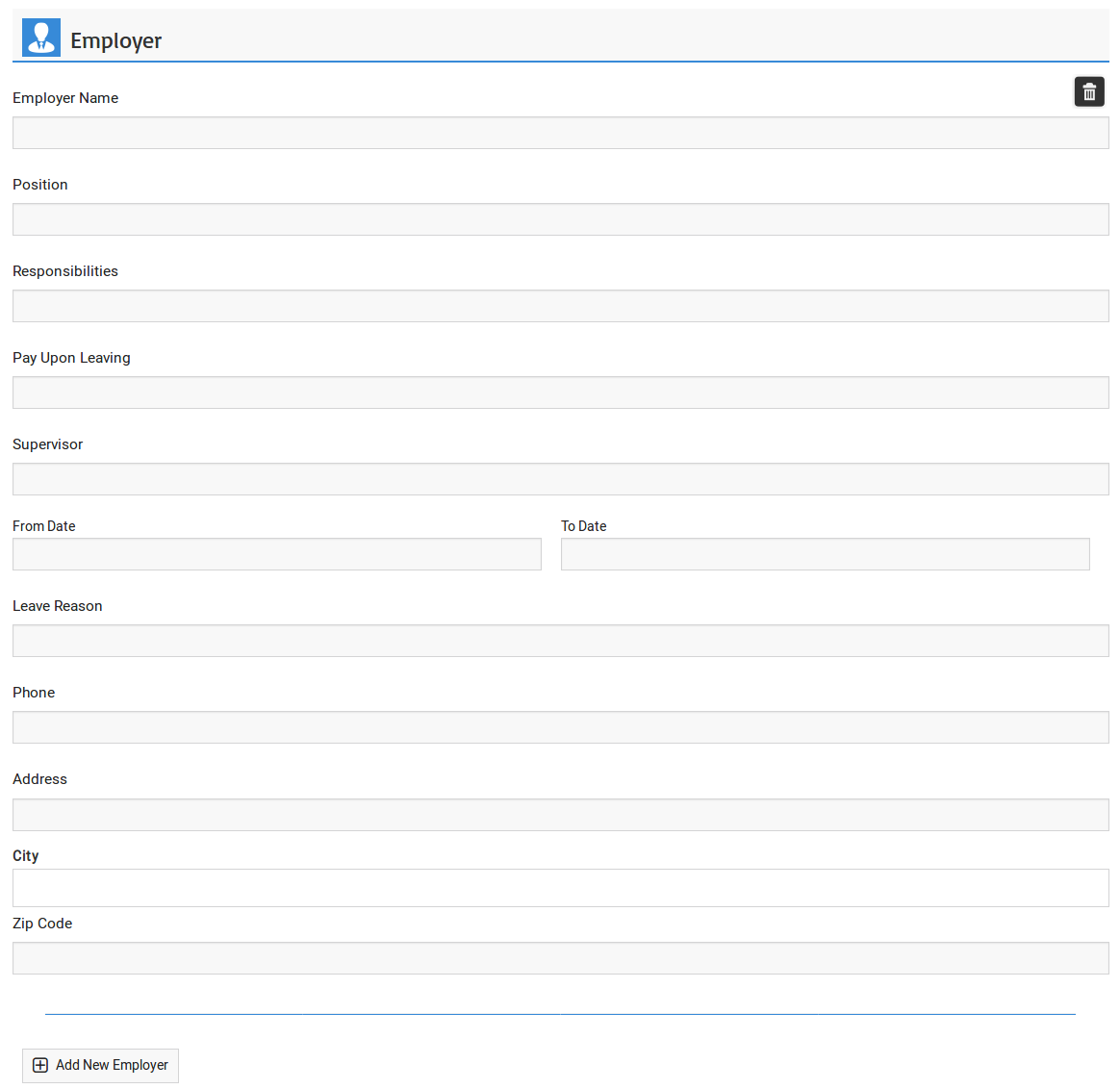
The title of this portion is employers.There is add new employer button at the bottom that admin
can use to add new employer in resume, number of employers that job seeker can include into his
resume are controlled by a configuration. Fields for this section are employer name,
position, responsibilities, pay upon leaving, supervisor, from date, to date, leave reason,
phone, city (auto complete) and zip code. There is an delete icon on the top right side, click
on delete icon will delete that particular employer.Add Skills

The title of this portion is skills, it has text area that job seeker can use to tell about his skills
in detail. Add Resume
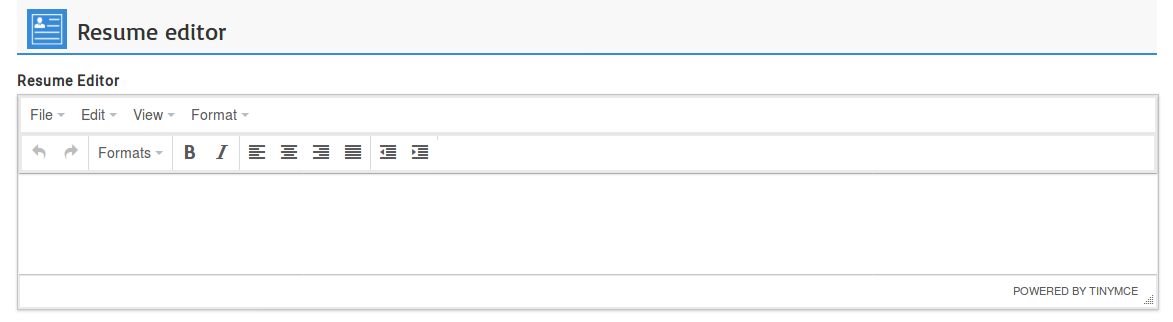
The title of this portion is resume, it has text editor that job seeker can use to write his resume in
text format.Add Reference
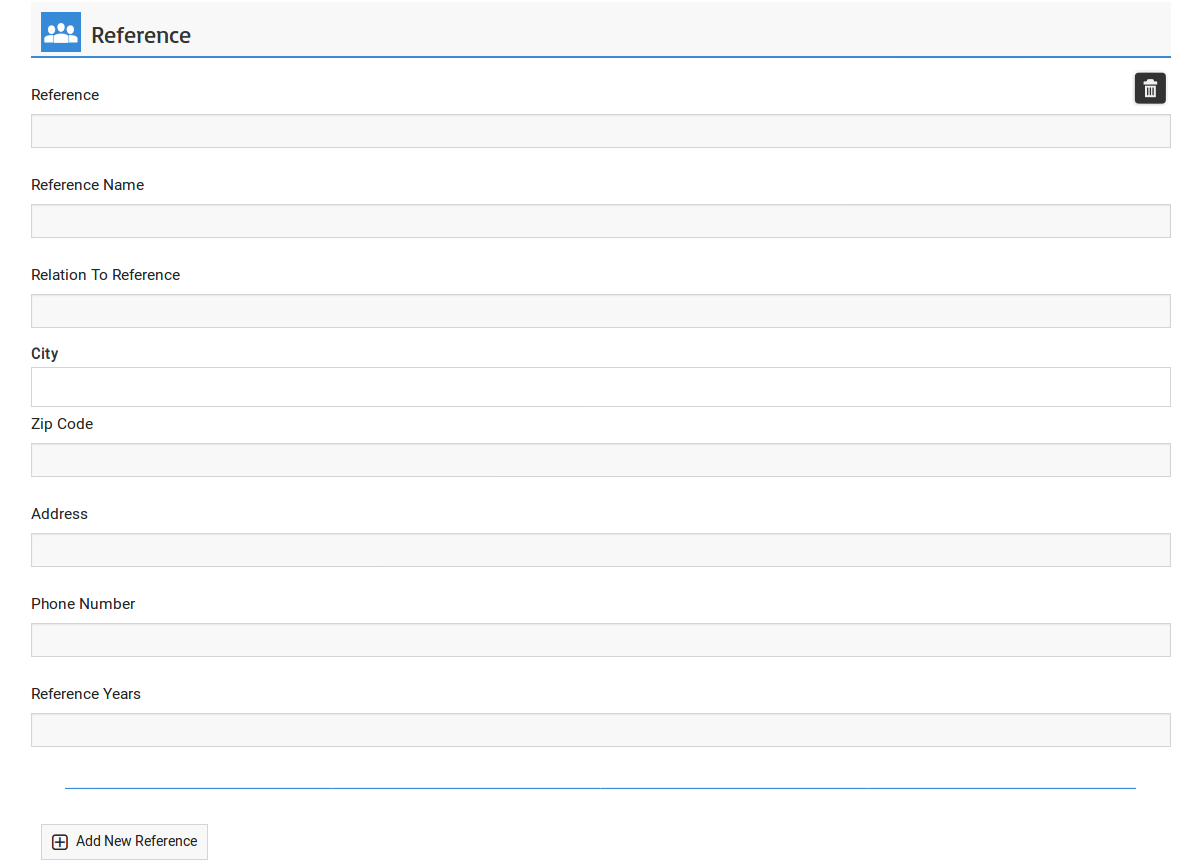
The title of this portion is references. There is add new reference button at the bottom that
user can use to add new reference in resume. Number of references that job seeker can include
into his resume are controlled by a configuration. Fields for this section are reference,
reference name, relation to reference, city (auto complete), zip code, address, phone number
and reference years. There is an delete icon on the top right side, click on delete icon
will delete that particular reference.Add Language
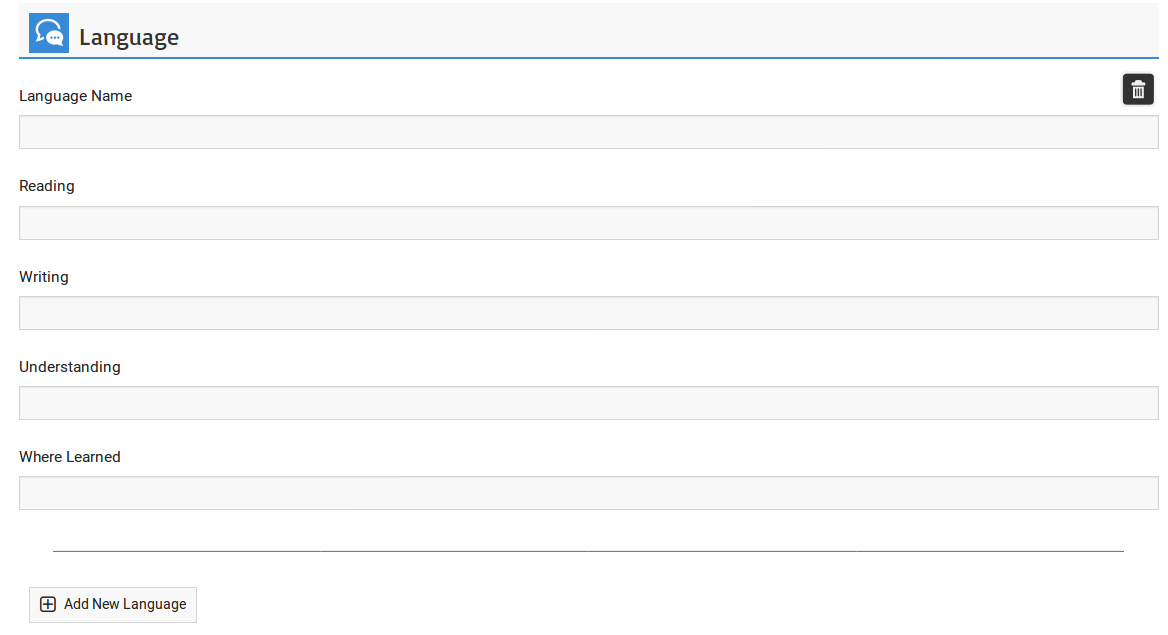
The title of this portion is languages, There is add new language button at the bottom that
admin can use to add new language in resume. Number of languages that job seeker can include
into his resume are controlled by a configuration. Fields for this section are language name,
reading, writing, understanding and where learned. There is a delete icon on the top right side,
click on delete icon will delete that particular language.Save Button

When user click on the save button resume will be saved, click on the cancel button resume form will be
closed without saving resume.Credits
Credit system is not applicable on visitors, so even if cost add resume is defined. Visitors can still
add resume and they won't see any credit system related pop-up.Configuration that affect this page are
Visitor Can Add Resume
Click here to read more..
Show Captcha
Click here to read more..
Document File Extensions
Click here to read more..
Resume File Maximum Size
Click here to read more..
Number Of Files For Resume
Click here to read more..
Image File Extensions
Click here to read more..
Resume Photo Maximum Size
Click here to read more..
Number Of Employers Allowed
Click here to read more..
Number Of Institutes Allowed
Click here to read more..
Number Of Languages Allowed
Click here to read more..
Number Of References Allowed
Click here to read more..
Number Of Addresses Allowed
Click here to read more..
User Can Add City From Auto Complete
Click here to read more..
Number Of Cities For Auto Complete Field
Click here to read more..
User Can Add Tag From Auto Complete
Click here to read more..
Number Of Tags For Auto Complete Field
Click here to read more..
Found errors? Think you can improve this documentation? Simply click the Edit link at the top of the page, and then the icon on Github to make your changes.