- 1. Documentation
- 2. Documentation
-
3. JS Jobs
- Basics
- Configurations
- Company
- Job
- Resume
- Job Apply
- Credit System
- Credits Log
- Credits Pack
- Purchase History
- Login & Register
- Applied Resume
- Fields
- Custom Fields
- Message System
- Categories
- Data Dictionary
- Users
- Salary
- System Emails
- Address
- Tags
- Reports
- Shortcodes & Widgets
- Job Alert
- Department
- Cover Letter
- Folder
- JS Jobs RSS
- Translations
- Miscellaneous
- Slug
- Errors
-
4. JS Support Ticket
- Basics
- Configurations
- Ticket Via Email
- Tickets
- Staff Member
- Departments
- Knowledge Base
- Downloads
- Announcements
- FAQ's
- Roles
- Priorities
- Categories
- Premade Messages
- Help Topics
- Field Ordering
- Feedback Fields
- Export
- Feedbacks
- Reports
- Miscellaneous
- Support Area
- Breadcrumbs
- Permissions
- Time Track
- Push Notifications
- 5. Jobi
-
6. JS Car Manager
- Basics
- Settings And Customization
- Vehicle
- Credit system
- Credits Log
- Credits Pack
- Purchase History
- Login & Register
- Fields
- Custom fields
- Make And Model
- Data Dictionary
- Users
- System Emails
- Address
- Reports & Stats
- Visual Composer
- Vehicle Alert
- JS Car Manager RSS
- Translations
- Miscellaneous
-
7. JS Job Manager
-
Basics
- Installation
- Job Manager Admin Dashboard
- Job Manager Home Page
- Custom Homepage & Widgets
-
Homepage & Widgets
- Job Manager Pages
- Job Search
- Jobs By Category
- Latest And Featured Jobs
- Count Box
- Latest Resume
- Pricing Tables
- Latest News And Blogs
- Testimonials
- Companies
- Job Manager Info Text
- Newest Jobs
- 4 Box Style For Job Category
- 3 Box Style For Featured Box
- Job Manager Link With Counter
- Google Map
- Image & Text
- Search With Categories
- Team Members
- News & Rumors
- Price Tables
- Team Members
- Testimonial
- System Requirements
- Uninstall
- Theme Sample Data
- Theme Options
- Configurations
- Company
- Job
- Resume
- Job Apply
- Credit System
- Credits Log
- Credits Pack
- Purchase History
- Login & Register
- Applied Resume
- Fields
- Add Fields
- Message System
- Categories
- Data Dictionary
- Users
- Salary
- System Emails
- Address
- Tags
- Reports
- Shortcodes & Widgets
- Job Alert
- Department
- Cover Letter
- Folder
- Job RSS
- Update
- Translations
- Miscellaneous
- Slug
-
Basics
-
8. JS Learn Manager
- Basics
- Configurations
- Admin Side
- Courses
- Course Fields
- Course Level
- Course Language
- Lecture Fields
- Earning
- Payouts
- System Errors
- Login & Register
- Messages
- Payment Plans
- Category
- Email Templates
- Reports
- Awards
- Activity Log
- Users
- User Fields
- Instructors
- Students
- Country
- Shortcodes
- Instructor Side
- Courses
- Instructor Dashboard
- My Profile
- Edit Profile
- Instructor Message
- Student Side
- Courses
- Student Dashboard
- My Profile
- Edit Profile
- Student Message
- Course RSS
- Slug
- Update
- Miscellaneous
Clear History
Email Options
Admin Left Menu > Email Templates > Options.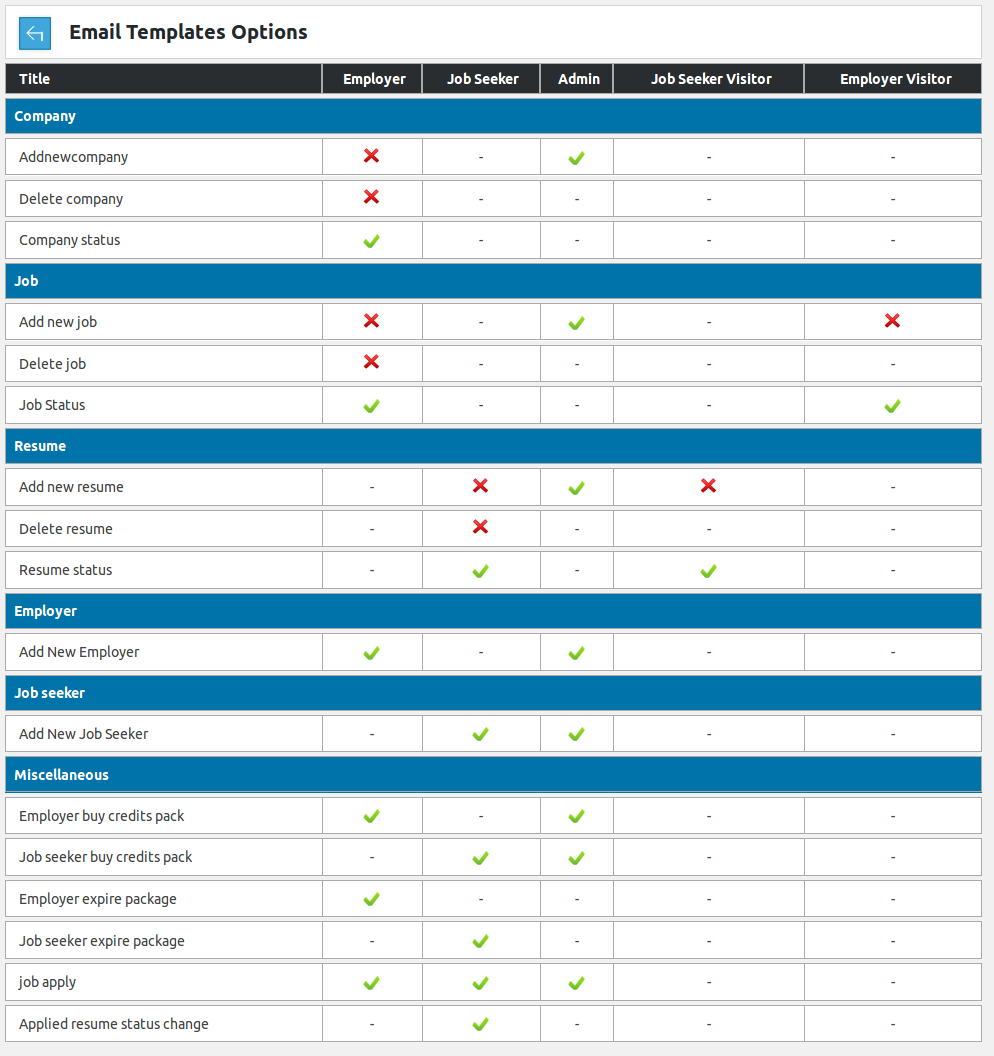
This is email options page, it controls whether to send email against different actions or not.Breadcrumbs
Header

This portion is table header it tells us what different columns represent about a record.Company List

This portion has the options to enable disable email for different actions on companies. The
actions areAdd New company
Add new company email can be sent to employer and admin. There are two separate options to
control email for add new company to admin and employer.Delete Company
Delete company email can only be sent to employer, admin can control whether to send email on
delete company or not.Company Status
This option controls whether to send email for actions like company (approve, reject),
featured (pending, approve, reject).
Company status email can only be sent to the employer, admin can control whether to send
email for company status or not.Job List
 This portion has the options to enable disable email for different actions on jobs. The
actions are
This portion has the options to enable disable email for different actions on jobs. The
actions are
Add New Job
Add new job email can be sent to employer, admin and visitor (employer). There are three separate
options to control email for add new job to admin, employer and visitor (employer).Delete Job
Delete job email can only be sent to employer, admin can control whether to send email on delete job
or not.Job Status
This option controls whether to send email for actions like job (approve, reject), featured
(pending, approve, reject). Job status email can be sent to employer and visitor (employer).
There are two separate options to control email for job status to employer and visitor.Resume List

This portion has the options to enable disable email for different actions on resumes. The
actions areAdd New Resume
Add new resume email can be sent to job seeker, admin and visitor (job seeker). There are three
separate options to control email for add new resume to admin, job seeker and visitor
(job seeker).Delete Resume
Delete resume email can only be sent to job seeker, admin can control whether to send email on
delete resume or not.Resume Status
This option controls whether to send email for actions like resume(approve, reject),
featured (pending, approve, reject). Resume status email can be sent to job seeker
and visitor (job seeker), there are two separate options to control email for resume
status to job seeker and visitor (job seeker).Employer List

This portion has the options to enable disable email for a new employer.Add New Employer
Add new employer email can be sent to employer and admin. There are two separate options to
control email for add new employer to admin and employer.Job Seeker List

This portion has the options to enable disable email for the new job seeker.Add New Job Seeker
Add new job seeker email can be sent to the job seeker and admin. There are two separate options to
control email for add new job seeker to admin and job seeker.Miscellaneous List
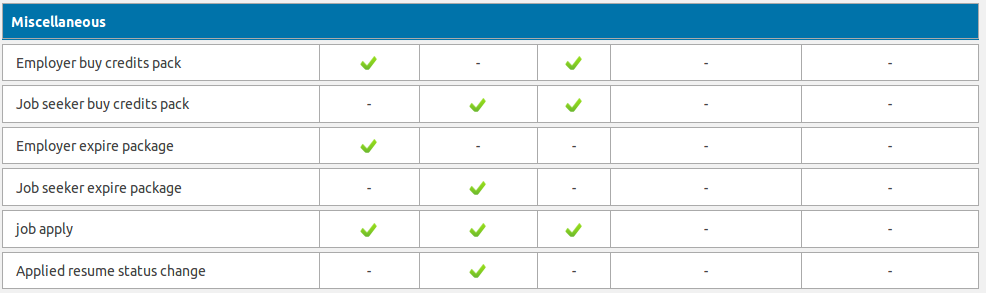
This portion has the options to enable disable email for miscellaneous actions. The actions areEmployer Buy Credits Pack
Employer buys credits pack email can be sent to employer and admin. There are two separate options
to control email for employer buy credits pack to admin and employer.Job Seeker Buy Credits Pack
Job seeker buys credits pack email can be sent to the job seeker and admin. There are two separate
options to control email for job seeker buy credits pack to admin and job seeker.Employer Expire Package
Employer expire package email can be sent to employer and admin. There are two separate options
to control email for employer expire package to admin and employer.Job Seeker Expire Package
Job seeker expire package email can be sent to the job seeker and admin. There are two separate
options to control email for job seeker expire package to admin and job seeker.Job Apply
Job apply email can be sent to the job seeker, admin and employer. There are three separate options
to control email for job apply to admin, job seeker and employer.Applied Resume Status Change
Applied resume status change email can be sent to job seeker. Admin can control whether to send
email on applied resume status change or not.Admin can change email option status for any available action by a single click.
Tick sign means email will be sent.
Cross sign means email will not be sent.
Dash(-) means email cannot be sent.
Configuration that affect this page are
Breadcrumbs
Click here to read more...
Found errors? Think you can improve this documentation? Simply click the Edit link at the top of the page, and then the icon on Github to make your changes.
