- 1. Documentation
- 2. Documentation
-
3. JS Jobs
- Basics
- Configurations
- Company
- Job
- Resume
- Job Apply
- Credit System
- Credits Log
- Credits Pack
- Purchase History
- Login & Register
- Applied Resume
- Fields
- Custom Fields
- Message System
- Categories
- Data Dictionary
- Users
- Salary
- System Emails
- Address
- Tags
- Reports
- Shortcodes & Widgets
- Job Alert
- Department
- Cover Letter
- Folder
- JS Jobs RSS
- Translations
- Miscellaneous
- Slug
- Errors
-
4. JS Support Ticket
- Basics
- Configurations
- Ticket Via Email
- Tickets
- Staff Member
- Departments
- Knowledge Base
- Downloads
- Announcements
- FAQ's
- Roles
- Priorities
- Categories
- Premade Messages
- Help Topics
- Field Ordering
- Feedback Fields
- Export
- Feedbacks
- Reports
- Miscellaneous
- Support Area
- Breadcrumbs
- Permissions
- Time Track
- Push Notifications
- 5. Jobi
-
6. JS Car Manager
- Basics
- Settings And Customization
- Vehicle
- Credit system
- Credits Log
- Credits Pack
- Purchase History
- Login & Register
- Fields
- Custom fields
- Make And Model
- Data Dictionary
- Users
- System Emails
- Address
- Reports & Stats
- Visual Composer
- Vehicle Alert
- JS Car Manager RSS
- Translations
- Miscellaneous
-
7. JS Job Manager
-
Basics
- Installation
- Job Manager Admin Dashboard
- Job Manager Home Page
- Custom Homepage & Widgets
-
Homepage & Widgets
- Job Manager Pages
- Job Search
- Jobs By Category
- Latest And Featured Jobs
- Count Box
- Latest Resume
- Pricing Tables
- Latest News And Blogs
- Testimonials
- Companies
- Job Manager Info Text
- Newest Jobs
- 4 Box Style For Job Category
- 3 Box Style For Featured Box
- Job Manager Link With Counter
- Google Map
- Image & Text
- Search With Categories
- Team Members
- News & Rumors
- Price Tables
- Team Members
- Testimonial
- System Requirements
- Uninstall
- Theme Sample Data
- Theme Options
- Configurations
- Company
- Job
- Resume
- Job Apply
- Credit System
- Credits Log
- Credits Pack
- Purchase History
- Login & Register
- Applied Resume
- Fields
- Add Fields
- Message System
- Categories
- Data Dictionary
- Users
- Salary
- System Emails
- Address
- Tags
- Reports
- Shortcodes & Widgets
- Job Alert
- Department
- Cover Letter
- Folder
- Job RSS
- Update
- Translations
- Miscellaneous
- Slug
-
Basics
-
8. JS Learn Manager
- Basics
- Configurations
- Admin Side
- Courses
- Course Fields
- Course Level
- Course Language
- Lecture Fields
- Earning
- Payouts
- System Errors
- Login & Register
- Messages
- Payment Plans
- Category
- Email Templates
- Reports
- Awards
- Activity Log
- Users
- User Fields
- Instructors
- Students
- Country
- Shortcodes
- Instructor Side
- Courses
- Instructor Dashboard
- My Profile
- Edit Profile
- Instructor Message
- Student Side
- Courses
- Student Dashboard
- My Profile
- Edit Profile
- Student Message
- Course RSS
- Slug
- Update
- Miscellaneous
Clear History
My Jobs
My Jobs
Employer Control Panel > My jobs.
Employer Top Menu > My jobs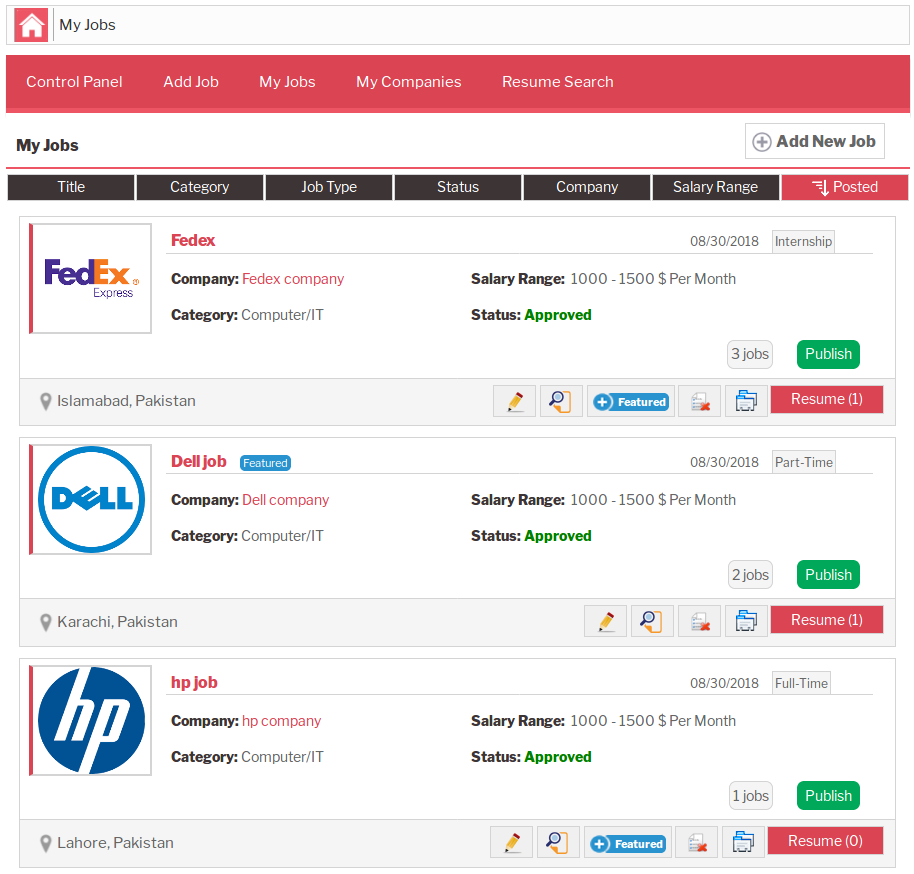
This is jobs listing page for employers. Employers can see all their jobs here regardless
of status.Breadcrumbs
Top Menu

This portion is page heading. It has page title and link for add new job page.
This portion consists on sorting options that are available. The options provided are title,
category, job type, job status, company, salary range, posted, employer can sort records by
any of these options in ascending or descending order.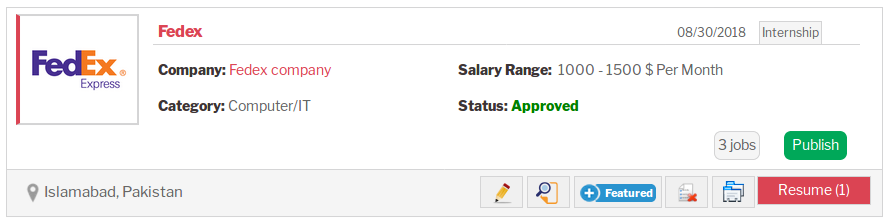
This portion represents an individual job, it has job title, company logo, company name, featured tag, job type,
status, category, location(s), salary range, job publish status, number of jobs and date posted of the job,
there are some action buttons on bottom right side. There is button for view job, edit job, copy job, add
to featured, delete and applied resume button with number of resume applied on job. Clicking on job title
will take to job information page. Clicking on company name will take to company information page.Visibility of job details (attributes) and labels of values can be managed from field ordering.
when user clicks on edit job button he will be taken to add job page with job detail
already filled.
when user clicks on view job button he will be taken to view job (job information) page.
when user clicks on copy job button if there is no cost defined for new job then a copy of the particular
job will be created it will be same as original job but its title will have word copy in it. If cost for
new job is defined that means when user will click on copy job a pop-up will appear on screen that will
have details like total credits of employer, credits required for that action, credits remaining after
proceeding and two buttons proceed and cancel.
If user does not have required credits for new job then he will see a message "you do not have enough
credits" and a link to buy credits.
when user clicks on applied resume button he will be taken to applied resume page for that particular
job.Pop-up
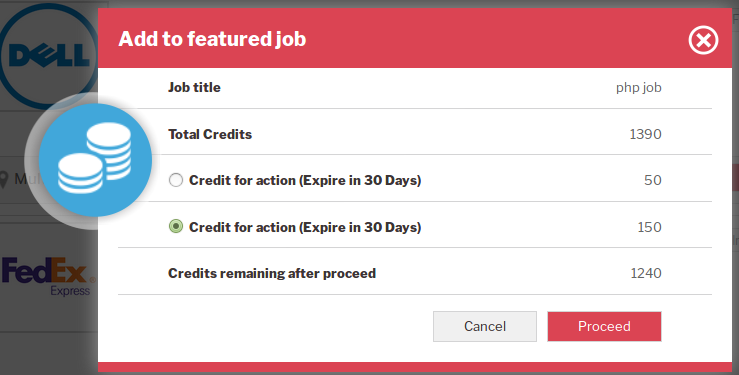
When user clicks on add to featured job button.
If cost for add to featured is not defined then job will show featured/waiting tag next to its name.
If cost for add to featured job is defined then a pop-up will appear on screen that
will have details like total credits of employer, credits options for that action with
expiries (if defined), credits remaining after proceeding and two buttons proceed and cancel.
If user does not have required credits for featured job then he will see a message you do not
have enough credits and a link to buy credits.
If user clicks on proceed job name will show featured/waiting tag next to it and credits that was
required for featured job (if multiple credits were defined for featured job then credits of option selected)
will be deducted from his total credits.
Cancel button will close the pop-up.If user clicks on delete button then job will be deleted if there is no resume applied on that
job. Pagination
Pagination
Click here to read more..
Configuration that affect this page are
Show Breadcrumbs
Click here to read more..
Enable Featured job
Click here to read more..
Featured Job Auto Approve
Click here to read more..
Found errors? Think you can improve this documentation? Simply click the Edit link at the top of the page, and then the icon on Github to make your changes.

