- 1. Documentation
- 2. Documentation
-
3. JS Jobs
- Basics
- Configurations
- Company
- Job
- Resume
- Job Apply
- Credit System
- Credits Log
- Credits Pack
- Purchase History
- Login & Register
- Applied Resume
- Fields
- Custom Fields
- Message System
- Categories
- Data Dictionary
- Users
- Salary
- System Emails
- Address
- Tags
- Reports
- Shortcodes & Widgets
- Job Alert
- Department
- Cover Letter
- Folder
- JS Jobs RSS
- Translations
- Miscellaneous
- Slug
- Errors
-
4. JS Support Ticket
- Basics
- Configurations
- Ticket Via Email
- Tickets
- Staff Member
- Departments
- Knowledge Base
- Downloads
- Announcements
- FAQ's
- Roles
- Priorities
- Categories
- Premade Messages
- Help Topics
- Field Ordering
- Feedback Fields
- Export
- Feedbacks
- Reports
- Miscellaneous
- Support Area
- Breadcrumbs
- Permissions
- Time Track
- Push Notifications
- 5. Jobi
-
6. JS Car Manager
- Basics
- Settings And Customization
- Vehicle
- Credit system
- Credits Log
- Credits Pack
- Purchase History
- Login & Register
- Fields
- Custom fields
- Make And Model
- Data Dictionary
- Users
- System Emails
- Address
- Reports & Stats
- Visual Composer
- Vehicle Alert
- JS Car Manager RSS
- Translations
- Miscellaneous
-
7. JS Job Manager
-
Basics
- Installation
- Job Manager Admin Dashboard
- Job Manager Home Page
- Custom Homepage & Widgets
-
Homepage & Widgets
- Job Manager Pages
- Job Search
- Jobs By Category
- Latest And Featured Jobs
- Count Box
- Latest Resume
- Pricing Tables
- Latest News And Blogs
- Testimonials
- Companies
- Job Manager Info Text
- Newest Jobs
- 4 Box Style For Job Category
- 3 Box Style For Featured Box
- Job Manager Link With Counter
- Google Map
- Image & Text
- Search With Categories
- Team Members
- News & Rumors
- Price Tables
- Team Members
- Testimonial
- System Requirements
- Uninstall
- Theme Sample Data
- Theme Options
- Configurations
- Company
- Job
- Resume
- Job Apply
- Credit System
- Credits Log
- Credits Pack
- Purchase History
- Login & Register
- Applied Resume
- Fields
- Add Fields
- Message System
- Categories
- Data Dictionary
- Users
- Salary
- System Emails
- Address
- Tags
- Reports
- Shortcodes & Widgets
- Job Alert
- Department
- Cover Letter
- Folder
- Job RSS
- Update
- Translations
- Miscellaneous
- Slug
-
Basics
-
8. JS Learn Manager
- Basics
- Configurations
- Admin Side
- Courses
- Course Fields
- Course Level
- Course Language
- Lecture Fields
- Earning
- Payouts
- System Errors
- Login & Register
- Messages
- Payment Plans
- Category
- Email Templates
- Reports
- Awards
- Activity Log
- Users
- User Fields
- Instructors
- Students
- Country
- Shortcodes
- Instructor Side
- Courses
- Instructor Dashboard
- My Profile
- Edit Profile
- Instructor Message
- Student Side
- Courses
- Student Dashboard
- My Profile
- Edit Profile
- Student Message
- Course RSS
- Slug
- Update
- Miscellaneous
Clear History
Vehicle Detail
View vehicle
Top Menu > My vehicles > View vehicle
Top Menu > vehicles > vehicle title 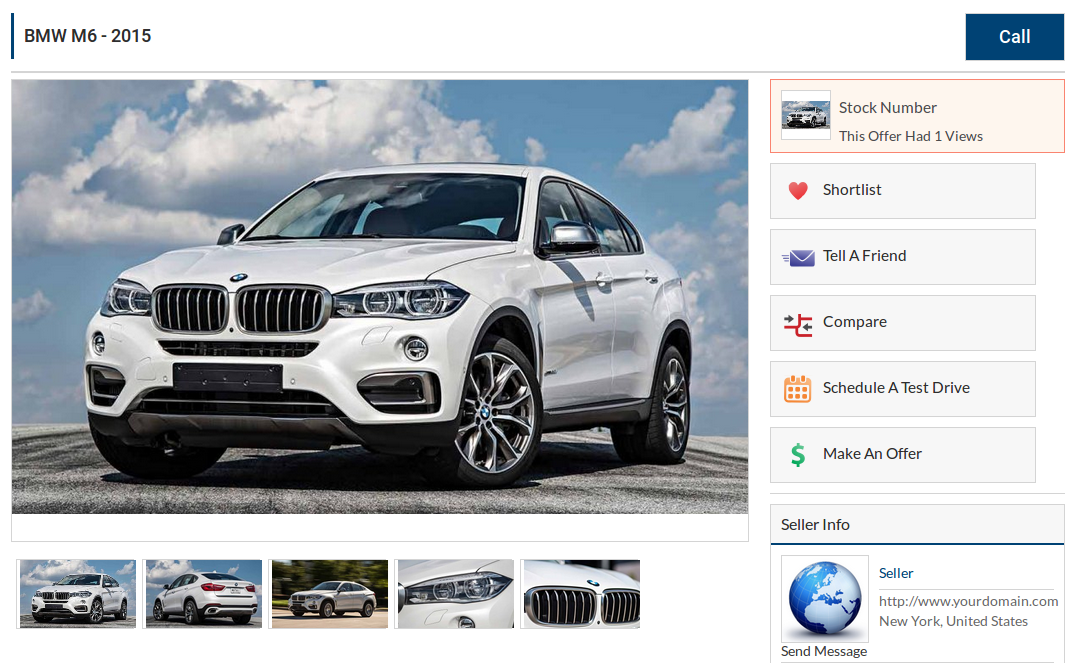
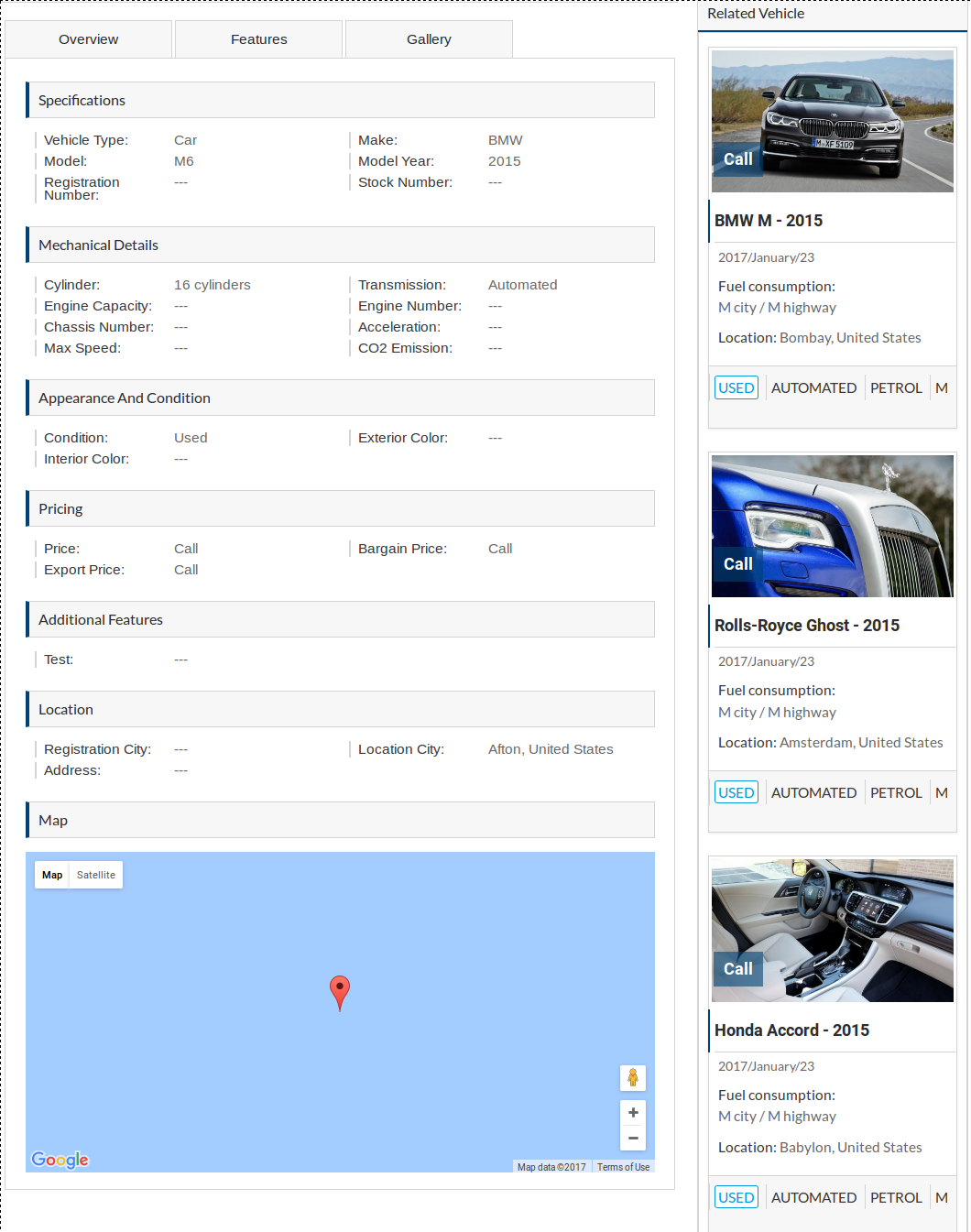
This page provides details about an individual vehicle. All the attributes (information) of
vehicle are shown here. There are two display styles for this page, display style can be
managed from theme options.The display style of this page can be managed from here.
 Bread Crumbs.
Bread Crumbs.
Click here to read more..

This portion is page heading. It has date posted of vehicle on left side and buttons for print,
export as PDF and view broacher of vehicle. Click on Print vehicle button opens print interface.
Click on PDF button will export vehicle as PDF. if vehicle has any broacher then the broacher
button will be visible, click on that will button will download file that was uploaded as vehicle
broacher.The appearance of PDF button can be managed from here.
The appearance of print button can be managed from here.

This portion has vehicle title (make, model and model year) on left side and vehicle price on
right side.The position of model year can be managed from here
The price notation of vehicle can be managed from here

This portion shows all the images of the vehicle. Default Image of vehicle will be shown as big
(main) image and all other images will be shown below it. Click on any image shown below main
image will show it as main image, click on main image will open image viewer interface with all
the vehicle images and basic details about the vehicle like price, mileage, fuel type and
transmission.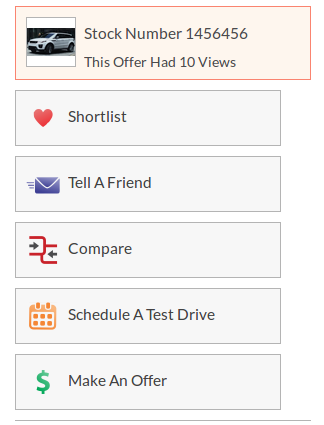
This portion has box with some details about vehicle and five buttons. The top box has a small
image of vehicle, stock number and number of views the vehicle had.Click here To Read About Shortlist Button.
The appearance of shortlist vehicle button can be managed from here.
Click here To Read About Tell A Friend Button.
The appearance of tell a friend button can be managed from here.
Click here To Read About Make An Offer Button.
The appearance of make an offer button can be managed from here.
Click here To Read About Schedule A Test Drive Button.
The appearance of Schedule a test drive button can be managed from here.
Click on compare button will take to compare layout with that vehicle selected for compare.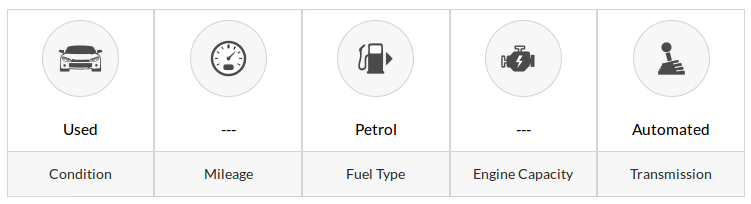
This portion has basic (general) information about the vehicle like condition, mileage, fuel type,
engine capacity and transmission.
This portion provides information about fuel consumption of vehicle (city and highway).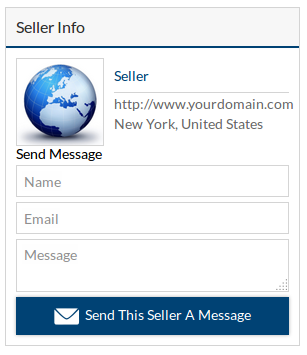
This portion provides information about seller of vehicle, seller name, logo(photo) and location.
There is a small form that can be used to contact seller of vehicle. User can fill out his name
email, message and when he will click on send to seller, an email will be sent to seller with the
details provided by the user.The appearance of this portion can be managed from here.
Below the seller info portion there is vehicle video and social sharing links respectively. Social sharing links can be used to to share vehicle link on different social media platforms.

This portion has all the details about the vehicle, the information is grouped so that it would
be for easier users to decide whether they are interested in the vehicle or not. 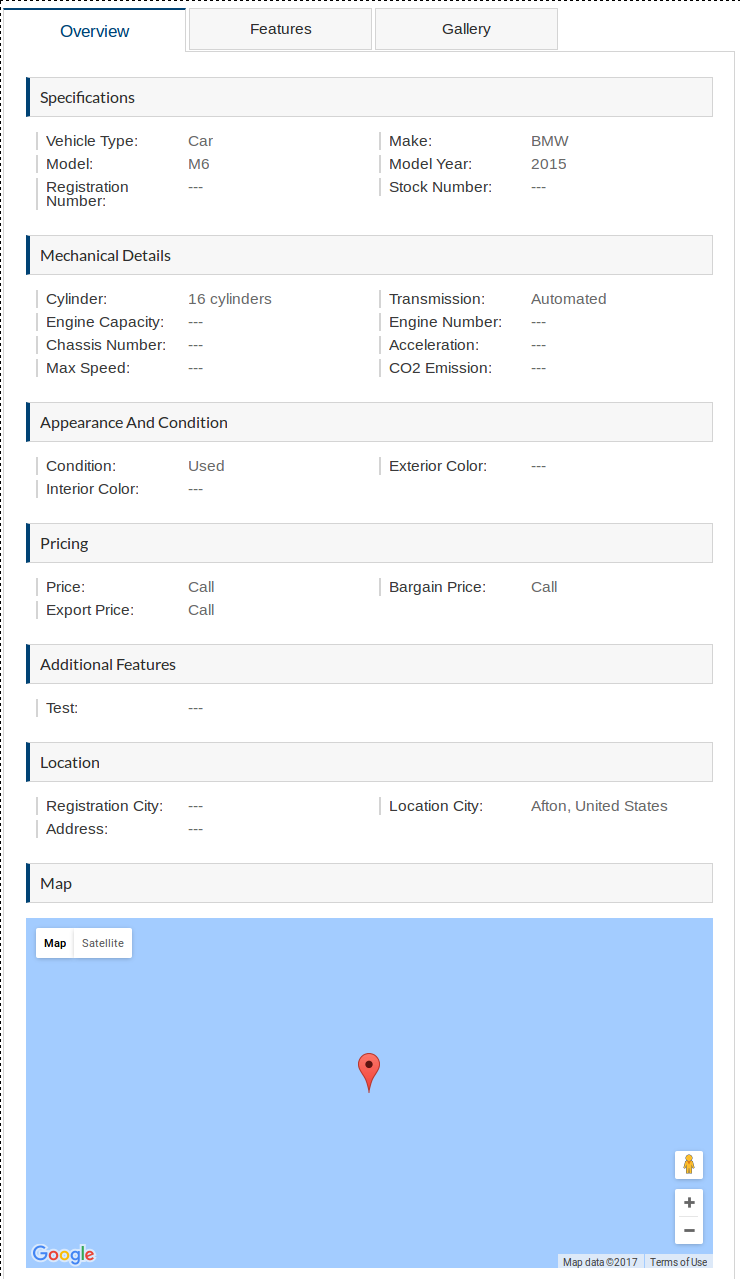
The first portion is overview, it has all the details provided by the seller about the vehicle.
This portion is further divided into groups(specifications, mechanical details, appearance and
condition, pricing, additional features, location, map, description).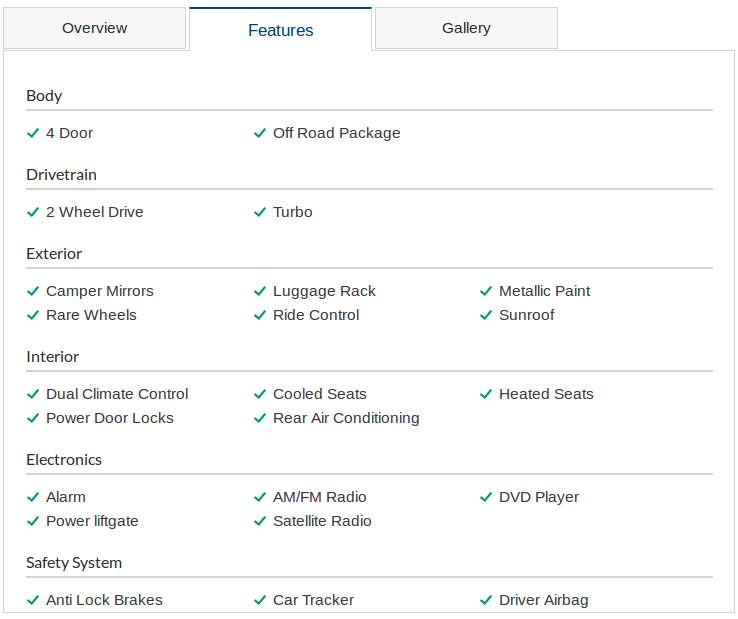
This portion provides details about features of the vehicle. The further sections of this portion
are body, drive train, exterior, interior, electronic and safety system.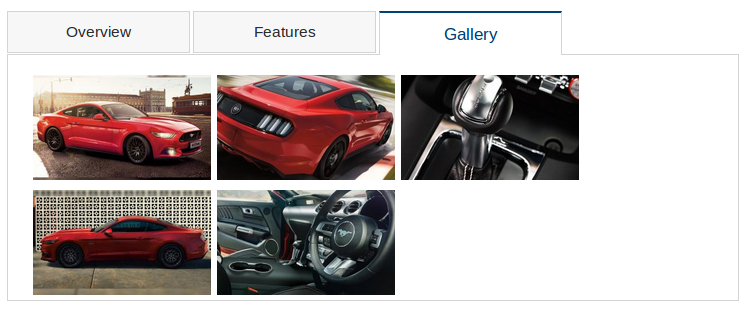
This portion is gallery, it has all the images of the vehicle.All the published fields (field ordering) of vehicle will be shown on this page.
The labels for values come from field ordering.Found errors? Think you can improve this documentation? Simply click the Edit link at the top of the page, and then the icon on Github to make your changes.