- 1. Documentation
- 2. Documentation
-
3. JS Jobs
- Basics
- Configurations
- Company
- Job
- Resume
- Job Apply
- Credit System
- Credits Log
- Credits Pack
- Purchase History
- Login & Register
- Applied Resume
- Fields
- Custom Fields
- Message System
- Categories
- Data Dictionary
- Users
- Salary
- System Emails
- Address
- Tags
- Reports
- Shortcodes & Widgets
- Job Alert
- Department
- Cover Letter
- Folder
- JS Jobs RSS
- Translations
- Miscellaneous
- Slug
- Errors
-
4. JS Support Ticket
- Basics
- Configurations
- Ticket Via Email
- Tickets
- Staff Member
- Departments
- Knowledge Base
- Downloads
- Announcements
- FAQ's
- Roles
- Priorities
- Categories
- Premade Messages
- Help Topics
- Field Ordering
- Feedback Fields
- Export
- Feedbacks
- Reports
- Miscellaneous
- Support Area
- Breadcrumbs
- Permissions
- Time Track
- Push Notifications
- 5. Jobi
-
6. JS Car Manager
- Basics
- Settings And Customization
- Vehicle
- Credit system
- Credits Log
- Credits Pack
- Purchase History
- Login & Register
- Fields
- Custom fields
- Make And Model
- Data Dictionary
- Users
- System Emails
- Address
- Reports & Stats
- Visual Composer
- Vehicle Alert
- JS Car Manager RSS
- Translations
- Miscellaneous
-
7. JS Job Manager
-
Basics
- Installation
- Job Manager Admin Dashboard
- Job Manager Home Page
- Custom Homepage & Widgets
-
Homepage & Widgets
- Job Manager Pages
- Job Search
- Jobs By Category
- Latest And Featured Jobs
- Count Box
- Latest Resume
- Pricing Tables
- Latest News And Blogs
- Testimonials
- Companies
- Job Manager Info Text
- Newest Jobs
- 4 Box Style For Job Category
- 3 Box Style For Featured Box
- Job Manager Link With Counter
- Google Map
- Image & Text
- Search With Categories
- Team Members
- News & Rumors
- Price Tables
- Team Members
- Testimonial
- System Requirements
- Uninstall
- Theme Sample Data
- Theme Options
- Configurations
- Company
- Job
- Resume
- Job Apply
- Credit System
- Credits Log
- Credits Pack
- Purchase History
- Login & Register
- Applied Resume
- Fields
- Add Fields
- Message System
- Categories
- Data Dictionary
- Users
- Salary
- System Emails
- Address
- Tags
- Reports
- Shortcodes & Widgets
- Job Alert
- Department
- Cover Letter
- Folder
- Job RSS
- Update
- Translations
- Miscellaneous
- Slug
-
Basics
-
8. JS Learn Manager
- Basics
- Configurations
- Admin Side
- Courses
- Course Fields
- Course Level
- Course Language
- Lecture Fields
- Earning
- Payouts
- System Errors
- Login & Register
- Messages
- Payment Plans
- Category
- Email Templates
- Reports
- Awards
- Activity Log
- Users
- User Fields
- Instructors
- Students
- Country
- Shortcodes
- Instructor Side
- Courses
- Instructor Dashboard
- My Profile
- Edit Profile
- Instructor Message
- Student Side
- Courses
- Student Dashboard
- My Profile
- Edit Profile
- Student Message
- Course RSS
- Slug
- Update
- Miscellaneous
Clear History
Theme Options
General Setting
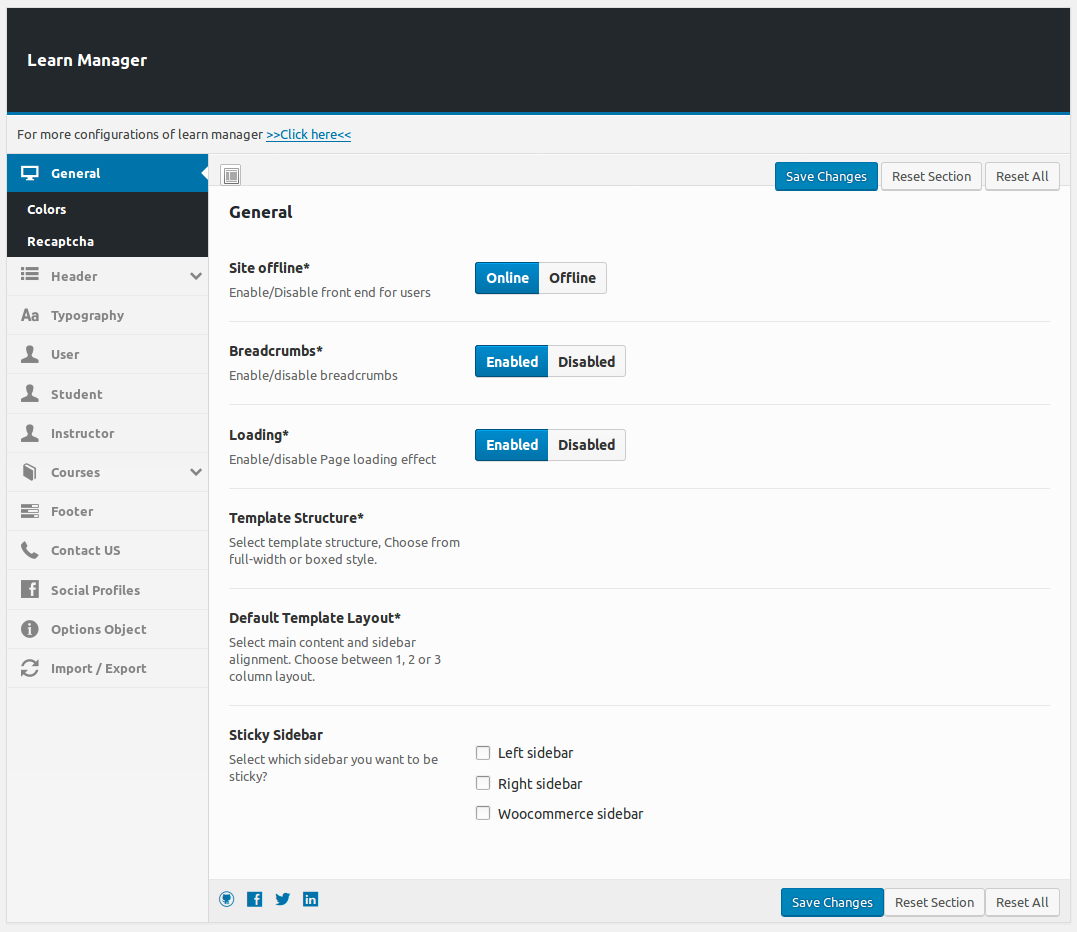
This section has all the theme options that can be used to customize JS Learn Manager. This section
can be accessed through
Wordpress left menu > Learn Manager
There are 12 horizontal tabs on top of this layout that are used to group related customizations.This section is consists of three parts
- General
- Colors
- Recaptcha
General
Site Offline*
This configuration controls whether the front end will be available to users or not.Breadcrumbs*
This configuration controls the visibility of breadcrumbs on front end pages.Loading*
This configuration controls the Enable/Disable page loading effect.Template Structure*
This configuration controls the main structure of template whether it will be full width or box
structure.Default Template Layout*
This configuration controls the default layout structure for template. The options available are full
width, left side bar, right side bar, side bar in both sides, two side bars on left and two side bars on
right.Sticky Sidebar
This Configuration control whether the side bar will be sticky or not.Colors
This configuration controls the Header/Primary and Footer colors.Recaptcha
Public Key
Insert recaptcha public key in this field. Recaptcha public key is required for recaptcha to work.
Get recaptcha public key from here (https://www.google.com/recaptcha/admin).Private Key
Insert recaptcha private key in this field. Recaptcha private key is required for recaptcha to work.
Get recaptcha private key from here (https://www.google.com/recaptcha/admin).Visitor
This Configuration control whether Enable/disable recaptcha for visitor.Registration Form
Enable/disable recaptcha on registration form.Contact Us Form
Enable/disable recaptcha on contact us form.Google Map API Key*
Google API key ( AIzaSyCEniKl0lWJVxlWv2pJVLszpLNBeE8I6Ek )Header
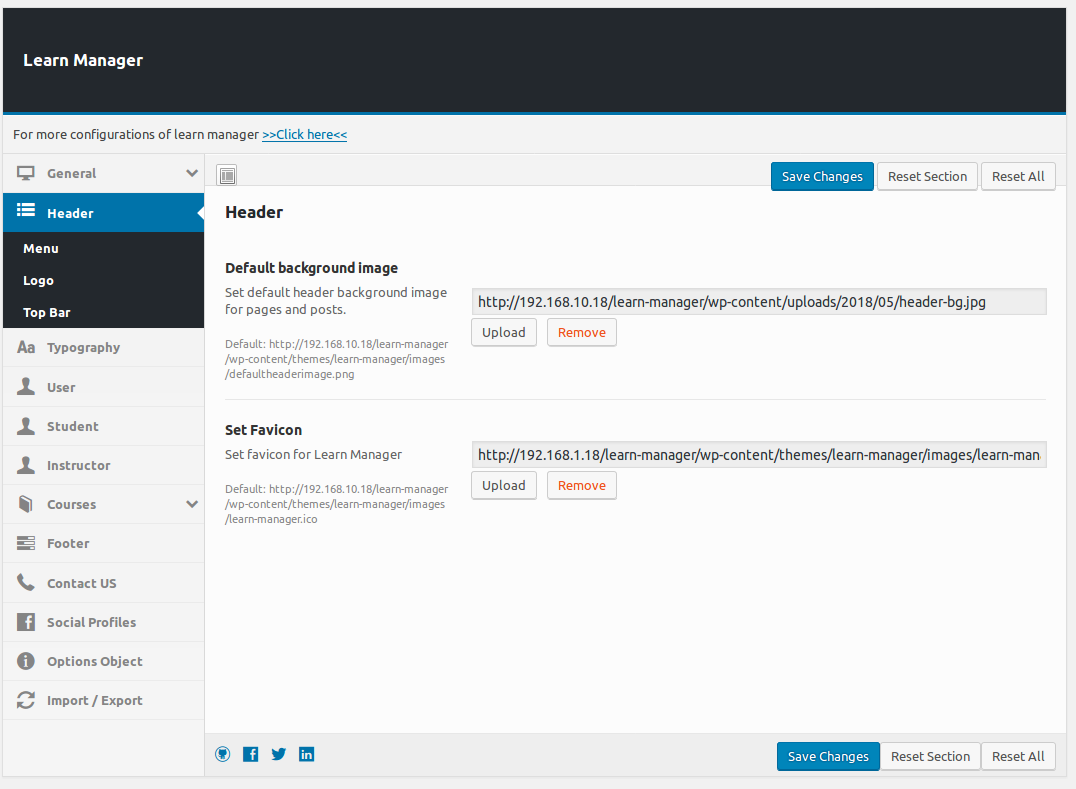
This section is consists of four parts
- Header
- Menu
- Logo
- Top Bar
Header
Default Background Image
This configuration controls the default background image for header. It will only be visible if no
specific image in assigned as header image on a page.Set Favicon
Set favicon for Learn Manager.Menu
Transparent
This configuration controls the transparency of menu.Sub-menu Animation*
This configuration controls the animation effect for sub-menu.Sticky Menu*
This configuration controls the sticky menu Enable/Disable.Login/Logout*
This configuration controls visibility of login/logout button.Logo
Logo
This configuration controls the logo image that appears in header.Control Logo*
This configuration controls whether logo will be shown in its actual size or not.Dimensions (Width/Height) Option
This configuration controls the dimensions of logo.Logo Padding Option
This configuration controls padding of logo.Top Menu
Top Bar*
This configuration controls whether header top bar will be shown or not.Contact Number*
This configuration controls the contact number that is to be shown in top header bar.Address*
This portion is used to write the address.JS Support Ticket*
This configuration controls whether JS Support Ticket icon will be shown in top header bar or not.Register*
This configuration controls whether register button will be shown in top header bar or not.Social Links*
This configuration controls whether icons of social links will be shown in top header
bar or not.Ordering & Enabled Links
This configuration controls that which social links will be shown in top header bar and theirFacebook*
This configuration controls link for Facebook button.Twitter*
This configuration controls link for twitter button.Linkdin*
This configuration controls link for Linked in button.Google Plus*
This configuration controls link for google plus button.Instagram*
This configuration controls link for Instagram button.Pinterest*
This configuration controls link for Pinterest button.Languages*
This configuration controls the visibility language button on top bar.Typography
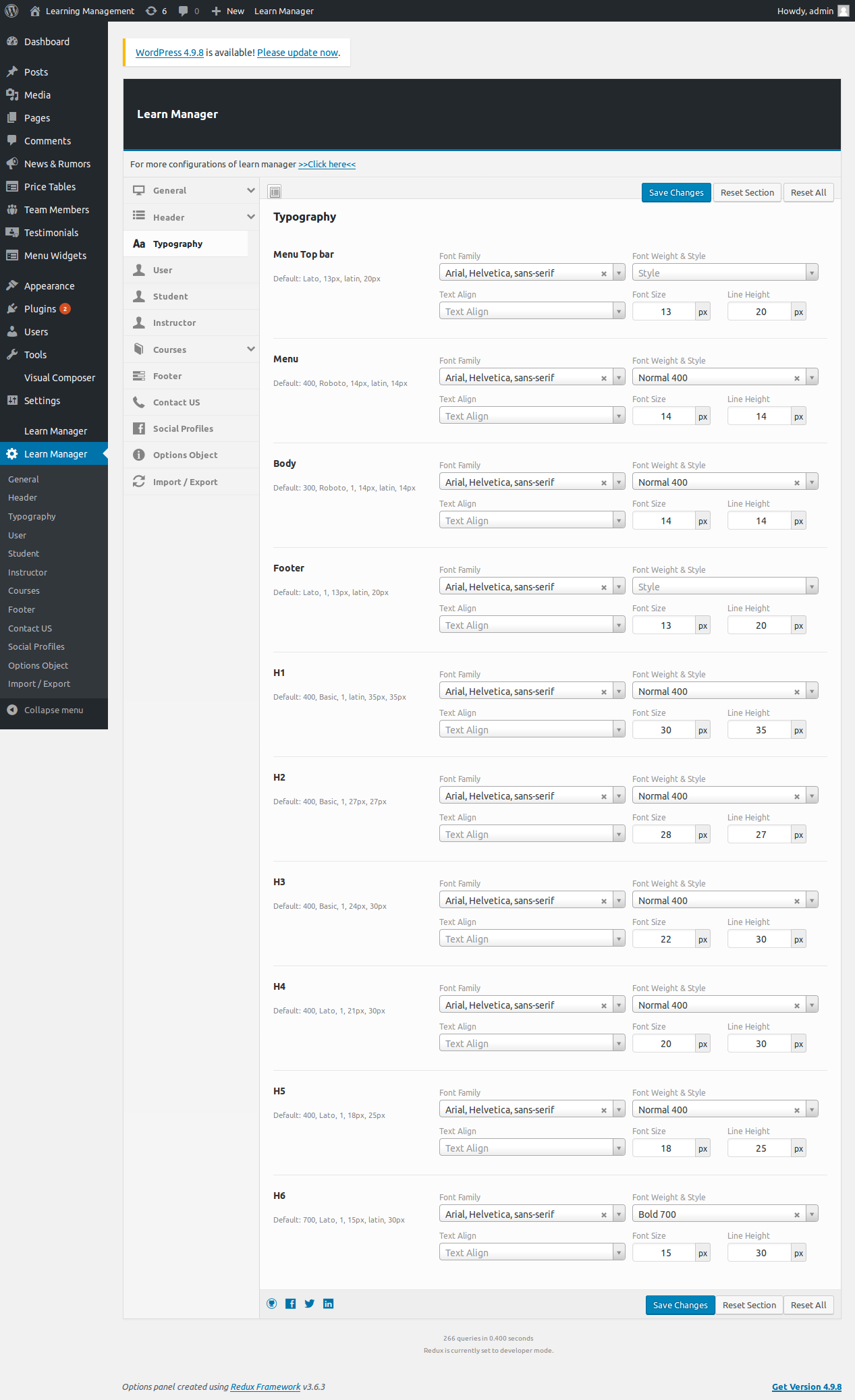
Learn Manager provides option to specify different typography for different portions on page. Typography
means specifying font family, backup font family, font weight, font style, font subsets, text align,
font size and line height for text.User
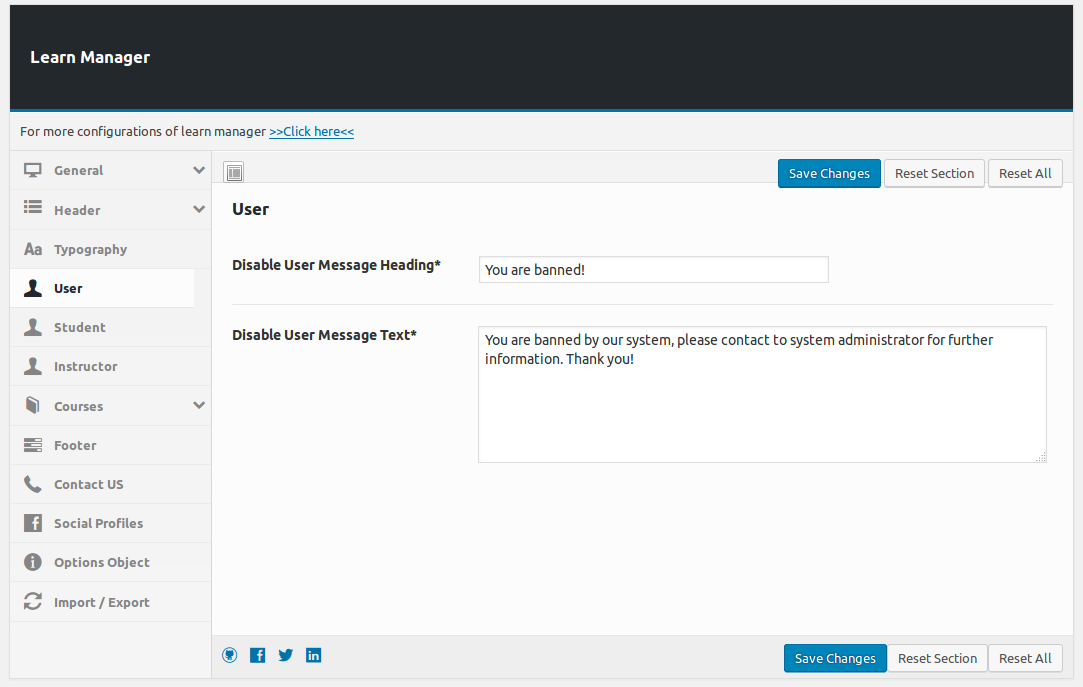
Disable User Message Heading*
This will be heading text for when a disabled user tries to access any page.Disable User Message Text*
This will be message for when a disabled user tries to access any page.Student
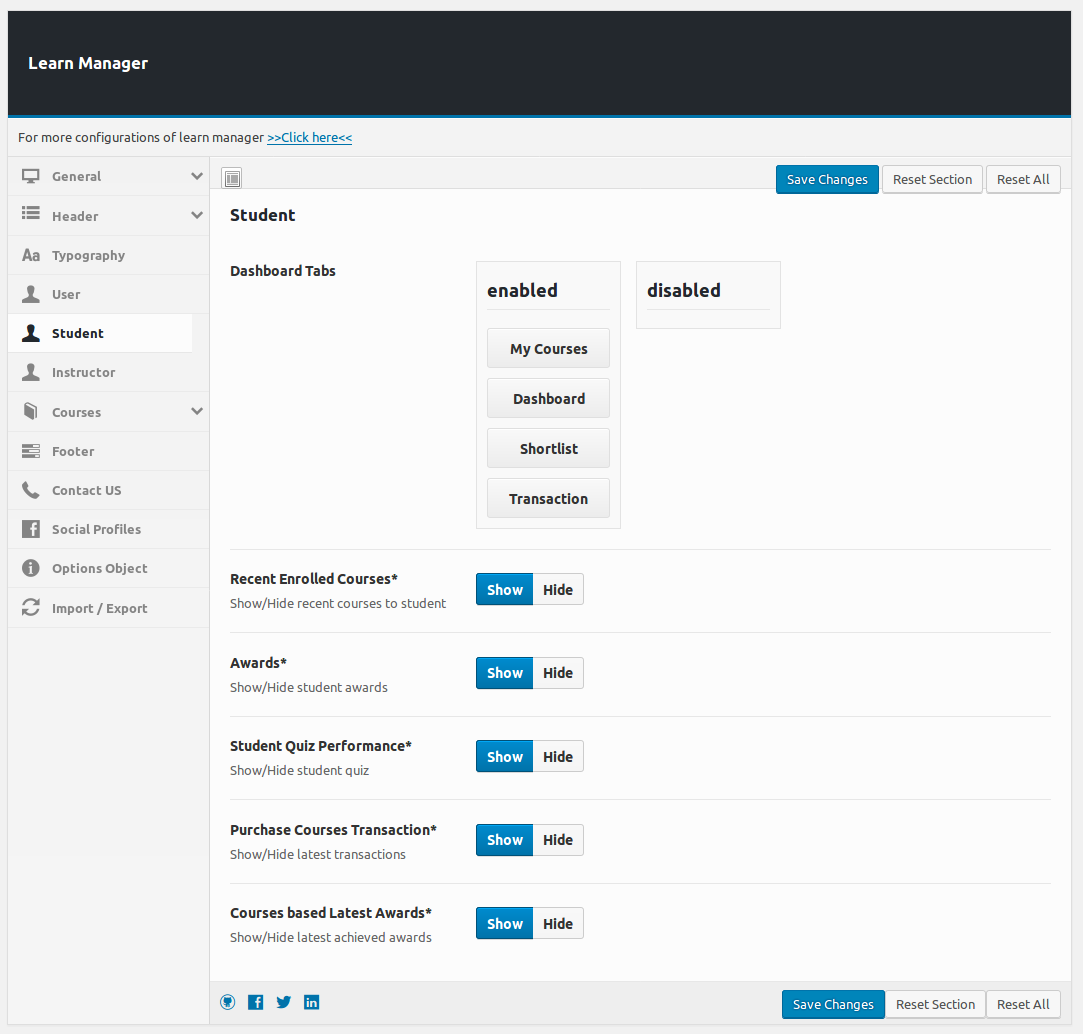
Dashboard Tabs
This configuration controls student dashboard tabs.Recent Enrolled Courses*
This configuration controls Show/Hide recent courses to student.Awards*
This configuration controls Show/Hide student awards.Student Quiz Performance*
This configuration controls Show/Hide student quiz.Purchase Courses Transaction*
This configuration controls Show/Hide latest transactions.Courses Based Latest Awards*
This configuration controls Show/Hide latest achieved awards.Instructor
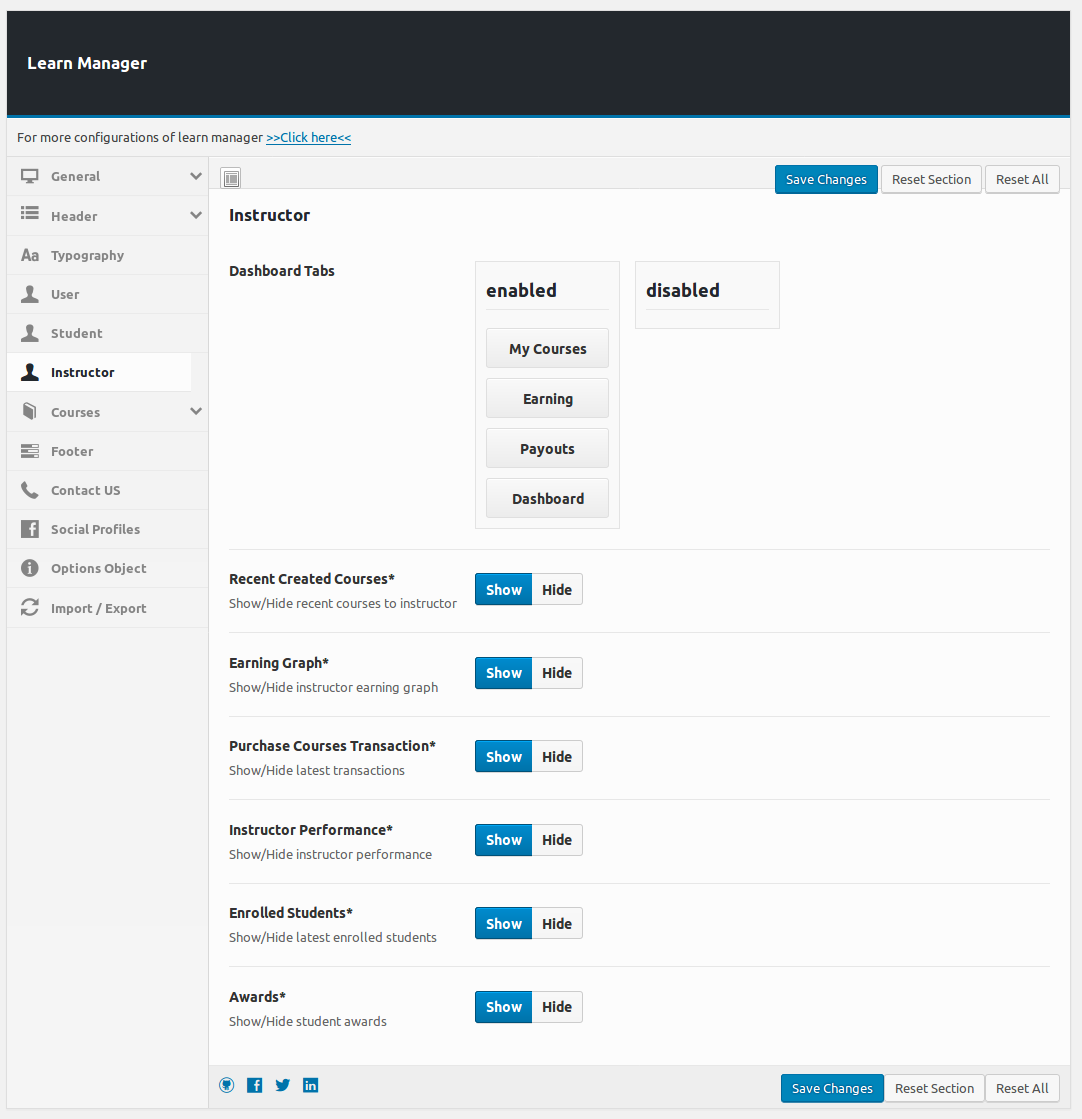
Dashboard Tabs
This configuration controls instructor dashboard tabs.Recent Created Courses*
This configuration controls Show/Hide recent courses to instructor.Earning Graph*
This configuration controls Show/Hide instructor earning graph.Purchase Courses Transaction*
This configuration controls Show/Hide latest transactions.Instructor Performance*
This configuration controls Show/Hide instructor performance.Enrolled Students*
This configuration controls Show/Hide latest enrolled students.Awards*
This configuration controls Show/Hide student awards.Courses
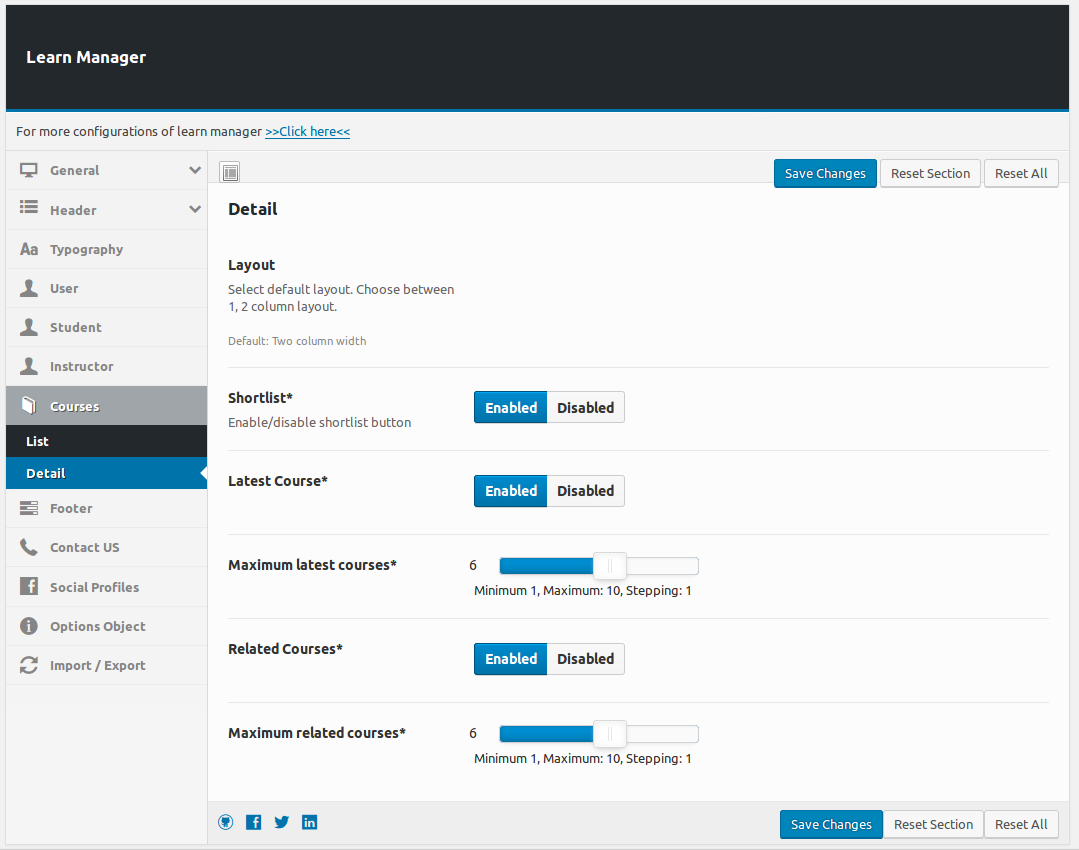 This section is consists of two parts
This section is consists of two parts
- List
- Detail
List
Shortlist*
This configuration controls Enable/disable shortlist button.Ordering & Enabled Listing Style
This configuration controls the Ordering & Enabled Listing Style.Detail
Layout
This configuration controls Select default layout. Choose between 1, 2 column layout.Shortlist*
This configuration controls Enable/disable shortlist button.Latest Course*
This configuration controls Enable/disable latest courses.Maximum Latest Courses*
This configuration controls to show maximum latest courses.Related Courses*
This configuration controls Enable/disable related courses.Maximum Related Courses*
This configuration controls to show maximum related courses.Footer
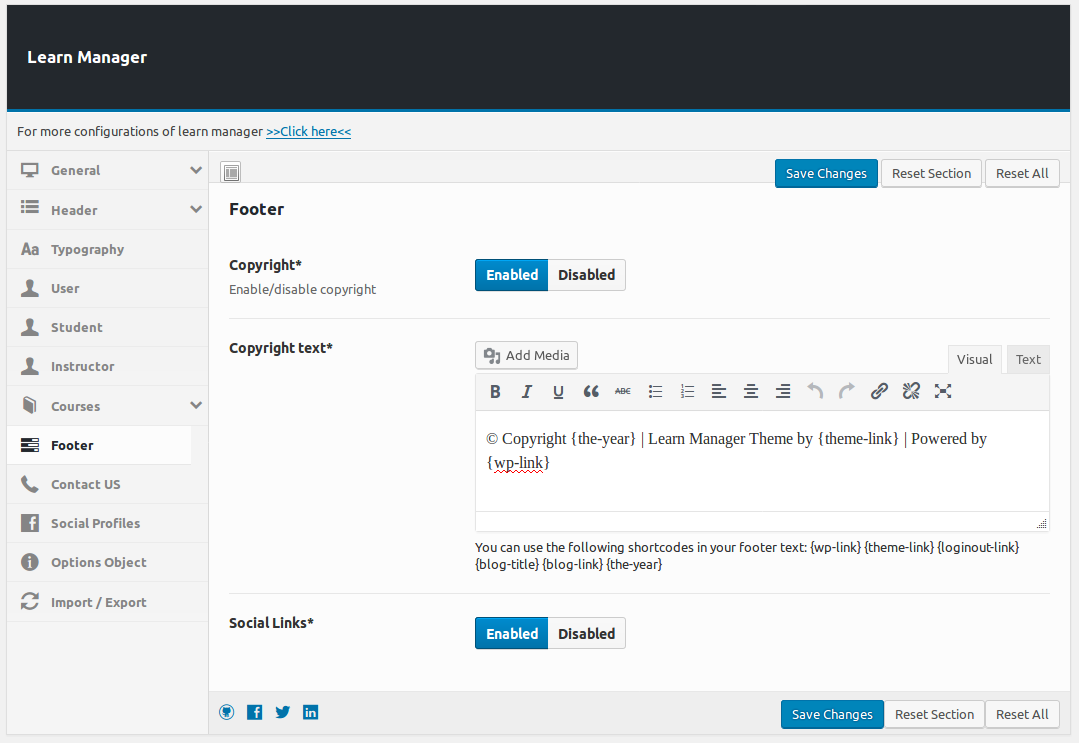
Copyright*
This configuration controls whether to show copyright portion in the footer or not.Copyright Text*
This configuration controls whether to show copyright portion in the footer or not.Social Links*
This configuration controls whether social links will be visible in footer or not.Contact US
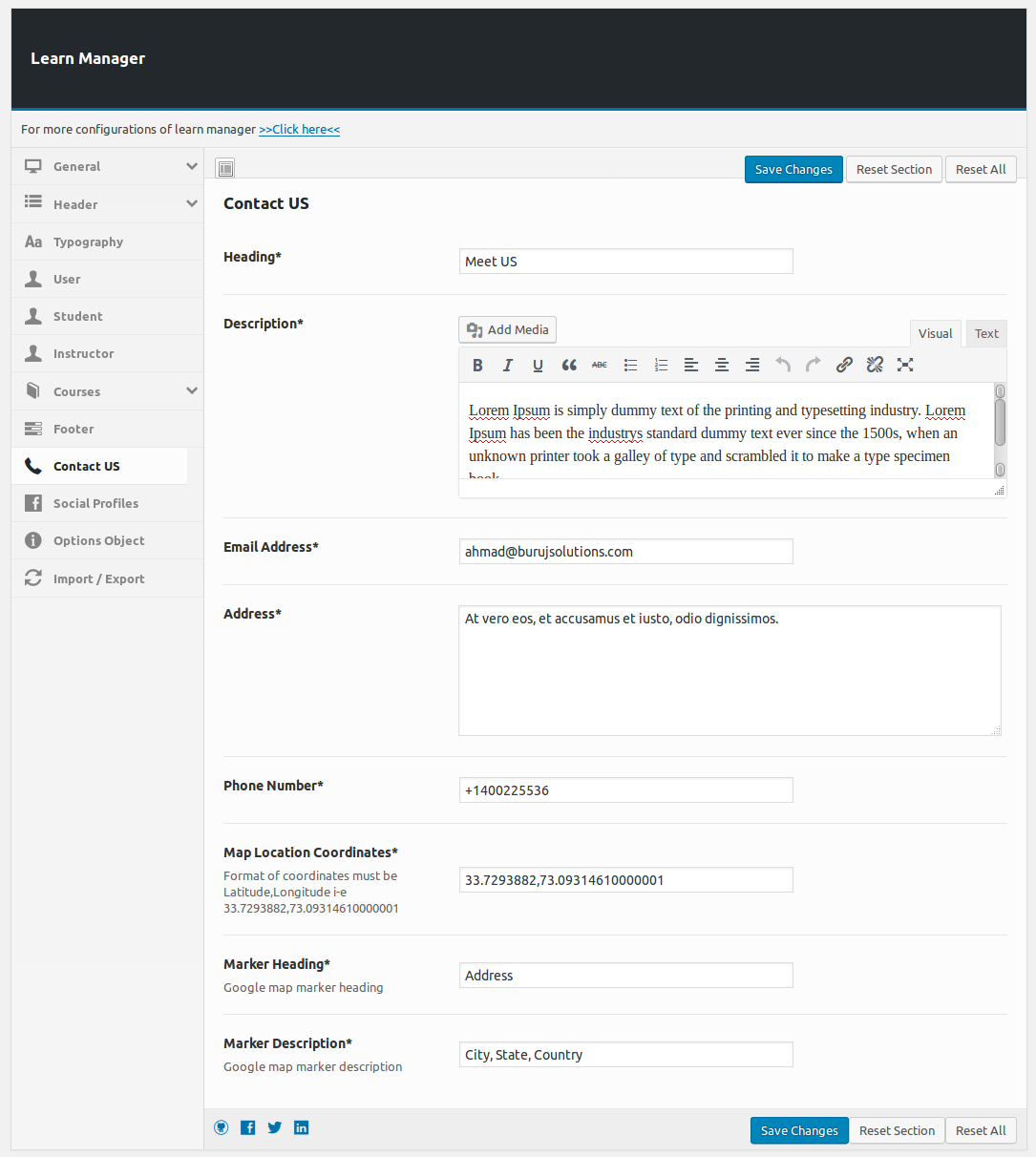
Heading*
This configuration controls the heading of contact us page.Description*
This configuration controls description of contact us page.Email Address*
This configuration specifies the email address where all the emails sent from contact us page will be
received.Address*
This configuration controls the address that will be shown on contact us page. Phone Number*
This configuration controls the phone number that will be shown on contact us page.Map Location Coordinates*
This configuration controls the location of map pointer on contact us page. Latitude longitude must
be comma separated.Marker Heading*
This configuration controls what will be heading of map marker on contact us page.Marker Description*
This configuration controls what will be description of map marker on contact us page.Social Profiles
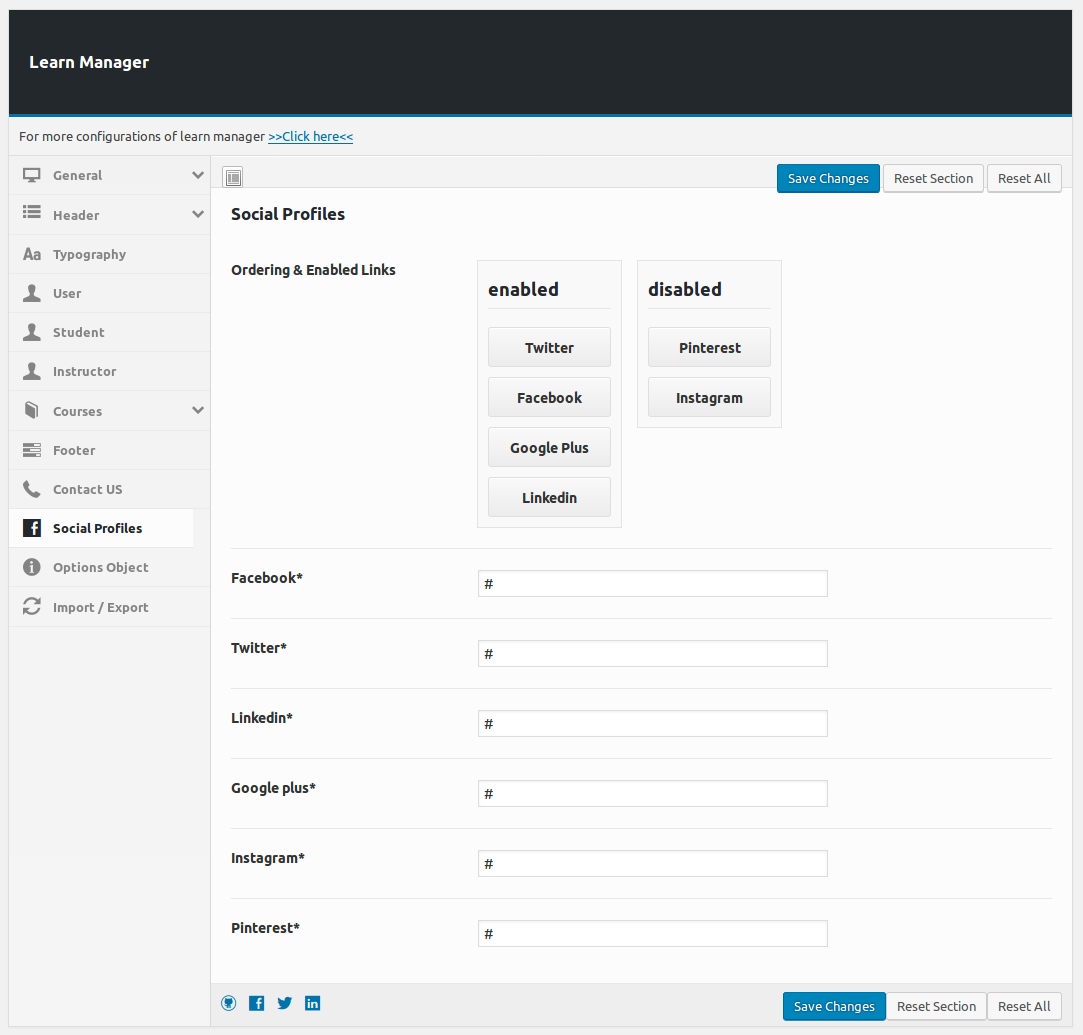
Ordering & Enabled Links
This configuration controls which social links will be visible and the sequence on those social links.Facebook*
This configuration controls the link for Facebook button.Twitter*
This configuration controls the link for twitter button.Linkedin*
This configuration controls the link for Linkedin button.Google plus*
This configuration controls the link for google plus button.Instagram*
This configuration controls the link for Instagram button.Pinterest*
This configuration controls the link for Pinterest button.Options Object
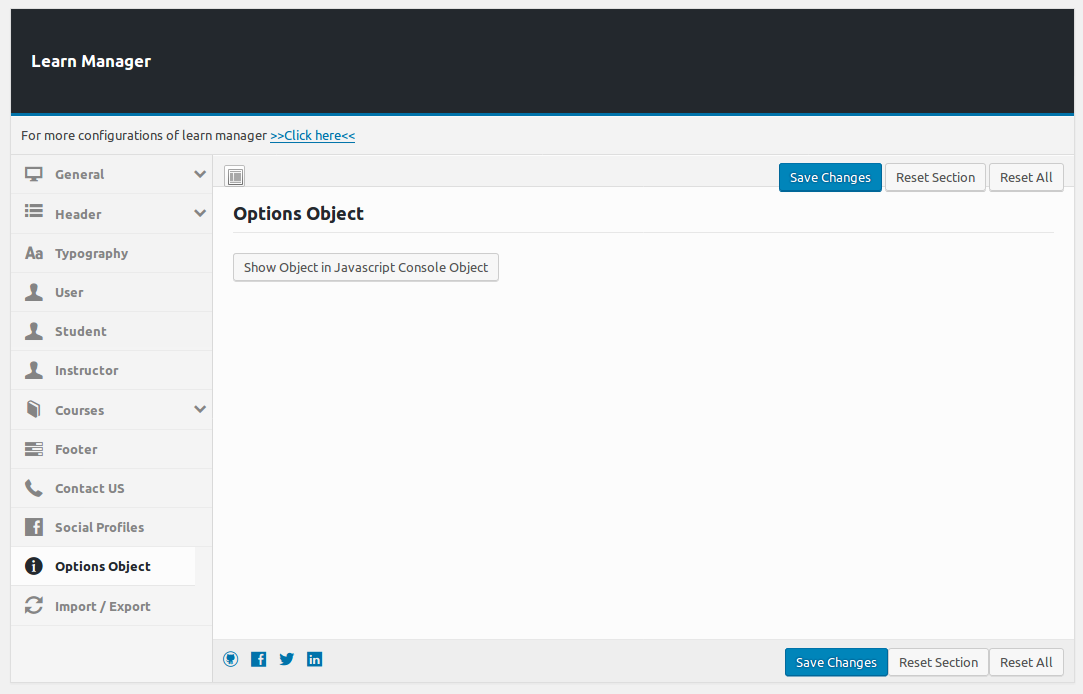
Import Options
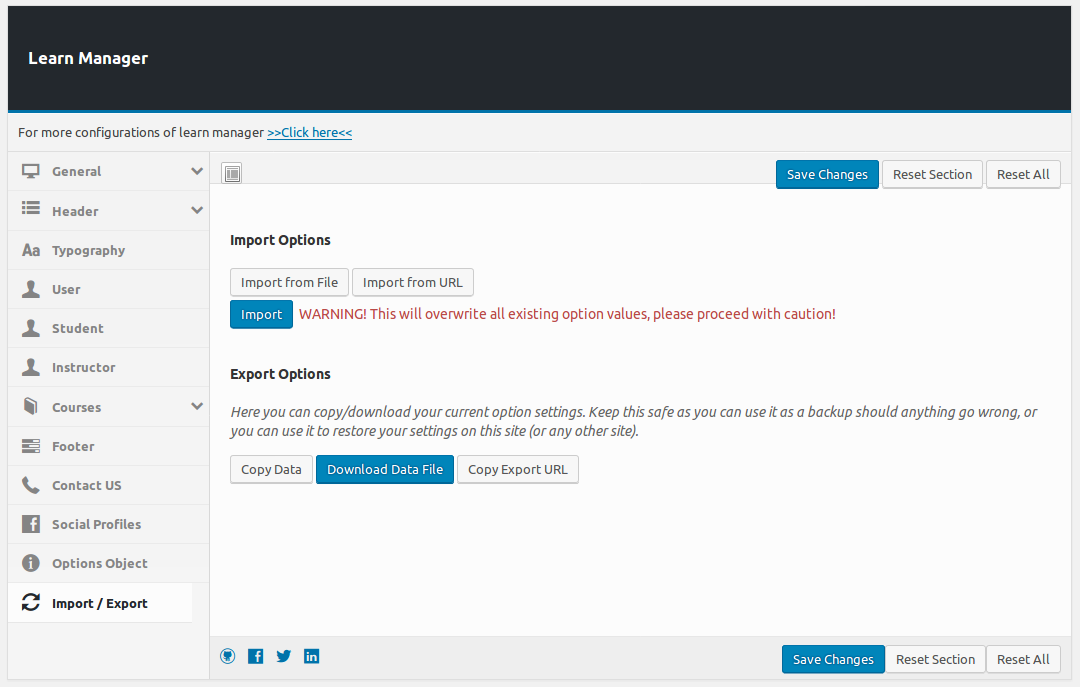
This portion facilitates import export Lean Manager settings, So that they can be used on other site
running Learn Manager. There are multiple options for import and export.Found errors? Think you can improve this documentation? Simply click the Edit link at the top of the page, and then the icon on Github to make your changes.