- 1. Documentation
- 2. Documentation
-
3. JS Jobs
- Basics
- Configurations
- Company
- Job
- Resume
- Job Apply
- Credit System
- Credits Log
- Credits Pack
- Purchase History
- Login & Register
- Applied Resume
- Fields
- Custom Fields
- Message System
- Categories
- Data Dictionary
- Users
- Salary
- System Emails
- Address
- Tags
- Reports
- Shortcodes & Widgets
- Job Alert
- Department
- Cover Letter
- Folder
- JS Jobs RSS
- Translations
- Miscellaneous
- Slug
- Errors
-
4. JS Support Ticket
- Basics
- Configurations
- Ticket Via Email
- Tickets
- Staff Member
- Departments
- Knowledge Base
- Downloads
- Announcements
- FAQ's
- Roles
- Priorities
- Categories
- Premade Messages
- Help Topics
- Field Ordering
- Feedback Fields
- Export
- Feedbacks
- Reports
- Miscellaneous
- Support Area
- Breadcrumbs
- Permissions
- Time Track
- Push Notifications
- 5. Jobi
-
6. JS Car Manager
- Basics
- Settings And Customization
- Vehicle
- Credit system
- Credits Log
- Credits Pack
- Purchase History
- Login & Register
- Fields
- Custom fields
- Make And Model
- Data Dictionary
- Users
- System Emails
- Address
- Reports & Stats
- Visual Composer
- Vehicle Alert
- JS Car Manager RSS
- Translations
- Miscellaneous
-
7. JS Job Manager
-
Basics
- Installation
- Job Manager Admin Dashboard
- Job Manager Home Page
- Custom Homepage & Widgets
-
Homepage & Widgets
- Job Manager Pages
- Job Search
- Jobs By Category
- Latest And Featured Jobs
- Count Box
- Latest Resume
- Pricing Tables
- Latest News And Blogs
- Testimonials
- Companies
- Job Manager Info Text
- Newest Jobs
- 4 Box Style For Job Category
- 3 Box Style For Featured Box
- Job Manager Link With Counter
- Google Map
- Image & Text
- Search With Categories
- Team Members
- News & Rumors
- Price Tables
- Team Members
- Testimonial
- System Requirements
- Uninstall
- Theme Sample Data
- Theme Options
- Configurations
- Company
- Job
- Resume
- Job Apply
- Credit System
- Credits Log
- Credits Pack
- Purchase History
- Login & Register
- Applied Resume
- Fields
- Add Fields
- Message System
- Categories
- Data Dictionary
- Users
- Salary
- System Emails
- Address
- Tags
- Reports
- Shortcodes & Widgets
- Job Alert
- Department
- Cover Letter
- Folder
- Job RSS
- Update
- Translations
- Miscellaneous
- Slug
-
Basics
-
8. JS Learn Manager
- Basics
- Configurations
- Admin Side
- Courses
- Course Fields
- Course Level
- Course Language
- Lecture Fields
- Earning
- Payouts
- System Errors
- Login & Register
- Messages
- Payment Plans
- Category
- Email Templates
- Reports
- Awards
- Activity Log
- Users
- User Fields
- Instructors
- Students
- Country
- Shortcodes
- Instructor Side
- Courses
- Instructor Dashboard
- My Profile
- Edit Profile
- Instructor Message
- Student Side
- Courses
- Student Dashboard
- My Profile
- Edit Profile
- Student Message
- Course RSS
- Slug
- Update
- Miscellaneous
Clear History
Add Company
Add Company For Admin
Admin Companies Listing > Add New Company 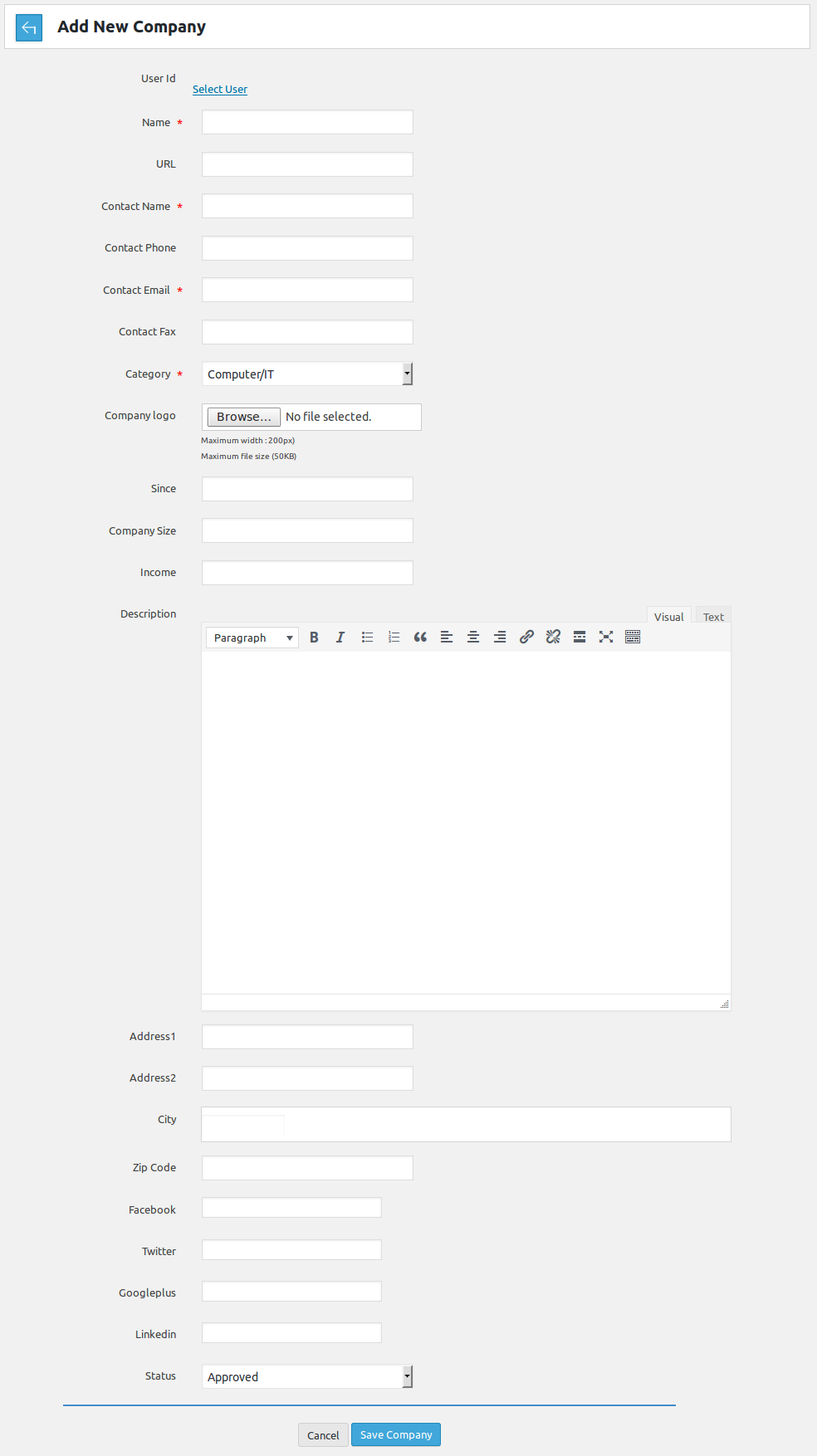
Breadcrumbs
Fields Area
User Id: Admin can create new company for any user, he clicks on select user and selects user
for whom he wants to create the company. If no user is selected then that company will
belong to admin.
Name*: This portion is use for company name.
URL: This portion is for URL.
Contact Name: This portion is for contact name.
Contact Phone: This portion is for contact phone.
Contact Email*: Contact email for company. All the correspondence will be done thorough
this email address
Contact Fax: This portion is for fax contact.
Category*: Company category.
Company logo: Company logo.
Since: This portion is for since.
Company Size: Company size.
Income: This portion is for income.
Description: This portion is use for description.
Address 1: This is use for address1.
Address 2: This portion is use for address2.
City: This portion is use for city.
Zip Code: This portion is use to write the zip code.
Facebook: This portion is use for facebook id.
Twitter: This portion is use for twitter.
Google plus: This portion is use for google plus.
Linkedin: This portion is use for linkdin.
Status: What will be the status of the new company (approved, pending, rejected)
Field title that have '*' are required.
Field ordering, field title, required and field visibility(published, unpublished) can be managed
from field ordering page.
When admin has filled all the required fields and clicks on save button, if cost for add company
is not defined then the company will be saved but if there is cost for add company then a pop-up
will appear on screen that pop-up will have details like total credits of employer, credits
required for action, credits remaining after proceeding and three buttons proceed without paying,
proceed with paying and cancel.Add Button

When admin fills all the required fields and click on the save button company will be saved. When
admin click on the cancel button company will not be added.Pop-up

If admin selects proceed with paying then the employer who will own the company will be charged
for that company but if proceed without paying is selected then the employer will not be charged,
cancel button will close the pop-up without saving the company.Pop-up
If admin clicks on user name link from 'select user' field.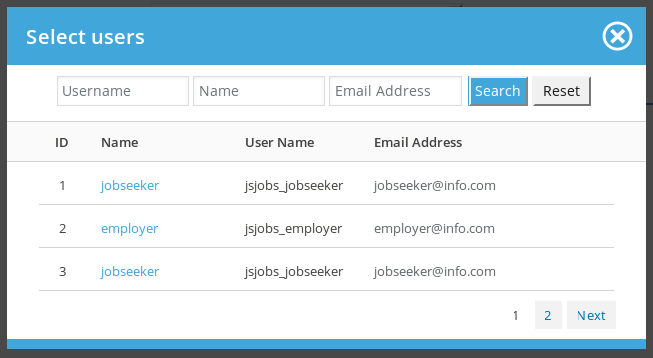
This pop-up will appear on screen it will have all the js job manager users as records in it, this pop-up
is used for selecting the user to which admin wants to assign new company.Pop-up Header

This portion is pop-up header it has close icon (cross image) on the right side, that can be used
to close the pop-up.Pop-up Search

This portion is search or filter for records that can be used to find any specific user. admin can search user
on the basis of name (first name, last name), user name, email address. When admin fills search criteria and
clicks on search then only users that fulfill his provided criteria are shown in the pop-up. Reset button
disables the search criteria and shows all users.
This portion tells us what different columns of data are (name, user name, email).
This portion represents a single user and provides us details about that specific user like user
id, name, user name and email address. Click on name will fill that name into 'select user' field
of add company.Configurations that affect this page are
Company Logo Size
Click here to read more..
Company Logo Extensions
Click here to read more..
User Can Add City From Auto Complete
Click here to read more..
Number Of Cities For Auto Complete Field
Click here to read more..
Found errors? Think you can improve this documentation? Simply click the Edit link at the top of the page, and then the icon on Github to make your changes.
