- 1. Documentation
- 2. Documentation
-
3. JS Jobs
- Basics
- Configurations
- Company
- Job
- Resume
- Job Apply
- Credit System
- Credits Log
- Credits Pack
- Purchase History
- Login & Register
- Applied Resume
- Fields
- Custom Fields
- Message System
- Categories
- Data Dictionary
- Users
- Salary
- System Emails
- Address
- Tags
- Reports
- Shortcodes & Widgets
- Job Alert
- Department
- Cover Letter
- Folder
- JS Jobs RSS
- Translations
- Miscellaneous
- Slug
- Errors
-
4. JS Support Ticket
- Basics
- Configurations
- Ticket Via Email
- Tickets
- Staff Member
- Departments
- Knowledge Base
- Downloads
- Announcements
- FAQ's
- Roles
- Priorities
- Categories
- Premade Messages
- Help Topics
- Field Ordering
- Feedback Fields
- Export
- Feedbacks
- Reports
- Miscellaneous
- Support Area
- Breadcrumbs
- Permissions
- Time Track
- Push Notifications
- 5. Jobi
-
6. JS Car Manager
- Basics
- Settings And Customization
- Vehicle
- Credit system
- Credits Log
- Credits Pack
- Purchase History
- Login & Register
- Fields
- Custom fields
- Make And Model
- Data Dictionary
- Users
- System Emails
- Address
- Reports & Stats
- Visual Composer
- Vehicle Alert
- JS Car Manager RSS
- Translations
- Miscellaneous
-
7. JS Job Manager
-
Basics
- Installation
- Job Manager Admin Dashboard
- Job Manager Home Page
- Custom Homepage & Widgets
-
Homepage & Widgets
- Job Manager Pages
- Job Search
- Jobs By Category
- Latest And Featured Jobs
- Count Box
- Latest Resume
- Pricing Tables
- Latest News And Blogs
- Testimonials
- Companies
- Job Manager Info Text
- Newest Jobs
- 4 Box Style For Job Category
- 3 Box Style For Featured Box
- Job Manager Link With Counter
- Google Map
- Image & Text
- Search With Categories
- Team Members
- News & Rumors
- Price Tables
- Team Members
- Testimonial
- System Requirements
- Uninstall
- Theme Sample Data
- Theme Options
- Configurations
- Company
- Job
- Resume
- Job Apply
- Credit System
- Credits Log
- Credits Pack
- Purchase History
- Login & Register
- Applied Resume
- Fields
- Add Fields
- Message System
- Categories
- Data Dictionary
- Users
- Salary
- System Emails
- Address
- Tags
- Reports
- Shortcodes & Widgets
- Job Alert
- Department
- Cover Letter
- Folder
- Job RSS
- Update
- Translations
- Miscellaneous
- Slug
-
Basics
-
8. JS Learn Manager
- Basics
- Configurations
- Admin Side
- Courses
- Course Fields
- Course Level
- Course Language
- Lecture Fields
- Earning
- Payouts
- System Errors
- Login & Register
- Messages
- Payment Plans
- Category
- Email Templates
- Reports
- Awards
- Activity Log
- Users
- User Fields
- Instructors
- Students
- Country
- Shortcodes
- Instructor Side
- Courses
- Instructor Dashboard
- My Profile
- Edit Profile
- Instructor Message
- Student Side
- Courses
- Student Dashboard
- My Profile
- Edit Profile
- Student Message
- Course RSS
- Slug
- Update
- Miscellaneous
Clear History
Address Data
Countries Listing
Admin Left Menu > Countries > Countries.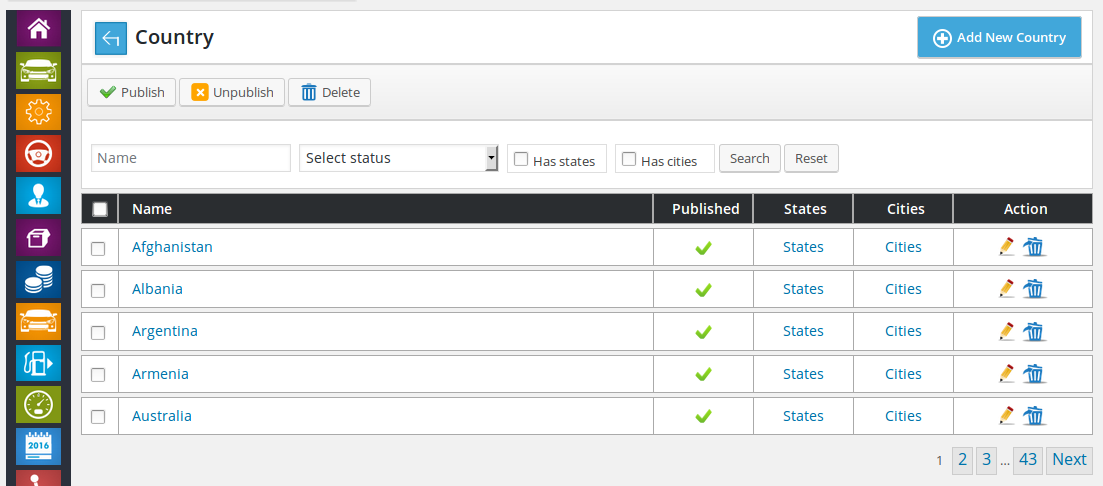
This page has all the countries defined in the system.
This portion has a back link that takes to control panel, page title and add new country button.
This portion has action buttons that can be used for performing different action on single or
multiple countries at a time (using check boxes). The buttons that are available are publish,
unpublish and delete.
This portion is filter for countries listing. Admin can filter records on the basis of name,
status (published, unpublished), has states and has cities. When admin uses filter only records
that fulfill his provided criteria are shown on the page. Reset button will disable filter
criteria and show all records.
This portion is table header it tells us what different columns represent about a record.
First column is a check box it can be used to select all visible records and perform any action
on those records using top action buttons.
This portion represents an individual record. It has name, published, states link, cities link
and actions for a country.
Name is text how the country will appear in combo box or as value on (views and listings)
Status of country controls whether cities of that country will appear in auto complete input box
of location on forms or not.
States link will take to states listing where states of this particular country will be shown.
Cities link will take to cities listing where cities of this particular country will be shown.
If admin clicks on edit icon then admin will be redirected to add country layout with details of
country filled in the form(edit case). If admin clicks on delete icon then country will be
deleted, if no vehicle or profile holds any city of that country as value and it does not
have any state and city. Pagination.
Pagination.
Click here to read more..
Add New Country
Countries > Add New Country.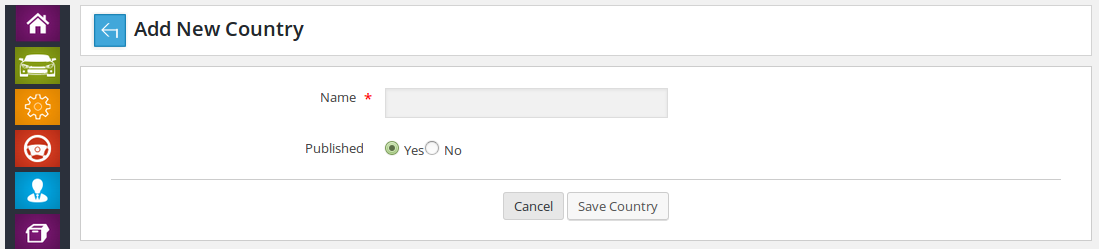
This Page is used for inserting new country in the system. 
This portion has a back link that takes to countries listing and page title.
This portion has all the fields for inserting a new country, the fields are
Name*: this will be country name
Published: controls publish/ unpublish of country
field that have '*' next to their title are required.
This portion has two buttons save and cancel. If all the required fields are filled click on
save country button will save country. cancel button will close this page and take back to
country listing page.For edit case this page will hold values of the country that is being edited and click on save
button will save changes.States Listing
Admin Left Menu > Countries > states.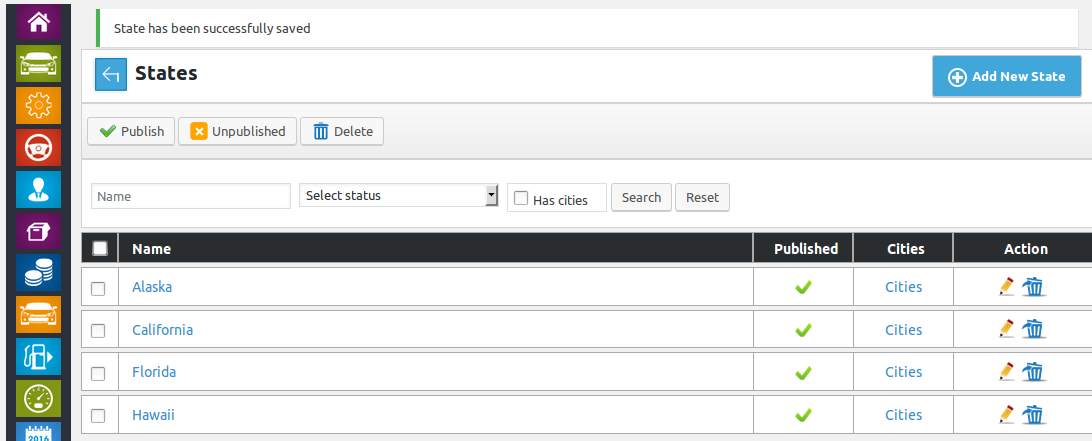
This page has all the states defined in the system of a particular country.
This portion has a back link that takes to control panel, page title and add new state button.
This portion has action buttons that can be used for performing different action on single or
multiple (using check boxes) states at a time. The buttons that are available are publish,
unpublish and delete.
This portion is filter for states listing. Admin can filter records on the basis of name,
status (published, unpublished) and has cities. When admin uses filter only records that fulfill
his provided criteria are shown on the page. Reset button will disable filter criteria and show
all records.
This portion is table header it tells us what different columns represent about a record.
First column is a check box it can be used to select all visible records and perform any action
on those records using top action buttons.
This portion represents an individual record. It has name, published, cities link and actions
for a state.
Name is text how the state will appear in combo box or as value on (views and listings)
Status of state controls whether cities of that state will appear in auto complete input box
of location on forms or not.
Cities link will take to cities listing where cities of this particular state will be shown.
If admin clicks on edit icon then admin will be redirected to add state layout with details of
state filled in the form(edit case).
If admin clicks on delete icon then state will be deleted, if no vehicle or profile holds any
city of that state as value and it does not have any city. Pagination.
Pagination.
Click here to read more..
Add New State
States > Add New State.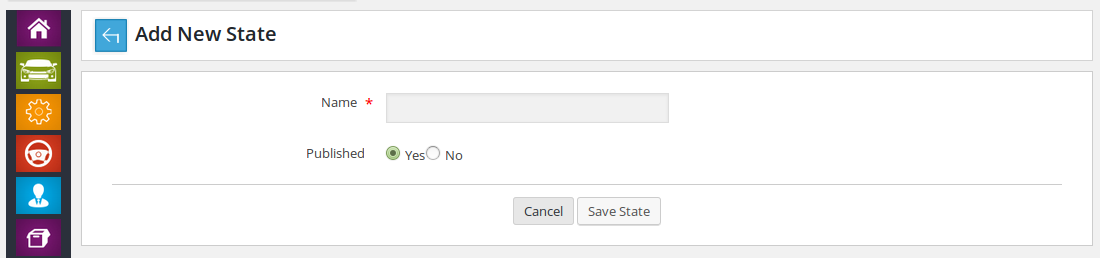
This Page is used for inserting new state of a country in the system. 
This portion has a back link that takes to states listing and page title.
This portion has all the fields for inserting a new state, the fields are
Name*: this will be state name
Published: controls publish/ unpublish of state
field that has '*' next to its title is required.
This portion has two buttons save and cancel. If the required field is filled click on save
state button will save state. cancel button will close this page and take back to state listing
page.For edit case this page will hold values of the state that is being edited and click on save
button will save changesCities Listing
Admin Left Menu > Countries > Cities.
Admin Left Menu > Countries > States > cities.
This page has all the cities defined in the system .
This portion has a back link that takes to control panel, page title and add new city button.
This portion has action buttons that can be used for performing different action on single or
multiple (using check boxes) cities at a time. The buttons that are available are publish,
unpublish and delete.
This portion is filter for cities listing. Admin can filter records on the basis of name, and
status (published, unpublished) . When admin uses filter only records that fulfill his provided
criteria are shown on the page. Reset button will disable filter criteria and show all records.
This portion is table header it tells us what different columns represent about a record.
First column is a check box it can be used to select all visible records and perform any action
on those records using top action buttons.
This portion represents an individual record. It has name, published, cities link and actions
for a city.
Name is text how the city will appear in combo box or as value on (views and listings)
Status of city controls whether that city will appear in auto complete input box of location on
forms or not.
If admin clicks on edit icon then admin will be redirected to add city layout with details of
city filled in the form(edit case).
If admin clicks on delete icon then city will be deleted, if no vehicle or profile holds that
city as value. Pagination.
Pagination.
Click here to read more..
Add New City
Cities > Add New City.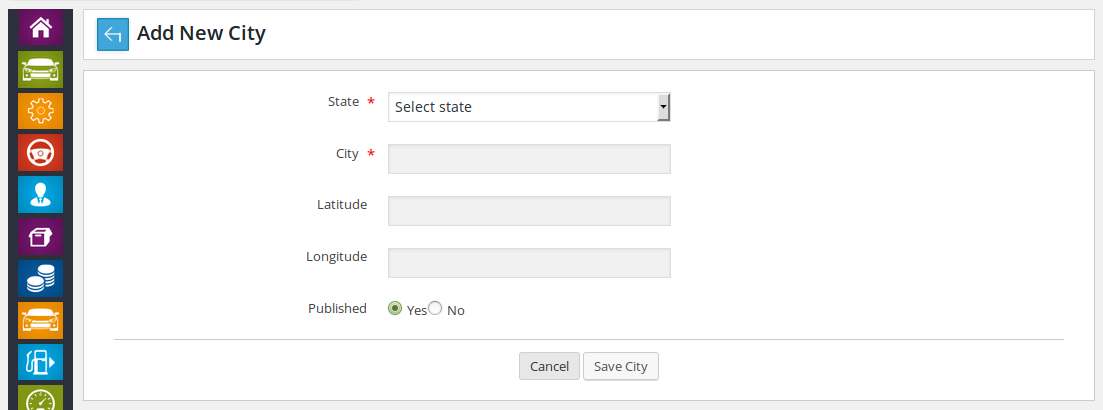
This Page is used for inserting new city of a country or state in the system. 
This portion has a back link that takes to cities listing and page title.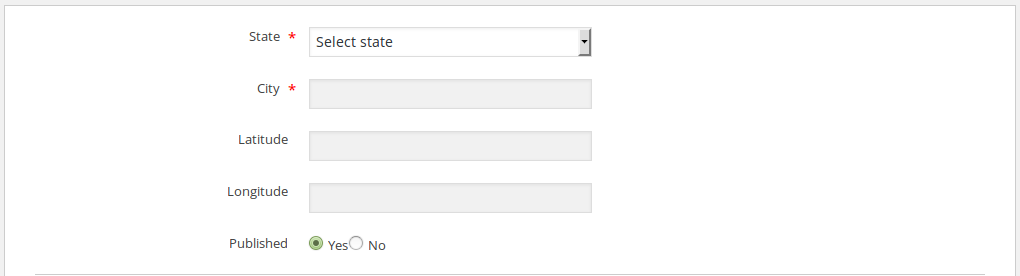
This portion has all the fields for inserting a new city, the fields are
state*: this will state to which city will belong
city*: this will be city name
latitude: this will be latitude for google map pointer
longitude: this will be longitude for google map pointer
Published: controls publish/ unpublish of city
fields that have '*' next to their title are required.
This portion has two buttons save and cancel. If the required fields are filled click on save
city button will save city. cancel button will close this page and take back to city listing
page.For edit case this page will hold values of the city that is being edited and click on save
button will save changes.configurations related to address are
User Can Add City In Database From Auto complete field.
Click here to read about it
Default Address Display Style. Click here to read about it
Found errors? Think you can improve this documentation? Simply click the Edit link at the top of the page, and then the icon on Github to make your changes.