- 1. Documentation
- 2. Documentation
-
3. JS Jobs
- Basics
- Configurations
- Company
- Job
- Resume
- Job Apply
- Credit System
- Credits Log
- Credits Pack
- Purchase History
- Login & Register
- Applied Resume
- Fields
- Custom Fields
- Message System
- Categories
- Data Dictionary
- Users
- Salary
- System Emails
- Address
- Tags
- Reports
- Shortcodes & Widgets
- Job Alert
- Department
- Cover Letter
- Folder
- JS Jobs RSS
- Translations
- Miscellaneous
- Slug
- Errors
-
4. JS Support Ticket
- Basics
- Configurations
- Ticket Via Email
- Tickets
- Staff Member
- Departments
- Knowledge Base
- Downloads
- Announcements
- FAQ's
- Roles
- Priorities
- Categories
- Premade Messages
- Help Topics
- Field Ordering
- Feedback Fields
- Export
- Feedbacks
- Reports
- Miscellaneous
- Support Area
- Breadcrumbs
- Permissions
- Time Track
- Push Notifications
- 5. Jobi
-
6. JS Car Manager
- Basics
- Settings And Customization
- Vehicle
- Credit system
- Credits Log
- Credits Pack
- Purchase History
- Login & Register
- Fields
- Custom fields
- Make And Model
- Data Dictionary
- Users
- System Emails
- Address
- Reports & Stats
- Visual Composer
- Vehicle Alert
- JS Car Manager RSS
- Translations
- Miscellaneous
-
7. JS Job Manager
-
Basics
- Installation
- Job Manager Admin Dashboard
- Job Manager Home Page
- Custom Homepage & Widgets
-
Homepage & Widgets
- Job Manager Pages
- Job Search
- Jobs By Category
- Latest And Featured Jobs
- Count Box
- Latest Resume
- Pricing Tables
- Latest News And Blogs
- Testimonials
- Companies
- Job Manager Info Text
- Newest Jobs
- 4 Box Style For Job Category
- 3 Box Style For Featured Box
- Job Manager Link With Counter
- Google Map
- Image & Text
- Search With Categories
- Team Members
- News & Rumors
- Price Tables
- Team Members
- Testimonial
- System Requirements
- Uninstall
- Theme Sample Data
- Theme Options
- Configurations
- Company
- Job
- Resume
- Job Apply
- Credit System
- Credits Log
- Credits Pack
- Purchase History
- Login & Register
- Applied Resume
- Fields
- Add Fields
- Message System
- Categories
- Data Dictionary
- Users
- Salary
- System Emails
- Address
- Tags
- Reports
- Shortcodes & Widgets
- Job Alert
- Department
- Cover Letter
- Folder
- Job RSS
- Update
- Translations
- Miscellaneous
- Slug
-
Basics
-
8. JS Learn Manager
- Basics
- Configurations
- Admin Side
- Courses
- Course Fields
- Course Level
- Course Language
- Lecture Fields
- Earning
- Payouts
- System Errors
- Login & Register
- Messages
- Payment Plans
- Category
- Email Templates
- Reports
- Awards
- Activity Log
- Users
- User Fields
- Instructors
- Students
- Country
- Shortcodes
- Instructor Side
- Courses
- Instructor Dashboard
- My Profile
- Edit Profile
- Instructor Message
- Student Side
- Courses
- Student Dashboard
- My Profile
- Edit Profile
- Student Message
- Course RSS
- Slug
- Update
- Miscellaneous
Clear History
My Course
My Course
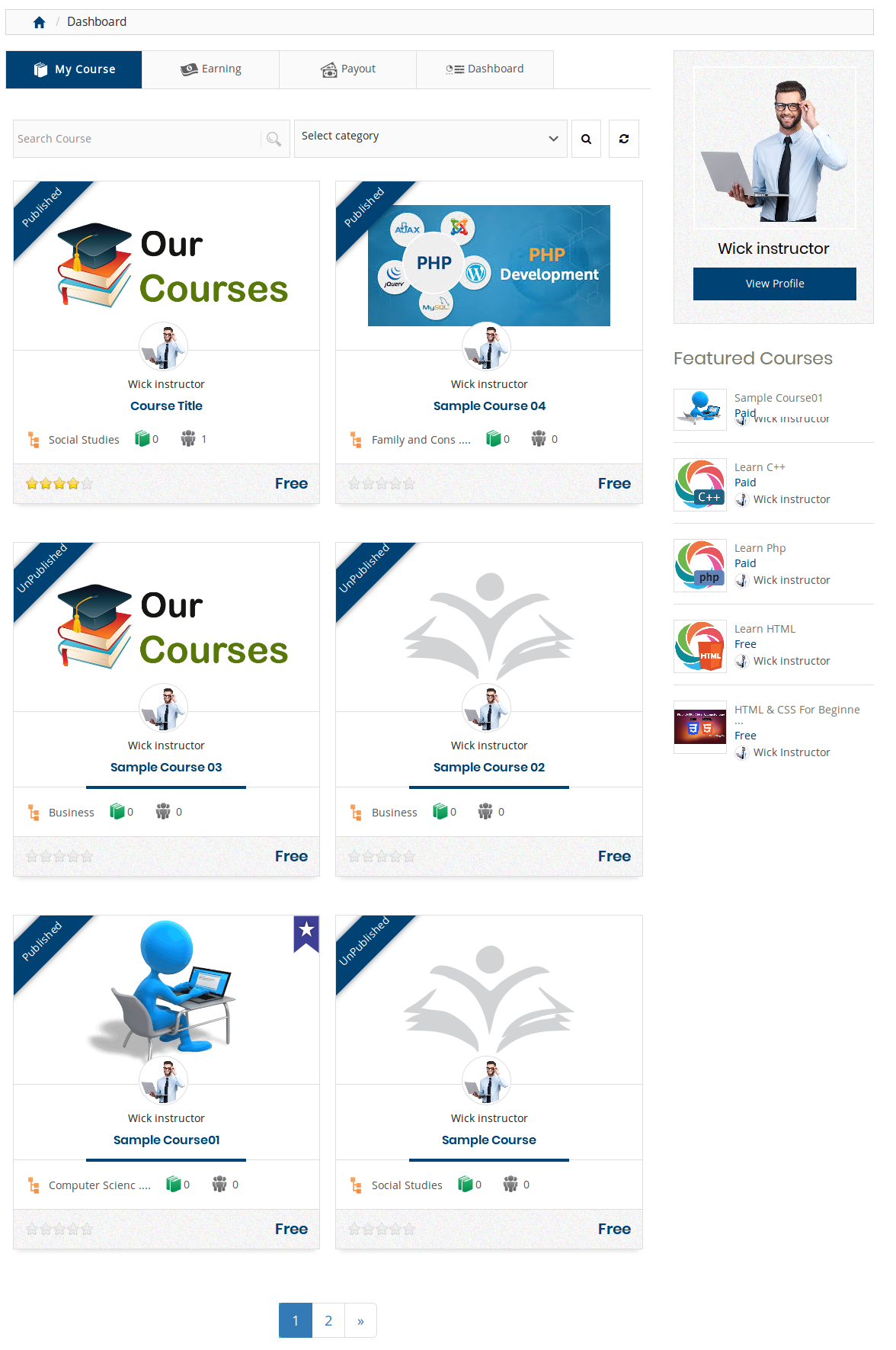
Breadcrumbs
Top Buttons

This portion shows the top buttons such as my course, earning, payout and dashboard.Search

This portion is filter for my course. Instructor can filter my courses on the basis of course title
and select category. When instructor uses filter only courses that fulfills his provided criteria
are shown on the page. Reset button will disable filter criteria and show all my course.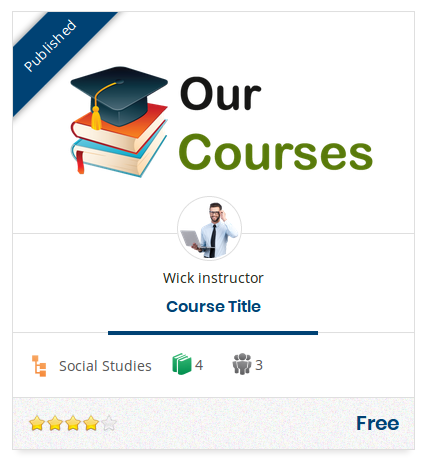
This portion represents an individual course, it has course image, title, instructor name, category,
enrolled students, lectures, rating and price. Instructor can view course detail by click on the
view button.View Profile
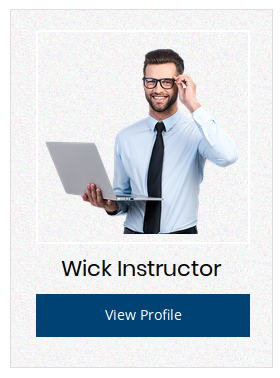
This portion shows the instructor profile image with view profile button. Instructor can view profile by
click on the view profile button.Instructor Profile

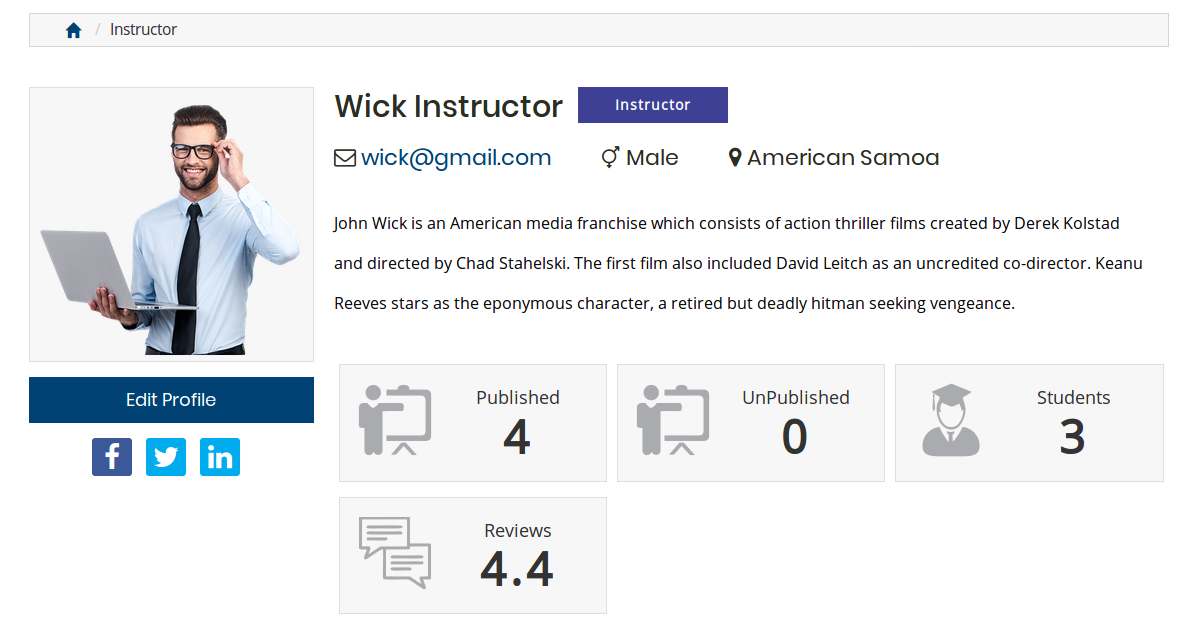
This portion shows the instructor profile image, name, email, gender, location, description, social links,
number of published, unpublished courses, number of enrolled student and reviews. Instructor can edit
profile by click on the edit button.
This portion shows all the list of courses which is created by the instructor side. Instructor can
view course detail by click on the view button.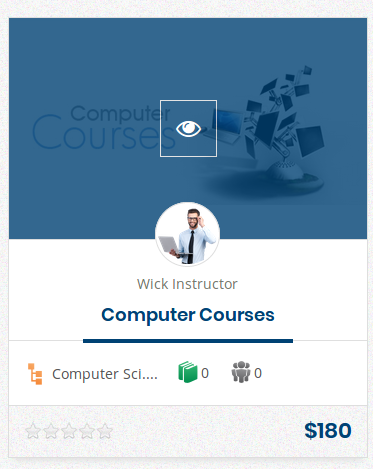
This portion represents an individual course, it has course image, title, instructor name, category,
enrolled students, lectures, rating and price. Instructor can view course detail by click on the
view button.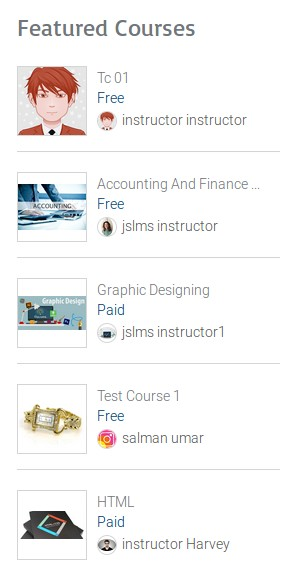
This portion represents the list of featured courses.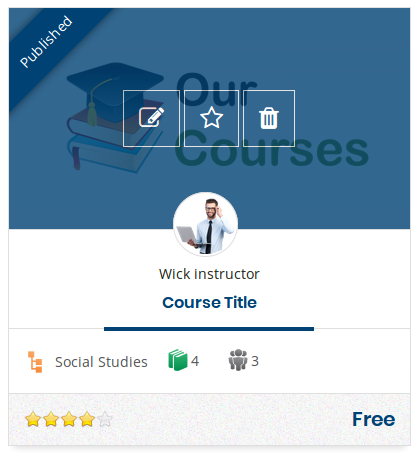
This portion represents an individual course, it has course image, title, instructor name, category,
enrolled students, lectures, rating and price. There are buttons for course edit course, featured
course, and delete course. Instructor can edit course by click on the edit course button.Edit Course
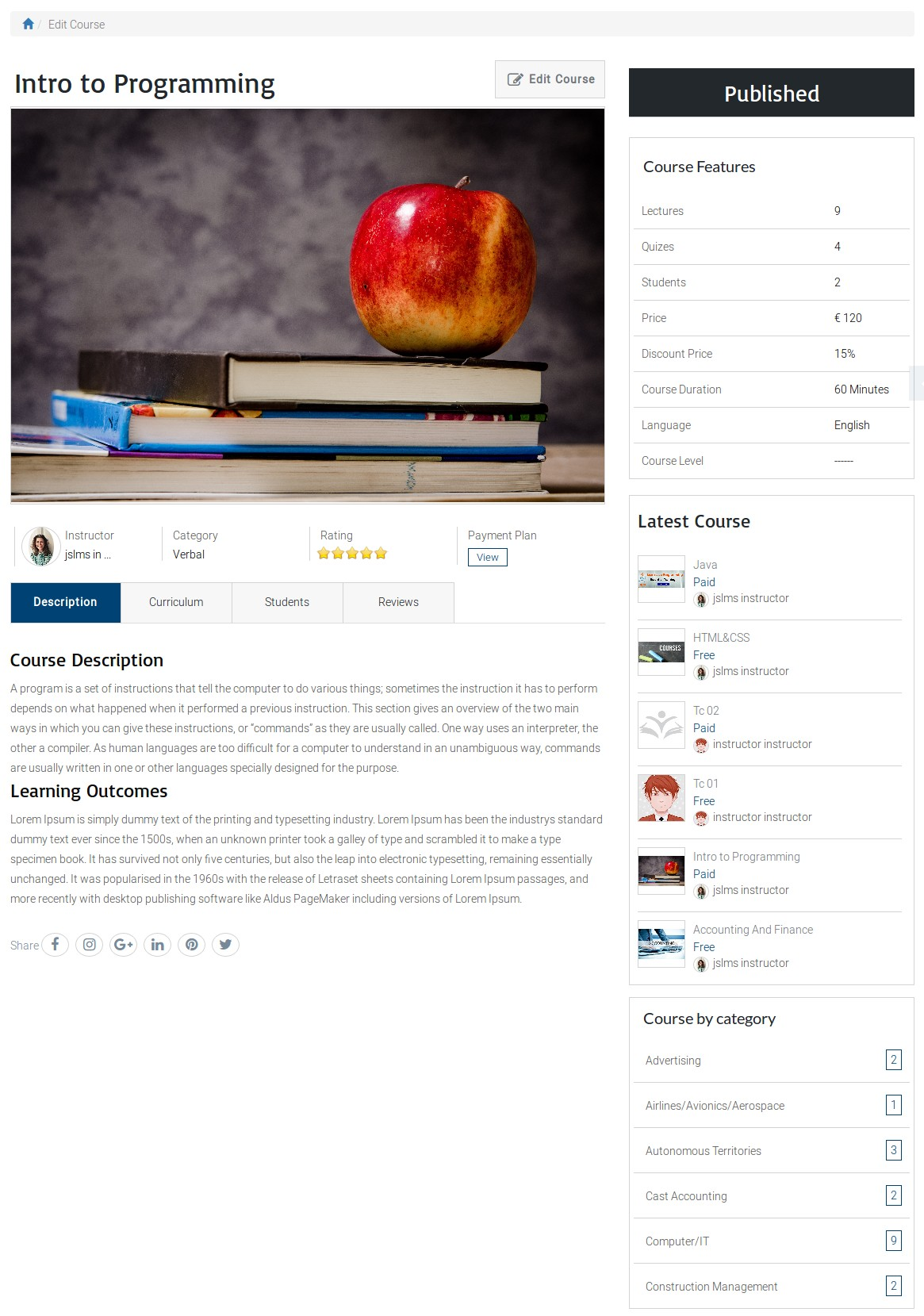
Course Image
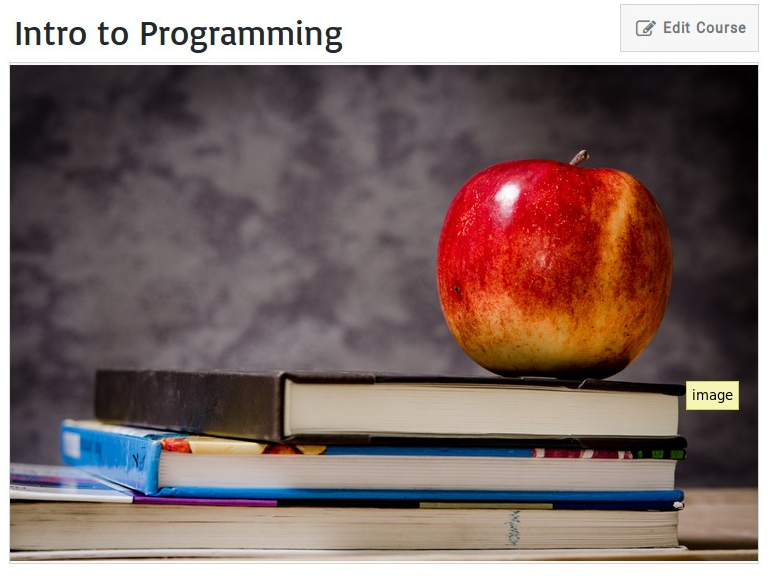
This portion represents the course title, image and edit course button. Instructor can edit course
by click on the edit course button.
This portion shows the instructor name, profile, course category, rating and payment plan.Description
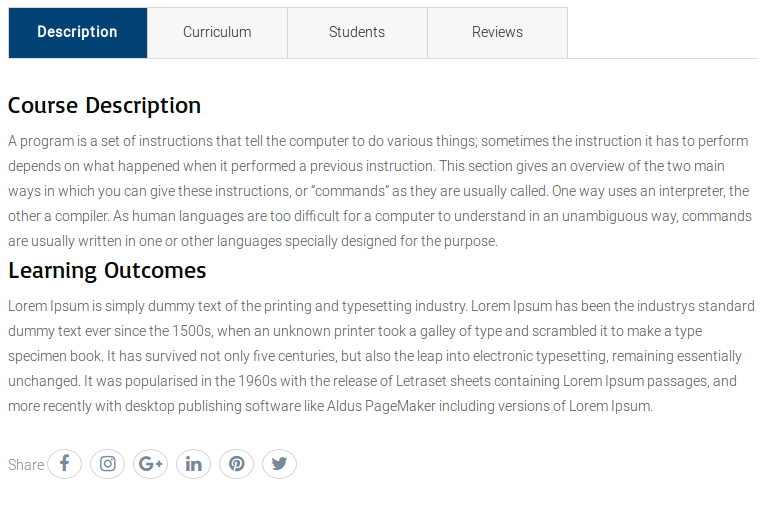
This portion shows the course description and learning outcomes. Instructor can edit course description
and learning outcomes by click on the edit button.Curriculum
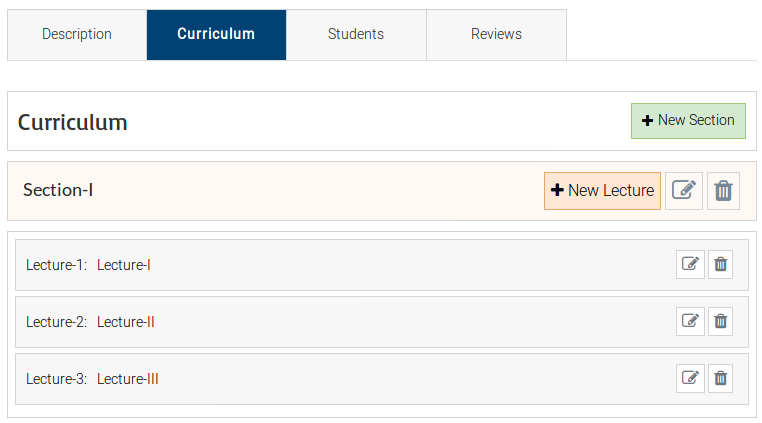
Instructor can add new section by click on the add new section button.
Instructor can edit section by click on the edit button. When instructor click on the edit button popup
will display on the screen.Pop-up
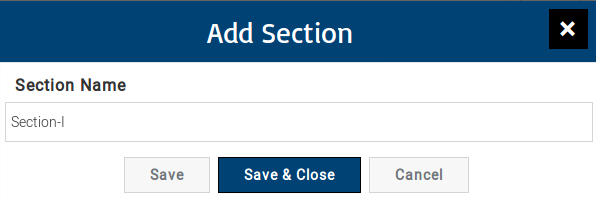
Instructor can edit section by using this pop-up.
Instructor can add new lecture by click on the add new lecture button.
Instructor can edit the lecture by click on the edit button. When instructor click on the edit button
course detail form will be opened.Add Lecture
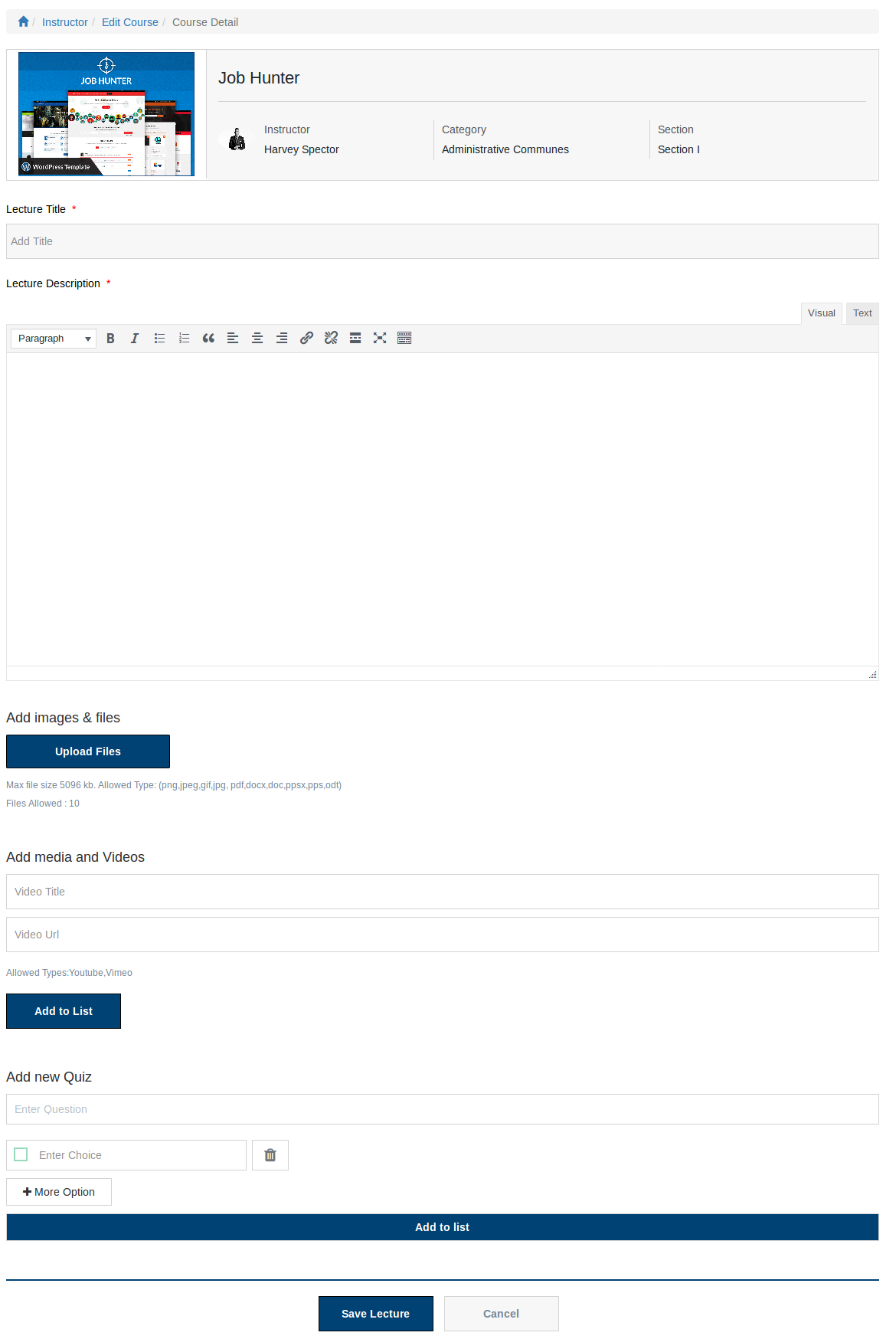
This portion is use to add new lecture.
This portion has course image, course title, instructor name, course category, and section title.
This portion is used for the lectured title.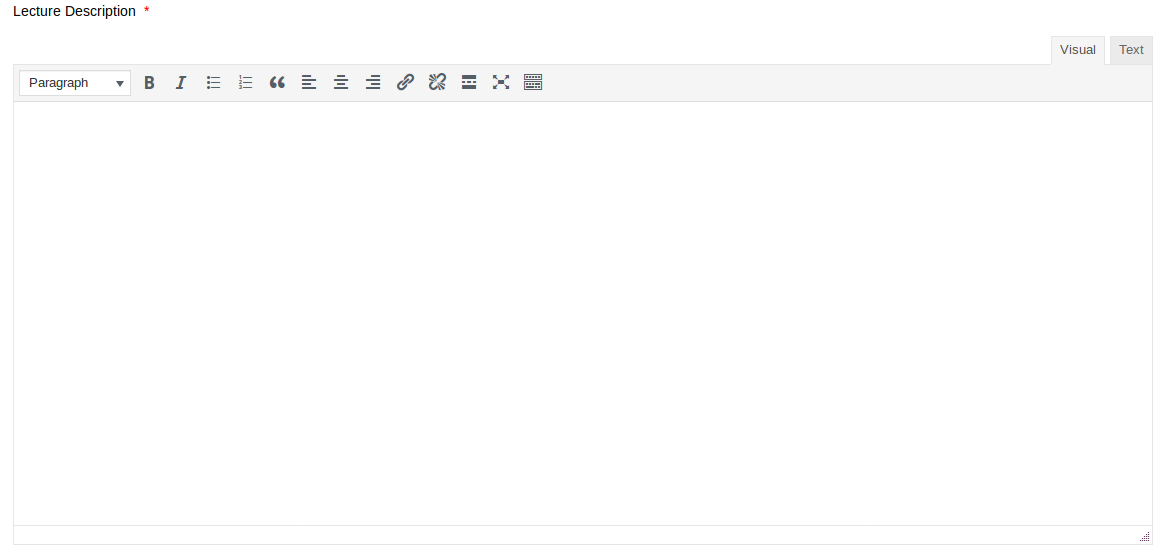
This portion is used for the lecture description.
This portion is used to upload images and files.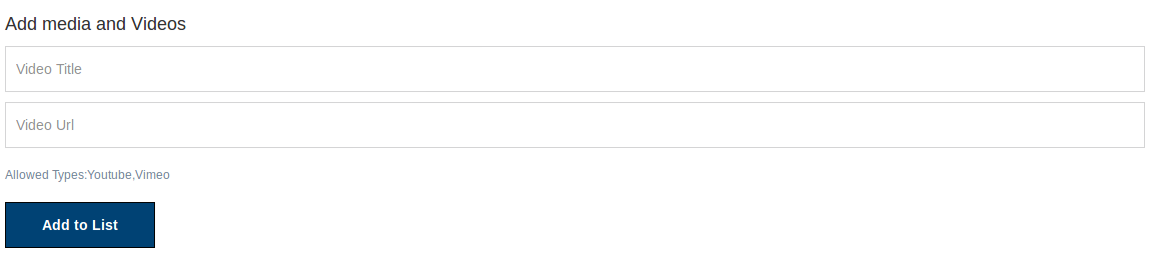
This portion is used to add the video title and video URL.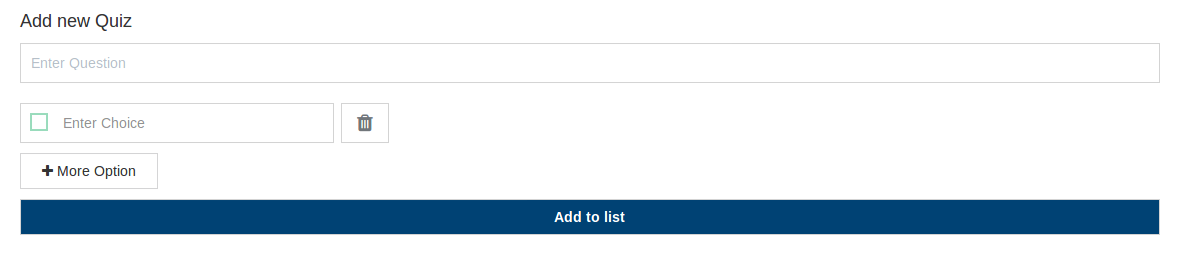
This portion is used to add new quiz more option can be added by click on the more option button.
There are two buttons save lecture and cancel. When instructor fill all the required fields and click on the
save lecture button lecture will be saved. When click on the cancel button page will be closed without
saving lecture.Students
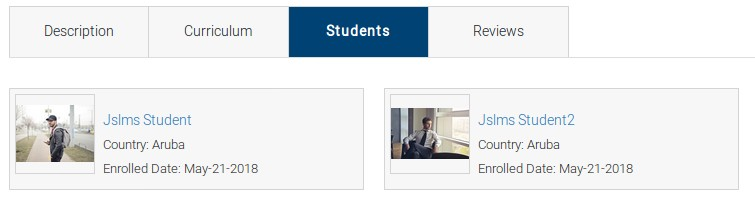
This portion shows all enrolled students. Instructor can view student profile by click on the
student name.Student Profile
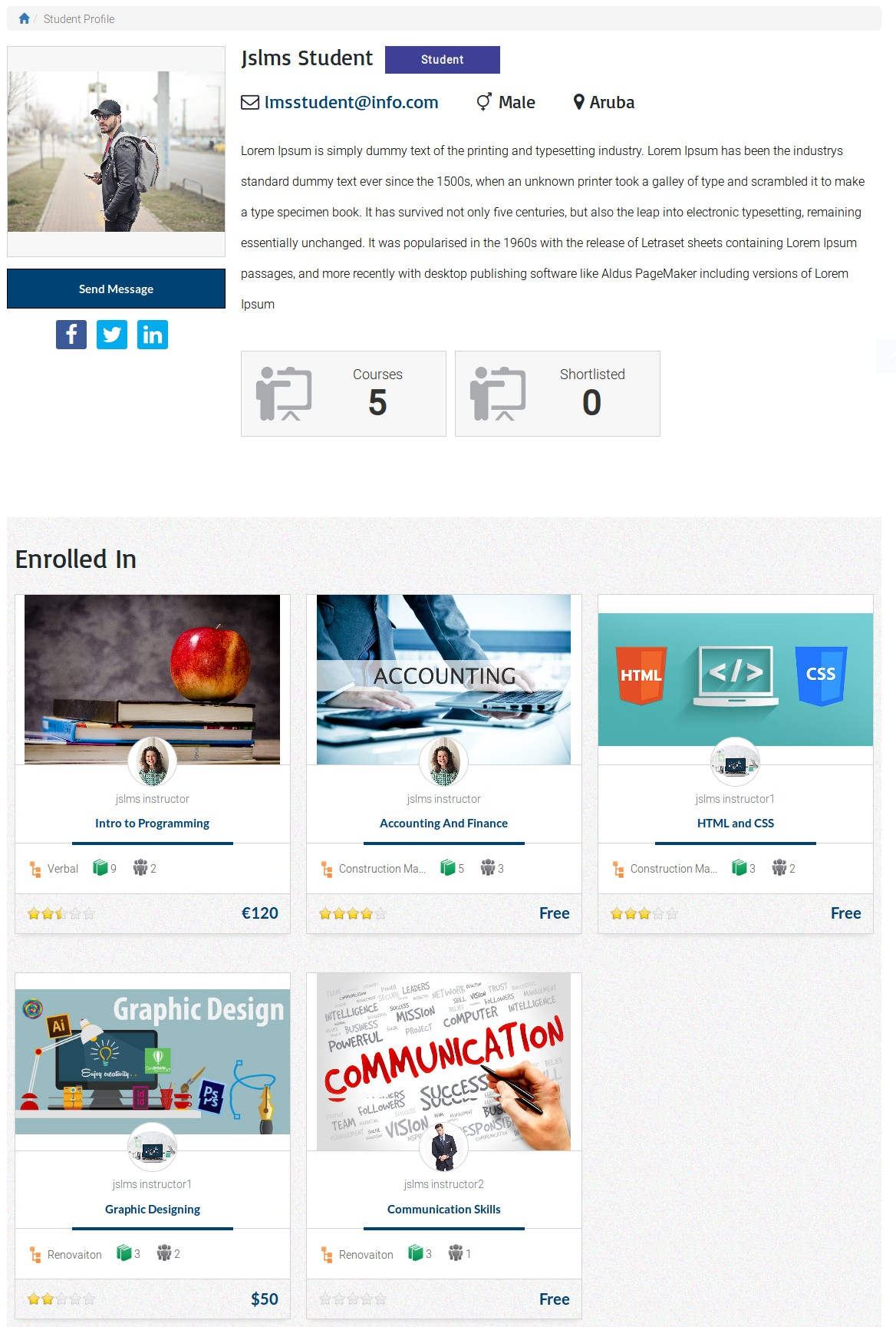
Instructor can view student profile by click on the student name.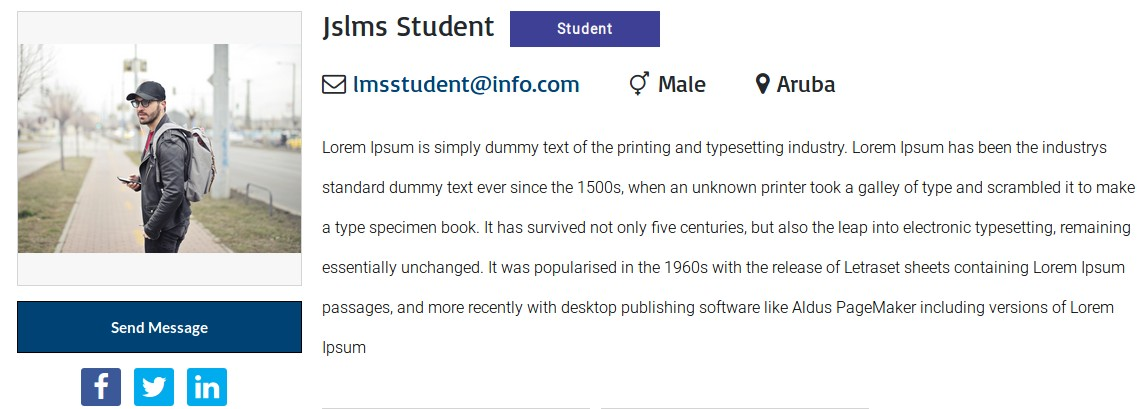
This portion shows the student image, name, student tag, email, gender, location, description, send
message button and social links. Instructor can send message to student by click on the send message
button.
This portion shows enrolled and shortlisted courses of student.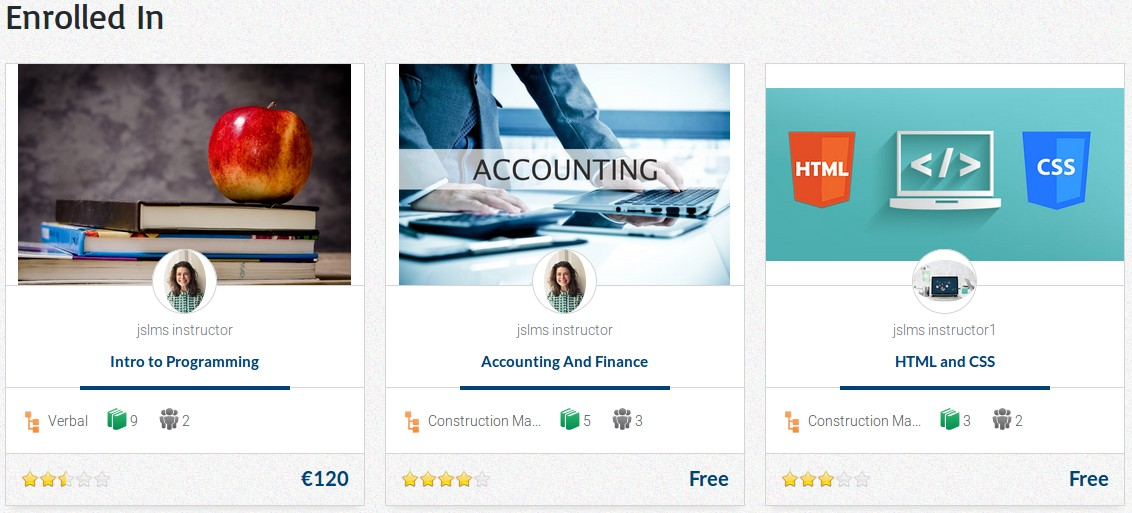
This portion shows all enrolled courses of student.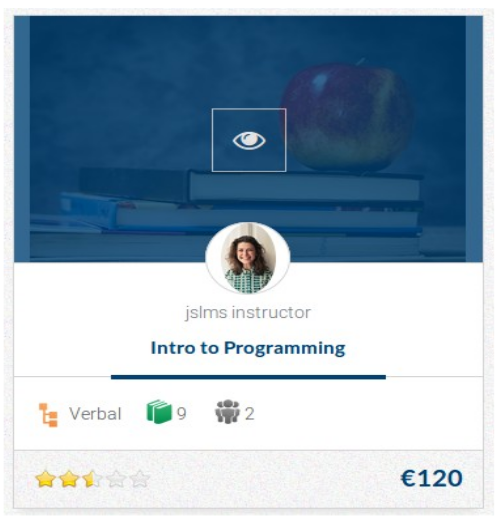
This portion represents an individual course, it has course image, title, instructor name, category,
enrolled students lectures rating and price. Instructor can view course detail by click on the view
button.Send Message
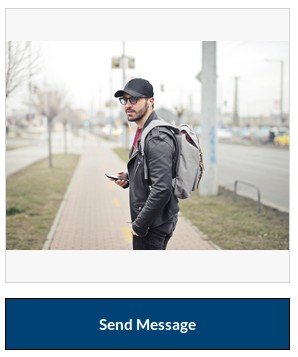
Instructor can send message to student by click on the send message button.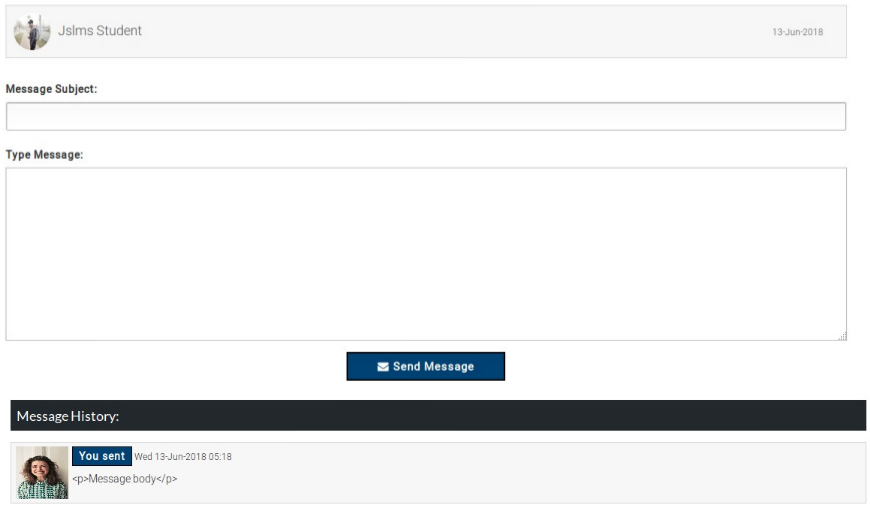

This portion shows the student profile, student name and date.
This portion is use to write the message subject.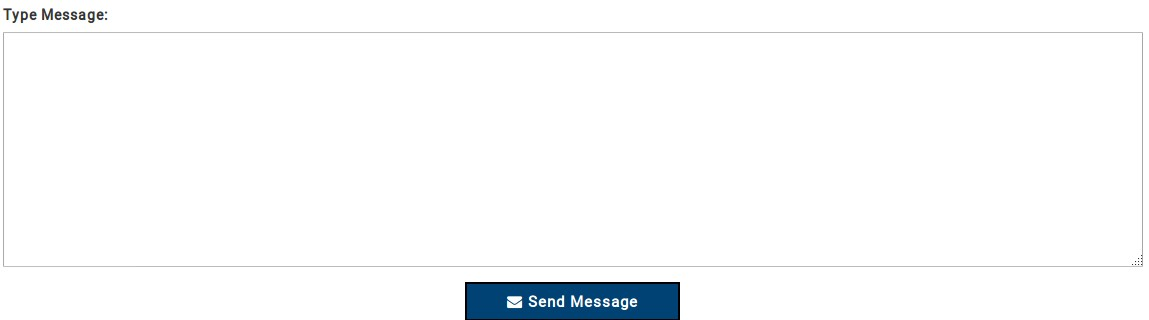
This portion is use to write the message. When instructor write the message and click on the send
message button, message will be send to the student.
This portion shows the message history.Reviews
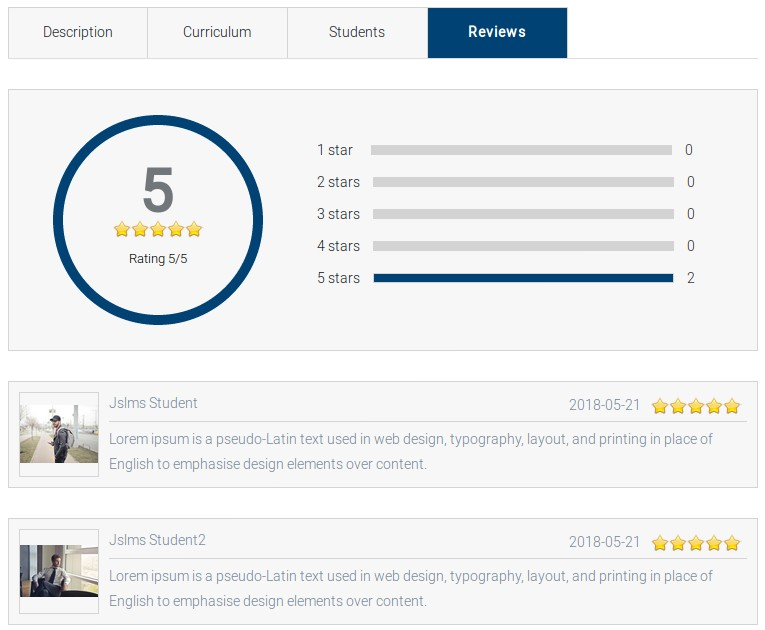
This portion represents all the list of reviews of enrolled students.Configuration that affect this page are
Show Breadcrumbs
Click here to read more...
Date Formate
Click here to read more...
Message Auto Approve
Click here to read more...
Conflict Message Auto Approve
Click here to read more...
Category List In Right Side Bar
Click here to read more...
Allowed Uplode File Size
Click here to read more...
Allowed Extensions Type
Click here to read more...
Social Sharing
Click here to read more...
Instructor Can View Student Area
Click here to read more...
Can Send Message To Student
Click here to read more...
Number Of Files Allowed
Click here to read more...
Found errors? Think you can improve this documentation? Simply click the Edit link at the top of the page, and then the icon on Github to make your changes.
