- 1. Documentation
- 2. Documentation
-
3. JS Jobs
- Basics
- Configurations
- Company
- Job
- Resume
- Job Apply
- Credit System
- Credits Log
- Credits Pack
- Purchase History
- Login & Register
- Applied Resume
- Fields
- Custom Fields
- Message System
- Categories
- Data Dictionary
- Users
- Salary
- System Emails
- Address
- Tags
- Reports
- Shortcodes & Widgets
- Job Alert
- Department
- Cover Letter
- Folder
- JS Jobs RSS
- Translations
- Miscellaneous
- Slug
- Errors
-
4. JS Support Ticket
- Basics
- Configurations
- Ticket Via Email
- Tickets
- Staff Member
- Departments
- Knowledge Base
- Downloads
- Announcements
- FAQ's
- Roles
- Priorities
- Categories
- Premade Messages
- Help Topics
- Field Ordering
- Feedback Fields
- Export
- Feedbacks
- Reports
- Miscellaneous
- Support Area
- Breadcrumbs
- Permissions
- Time Track
- Push Notifications
- 5. Jobi
-
6. JS Car Manager
- Basics
- Settings And Customization
- Vehicle
- Credit system
- Credits Log
- Credits Pack
- Purchase History
- Login & Register
- Fields
- Custom fields
- Make And Model
- Data Dictionary
- Users
- System Emails
- Address
- Reports & Stats
- Visual Composer
- Vehicle Alert
- JS Car Manager RSS
- Translations
- Miscellaneous
-
7. JS Job Manager
-
Basics
- Installation
- Job Manager Admin Dashboard
- Job Manager Home Page
- Custom Homepage & Widgets
-
Homepage & Widgets
- Job Manager Pages
- Job Search
- Jobs By Category
- Latest And Featured Jobs
- Count Box
- Latest Resume
- Pricing Tables
- Latest News And Blogs
- Testimonials
- Companies
- Job Manager Info Text
- Newest Jobs
- 4 Box Style For Job Category
- 3 Box Style For Featured Box
- Job Manager Link With Counter
- Google Map
- Image & Text
- Search With Categories
- Team Members
- News & Rumors
- Price Tables
- Team Members
- Testimonial
- System Requirements
- Uninstall
- Theme Sample Data
- Theme Options
- Configurations
- Company
- Job
- Resume
- Job Apply
- Credit System
- Credits Log
- Credits Pack
- Purchase History
- Login & Register
- Applied Resume
- Fields
- Add Fields
- Message System
- Categories
- Data Dictionary
- Users
- Salary
- System Emails
- Address
- Tags
- Reports
- Shortcodes & Widgets
- Job Alert
- Department
- Cover Letter
- Folder
- Job RSS
- Update
- Translations
- Miscellaneous
- Slug
-
Basics
-
8. JS Learn Manager
- Basics
- Configurations
- Admin Side
- Courses
- Course Fields
- Course Level
- Course Language
- Lecture Fields
- Earning
- Payouts
- System Errors
- Login & Register
- Messages
- Payment Plans
- Category
- Email Templates
- Reports
- Awards
- Activity Log
- Users
- User Fields
- Instructors
- Students
- Country
- Shortcodes
- Instructor Side
- Courses
- Instructor Dashboard
- My Profile
- Edit Profile
- Instructor Message
- Student Side
- Courses
- Student Dashboard
- My Profile
- Edit Profile
- Student Message
- Course RSS
- Slug
- Update
- Miscellaneous
Clear History
Add Job
Add job For Employer
Employer Control Panel > Add job
Employer Control Panel > My jobs > Add New job
when user clicks on add job and cost for add job is defined and user does not have required
credits for add job then he will see a message you do not have enough credits and a link to
buy credits.
Breadcrumbs
Top Menu

This portion is page heading.Fields Area
Title*: This portion is for job title.
Company*: This portion is for company.
Department: This portion is for department.
Category*: This portion is use for category.
Type*: This portion is use for type.
Status: This portion is use for status.
Gender: This portion is use for gender.
Age: This portion is use for age.
Salary Range: This portion is use for salary range.
Shift: This portion is use for shift.
Highest Education: This portion is use for highest education.
Degree Title: This portion is use for degree title.
Experience: This portion is use for experience.
If Any Other Experience: This portion is use if you have any other experience.
No Of Jobs: This portion is for the number of jobs.
Duration: This portion display the duration.
Career Level: This portion is use to select the career level.
Work Permit: This portion is use to select the work permit.
Required Travel: This portion is use to select the required travel.
Map: This portion display the map.
Longitude: This portion is use to select the longitude.
Latitude: This portion is use to select the latitude.
Set Marker From Address: This portion is use to set the marker form address.
Start Publishing*: This portion is use to select the start date.
Stop Publishing*: This portion is use to select the stop date.
City: This portion is used for city.
Zip Cod : This portion is used for zip code.
Description*: This portion is use for description.
Qualifications: This portion is use for qualifications.
Preferred Skills: This portion is use to write the skills.
Agreement: This portion is use for agreement.
Filter: This portion is use for filter.
Email Setting : This portion is use for email setting.
Tags: This portion is use for tags.
Meta Description: This portion is use for description.
Meta Keywords: This portion is use for meta keywords.
Field titles that have '*' are required.
Field ordering, field title and field visibility(published, unpublished) can be managed from field
ordering page.
When employer has filled all the required fields and clicks on save button, if cost for add
job is not defined then the job will be saved but if there is cost for add job then a pop-up
will appear on screen that pop-up will have details like total credits of employer, credits
options for that action with expiries (if defined), credits remaining after proceeding and
two buttons proceed and cancel.Save Button

Job can be save by click on the save button.Pop-up
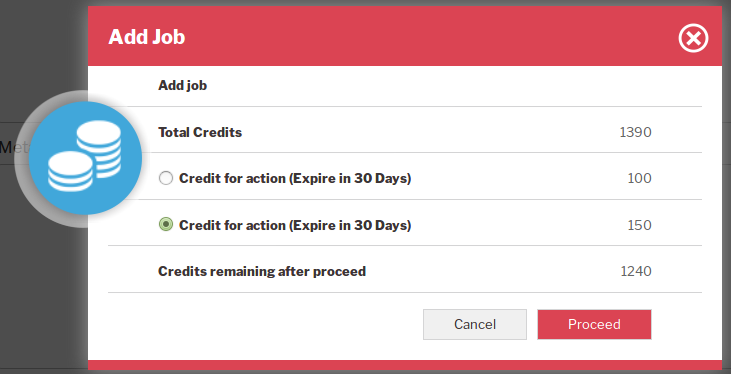
If employer selects proceed he will be charged for that job, cancel button will close the
pop-up without saving the job.Configurations that affect this page are
Job Auto Approve
Click here to read more..
User Can Add City From Auto Complete
Click here to read more..
Number Of Cities For Auto Complete Field
Click here to read more..
User Can Add tag From Auto Complete
Click here to read more..
Number Of tags For Auto Complete Field
Click here to read more..
Add Job For Visitor
Employer Control Panel > Add job
Employer Control Panel > My jobs > Add New job
When visitor clicks on add job if visitor add job is enabled from configuration then he will be
taken to this layout.First portion consists on company fields, second portion is jobs field.Company Fields Area
Name*: This portion is for company name.
URL: This portion is use for URL.
Contact Name: This portion is use for contact name.
Contact Phone: This portion is use for contact phone.
Contact Email*: This portion is use for contact email.
Contact Fax: This portion is use for contact fax.
Category*: Company category.
Company logo: Company logo.
Since: Since.
Company Size: Company size.
Income: This portion is for income.
Description: This portion is for description.
Address1: This portion is use for address1.
Address2: This portion is use for address2.
City: This portion is for city.
Zip Code: This portion is for zip code.
Facebook: This portion is for facebook.
Twitter: This portion is for twitter.
Googleplus: This portion is google plus.
Linkedin: This portion is for linkedin.Job Fields Area
Title*: Job title
Company*: Company name.
Department: This portion is for department.
Category*: This portion is for category.
Type*: This portion is type.
Status: This portion is for status.
Gender: This portion is gender.
Age: This portion is for age.
Salary Range: This portion is for salary range.
Shift: This portion is use for shift.
Highest Education: This portion is for select the highest education.
Degree title: This portion is use for degree title.
Experience: This portion is use for experience.
If Any Other Experience: This portion is use for other experience.
No of Jobs: This portion is use for no of jobs.
Duration: This portion is use to select the duration.
Career Level: This portion is use to select the career level.
Work Permit : This portion is use to select the work permit.
Required Travel: This portion is use to select the required travel.
Map: This portion is use to show the map.
Longitude: This portion is use to select the longitude.
Latitude: This portion is use to select the latitude.
Set Marker From Address: This portion is use to set marker form address.
Start Publishing*: This portion is use to select the start date.
Stop Publishing*: This portion is use to select the stop date.
City: This portion is use to select the city.
Zip Code: This portion is use to select the zip code.
Description*: This portion is use write the description.
Qualifications: This portion is use to write the qualification.
Preferred Skills: This portion is use to write the skills.
Agreement: This portion is use for agreement.
Filter: This portion is use for filter.
Email Setting: This portion is use for email setting.
Tags: This portion is for tags.
Meta Description: This portion is use for meta description.
Meta Keywords: This portion is use for meta keyword.
Captcha: This portion is use for captcha.
Field titles that have '*' are required.
Field ordering, field title and field visibility(published, unpublished) can be managed from
field ordering page. When visitor has filled all the required fields and clicks on save button, job will be saved.
Credits
Credit system is not applicable on visitors, so even if cost for add company and job is defined
visitors can still add job and they won't see any credit system related pop-up.Configurations that affect this page are
Visitor Can Post Job
Click here to read more..
Show Captcha
Click here to read more..
Job Auto Approve
Click here to read more..
User Can Add City From Auto Complete
Click here to read more..
Number Of Cities For Auto Complete Field
Click here to read more..
User Can Add Tag From Auto Complete
Click here to read more..
Number Of Tags For Auto Complete Field
Click here to read more..
Company Logo Size
Click here to read more..
Company Logo Extensions
Click here to read more..
Found errors? Think you can improve this documentation? Simply click the Edit link at the top of the page, and then the icon on Github to make your changes.

