- 1. Documentation
- 2. Documentation
-
3. JS Jobs
- Basics
- Configurations
- Company
- Job
- Resume
- Job Apply
- Credit System
- Credits Log
- Credits Pack
- Purchase History
- Login & Register
- Applied Resume
- Fields
- Custom Fields
- Message System
- Categories
- Data Dictionary
- Users
- Salary
- System Emails
- Address
- Tags
- Reports
- Shortcodes & Widgets
- Job Alert
- Department
- Cover Letter
- Folder
- JS Jobs RSS
- Translations
- Miscellaneous
- Slug
- Errors
-
4. JS Support Ticket
- Basics
- Configurations
- Ticket Via Email
- Tickets
- Staff Member
- Departments
- Knowledge Base
- Downloads
- Announcements
- FAQ's
- Roles
- Priorities
- Categories
- Premade Messages
- Help Topics
- Field Ordering
- Feedback Fields
- Export
- Feedbacks
- Reports
- Miscellaneous
- Support Area
- Breadcrumbs
- Permissions
- Time Track
- Push Notifications
- 5. Jobi
-
6. JS Car Manager
- Basics
- Settings And Customization
- Vehicle
- Credit system
- Credits Log
- Credits Pack
- Purchase History
- Login & Register
- Fields
- Custom fields
- Make And Model
- Data Dictionary
- Users
- System Emails
- Address
- Reports & Stats
- Visual Composer
- Vehicle Alert
- JS Car Manager RSS
- Translations
- Miscellaneous
-
7. JS Job Manager
-
Basics
- Installation
- Job Manager Admin Dashboard
- Job Manager Home Page
- Custom Homepage & Widgets
-
Homepage & Widgets
- Job Manager Pages
- Job Search
- Jobs By Category
- Latest And Featured Jobs
- Count Box
- Latest Resume
- Pricing Tables
- Latest News And Blogs
- Testimonials
- Companies
- Job Manager Info Text
- Newest Jobs
- 4 Box Style For Job Category
- 3 Box Style For Featured Box
- Job Manager Link With Counter
- Google Map
- Image & Text
- Search With Categories
- Team Members
- News & Rumors
- Price Tables
- Team Members
- Testimonial
- System Requirements
- Uninstall
- Theme Sample Data
- Theme Options
- Configurations
- Company
- Job
- Resume
- Job Apply
- Credit System
- Credits Log
- Credits Pack
- Purchase History
- Login & Register
- Applied Resume
- Fields
- Add Fields
- Message System
- Categories
- Data Dictionary
- Users
- Salary
- System Emails
- Address
- Tags
- Reports
- Shortcodes & Widgets
- Job Alert
- Department
- Cover Letter
- Folder
- Job RSS
- Update
- Translations
- Miscellaneous
- Slug
-
Basics
-
8. JS Learn Manager
- Basics
- Configurations
- Admin Side
- Courses
- Course Fields
- Course Level
- Course Language
- Lecture Fields
- Earning
- Payouts
- System Errors
- Login & Register
- Messages
- Payment Plans
- Category
- Email Templates
- Reports
- Awards
- Activity Log
- Users
- User Fields
- Instructors
- Students
- Country
- Shortcodes
- Instructor Side
- Courses
- Instructor Dashboard
- My Profile
- Edit Profile
- Instructor Message
- Student Side
- Courses
- Student Dashboard
- My Profile
- Edit Profile
- Student Message
- Course RSS
- Slug
- Update
- Miscellaneous
Clear History
Fields
Fields & Custom Fields
Admin left menu > Jobs > Fields.
Admin Control Panel > Fields (Jobs).
Admin left menu > Resumes > Fields.
Admin Control Panel > Fields (Resumes).
Admin left menu > Companies > Fields.
Admin Control Panel > Fields (Companies).Job Fields
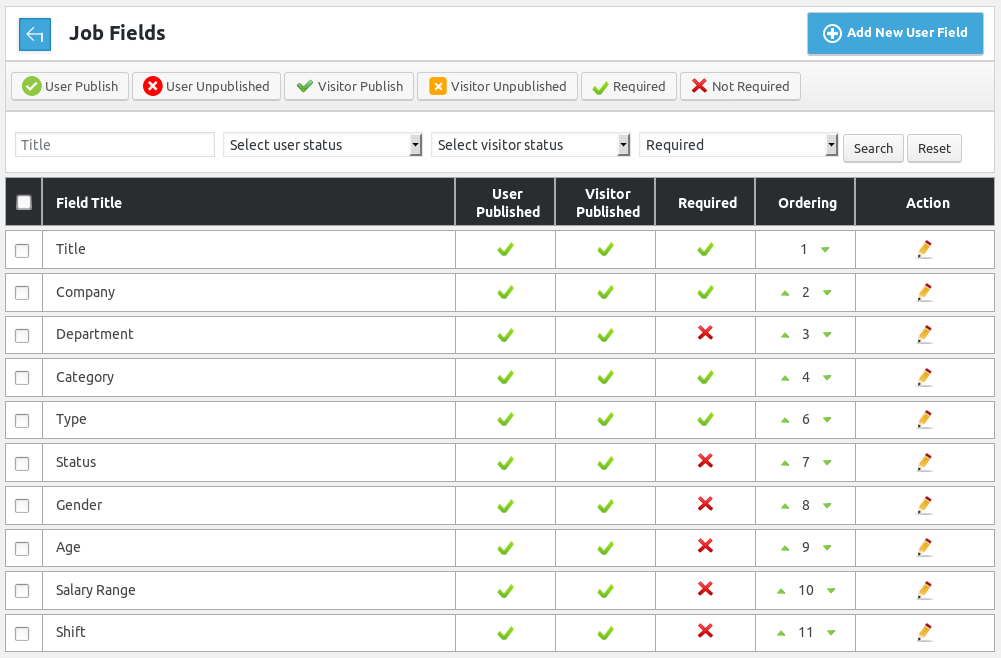
This page has all the fields of job. It can be used for changing field titles, user published, visitor published,
required, ordering and action.Company Fields
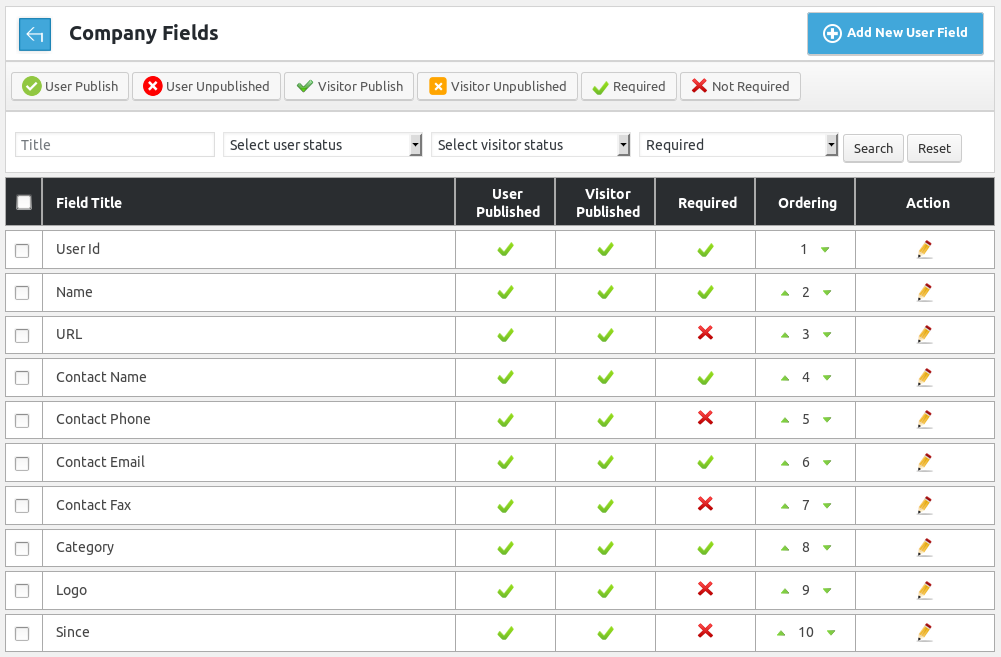
This page has all the fields of company. It can be used for changing field titles, user published, visitor published,
required, ordering and action.Resume Fields
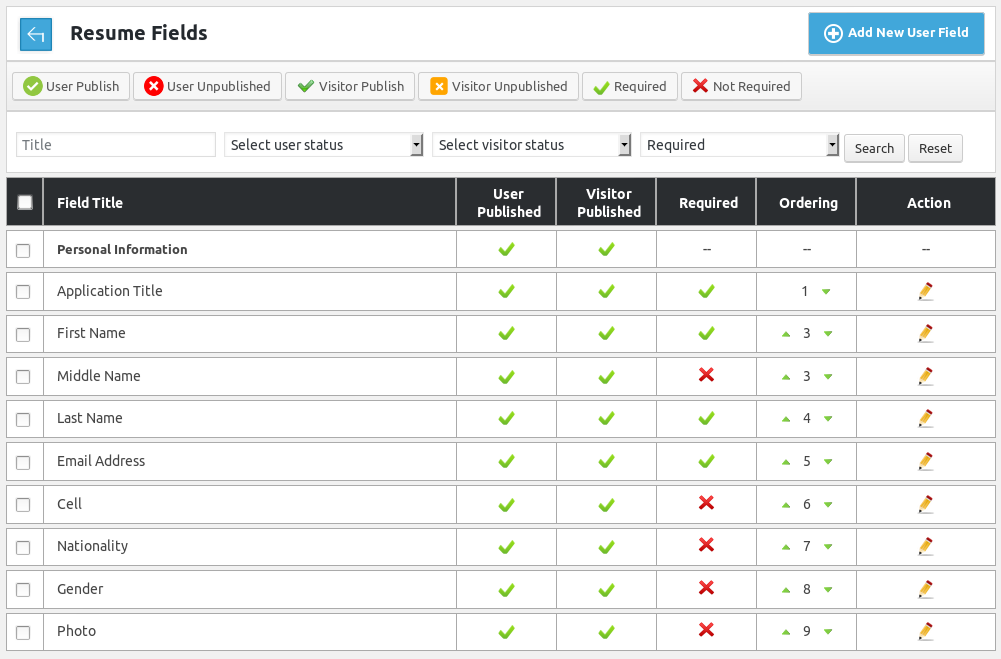
This page has all the fields of resume. It can be used for changing field titles, user published, visitor published,
required, ordering and action.Breadcrumbs
Action Buttons

This portion has action buttons that can be used for performing different action on single or
multiple (using check boxes) entities at a time. The buttons that are available are user
publish/unpublished, visitor publish/unpublished and required and not required.Search

This portion is filter for fields listing. Admin can filter fields on the basis of field name,
user status, visitor status and required. When admin uses filter only fields that fulfill his
provided criteria are shown on the page. Reset button will disable filter criteria and show all
fields.Fields List
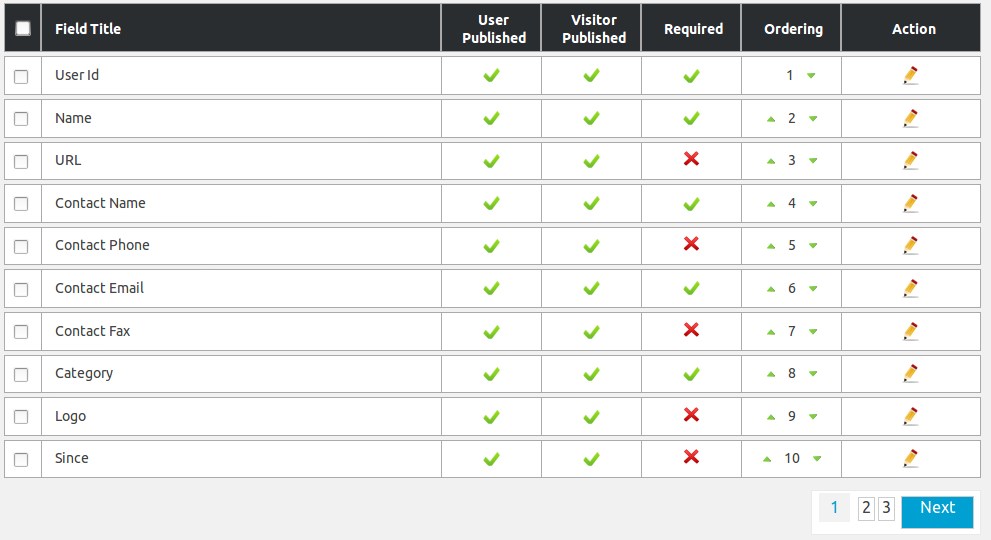
Header

This portion is table header it tells us what different columns represent about a record. First column
is a check box it can be used to select multiple fields and perform any action on those fields
using top action buttons.
This portion represents an individual record. It has field name, user published/unpublished, visitor
published/unpublished, required/ not required, ordering and edit(for system fields), delete(for custom fields).
Field name means what will be the title field on listings, views and forms.
User published/unpublished means to control the visibility of field for logged in user
Visitor publish/unpublished means to control the visibility of field for a visitor.
Required/ not required means to controls whether field will be required or not
(whether users will be able to proceed without filling any value in this field or not).
Ordering means what will be the sequence of the fields.
Required and publish, unpublished for user or visitor can be changed by a single click for all
fields except certain fields.
Ordering of any fields can be increased or decreased by a single click.
If admin clicks on edit icon then a pop-up will appear on screen that will have
all the customizable (changeable) options of that field.
If admin clicks on delete icon then custom field will be deleted, if no entity holds value
in that field.
Pop-up
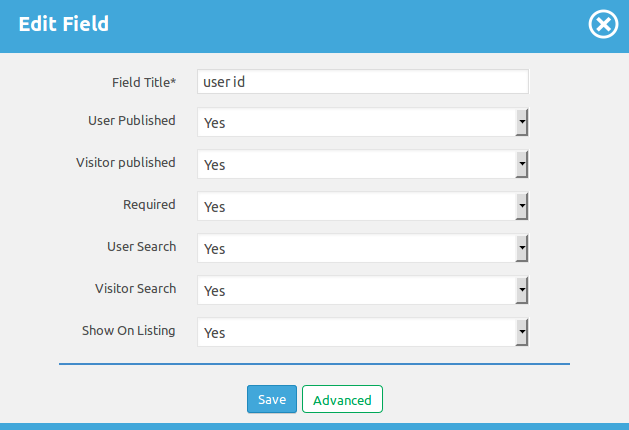
This portion is used to edit fields. Admin can edit fields by click on the edit button. The possible
options for fields can be field title, user published, visitor published, required, user search,
visitor search and show on listing.Save Button

There is save and advanced button changes will be saved by click on the save button. When click on the
advanced button it will take you on advanced changes page.Pagination
Click here to read more..
Breadcrumbs
Click here to read more...
Found errors? Think you can improve this documentation? Simply click the Edit link at the top of the page, and then the icon on Github to make your changes.
