Session corruption detected, restarting session...
How Credit System Works
Add New Job
There are many scenarios or cases for add job like.Add Job When There Are No Credits Defined For Add Job
In this case the user will see start publishing, stop publishing fields and and filling required fields
click on save button will simply save the job.Add Job When There Are Credits Defined For Add Job Without Expiry
In this case the user will see start publishing, stop publishing fields and after filling
required fields click on save button will open a pop-up that will have details like total
credits of employer, cost in credits for add job credits remaining after proceeding and
two buttons proceed and cancel.Pop-up

If employer selects proceed he will be charged for that job, cancel button will close the pop-up
without saving the job.Add Job When There Are (Multiple) Credits Defined For Add Job With Expiry
In this case the user will only see start publishing field and after filling required fields click
on save button will open pop-up that will have details like total credits of employer, credits
options for that action with expiries (if defined), credits remaining after proceeding and
two buttons proceed and cancel.Pop-up

If employer selects proceed he will be charged for that job, cancel button will close the pop-up
without saving the job. Stop publishing date of job will generate by adding credits expiry(days)
in the current date.Add Job When There Is Credit Defined With 0 Cost And Expiry (In Days) For Add Job
In this case the user will only see start publishing field and after filling required
fields click on save button will save the job. Stop publishing date of job will generate by
adding credits expiry (days) in the current date.Add To Featured Job
Add to featured button is visible on my jobs page.
Pop-up
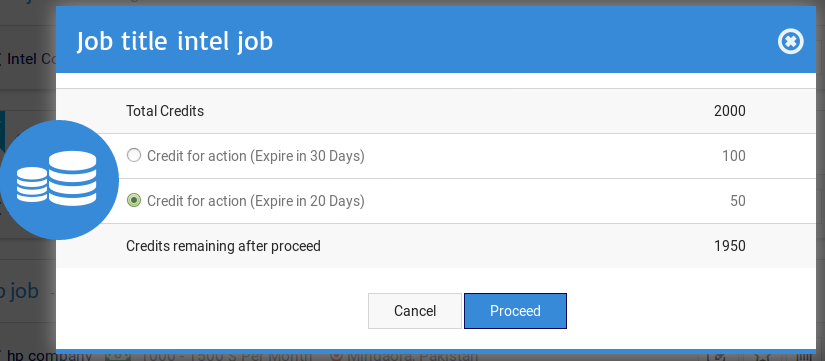
When user clicks on add to featured job button. If cost for add to featured is not defined then job will
show featured/waiting tag next to its title and featured expiry will be five years. If cost for add to
featured job is defined then a pop-up will appear on screen that will have details like total credits
of employer, credits options for that action with expiries (if defined), credits remaining after
proceeding and two buttons proceed and cancel.Pop-up
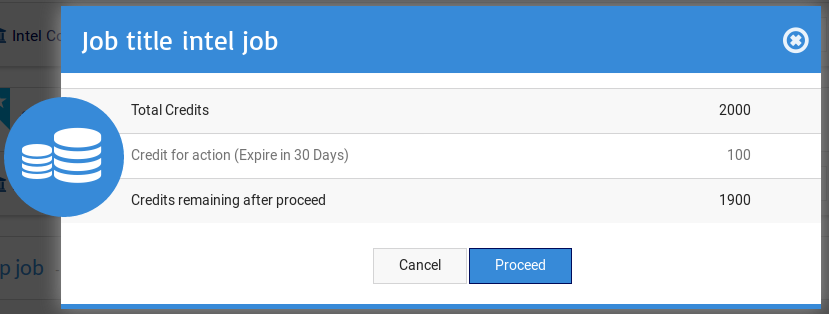
If there is only one credit option with expiry is defined for featured job then this is how pop-up
is gonna appear.Pop-up
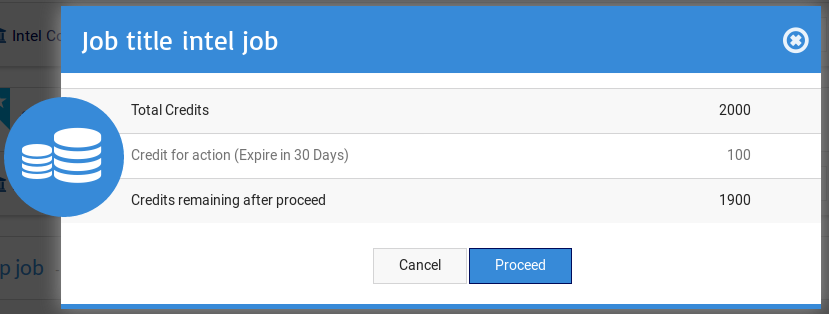
If there is only one credit option without expiry is defined for featured job then this is how pop-up
is gonna appear.
If user does not have required credits for featured job then he will see a message "you do not
have enough credits" and a link to buy credits.
If user clicks on proceed, job title will show featured/waiting tag next to it and credits that
was required for featured job (if multiple credits were defined for featured job then credits
of option selected) will be deducted from his total credits and the featured expiry date will be,
if multiple credits were defined for featured job then expiry of option selected, if no expiry
is defined then it will be featured for 5 years. Cancel button will close the pop-up.Add New Company
When employer has filled all the required fields and clicks on save button, if cost for add company is not
defined then the company will be saved but if there is a cost for add company then a pop-up will appear on
screen that pop-up will have details like total credits of employer, credits required for action, credits
remaining after proceeding and two buttons proceed and cancel.Pop-up

If employer selects proceed then the employer will be charged for that company, cancel button
will close the pop-up without saving the company.Add To Featured Company
Add to featured button is visible on my companies page.
Pop-up
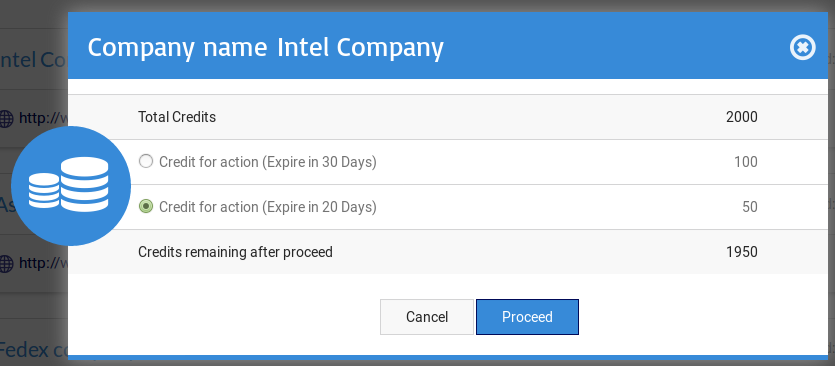
When user clicks on add to featured company button.
If cost for add to featured is not defined then company will show featured/waiting for tag next to its name
and featured expiry will be five years. If cost for add to featured company is defined then a pop-up will
appear on screen that will have details like total credits of employer, credit options for that action with
expiries (if defined), credits remaining after proceeding and two buttons proceed and cancel.Pop-up
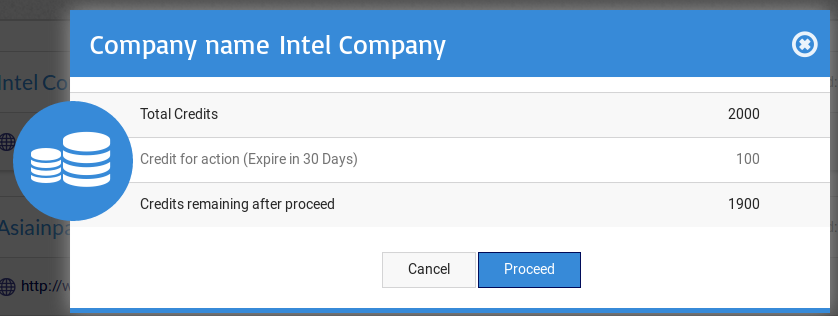
If there is only one credit option with expiry is defined for featured company then this is how
pop-up is gonna appear.Pop-up
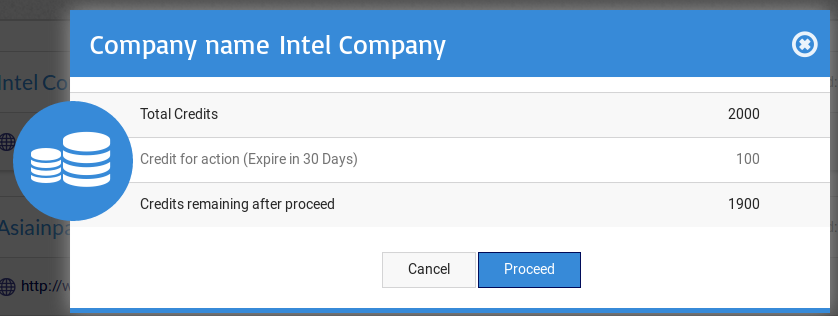
If there is only one credit option without expiry is defined for featured company then this is how
pop-up is gonna appear.
If user does not have required credits for featured company then he will see a message "you do
not have enough credits" and a link to buy credits.
If user clicks on proceed, company title will show featured/waiting for tag next to it and credits
that was required for featured company (if multiple credits were defined for featured company
then credits of option selected) will be deducted from his total credits and the featured expiry
date will be, if multiple credits were defined for featured company then expiry of option
selected, if no expiry is defined then it will be featured for 5 years. Cancel button will close
the pop-up.Add New Resume
When job seeker has filled all the required fields and clicks on save button, if cost for add
resume is not defined then the resume will be saved but if there is cost for add resume then a
pop-up will appear on screen that pop-up will have details like total credits of job seeker,
credits required for add resume, credits remaining after proceeding and two buttons proceed and
cancel.Pop-up
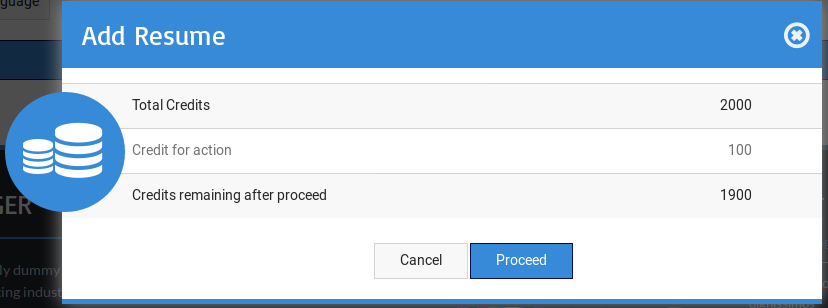
If job seeker clicks on proceed he will be charged for that resume, cancel button will close the
pop-up without saving the resume.Add To Featured Resume
Add to featured button is visible on my resumes page.
Pop-up
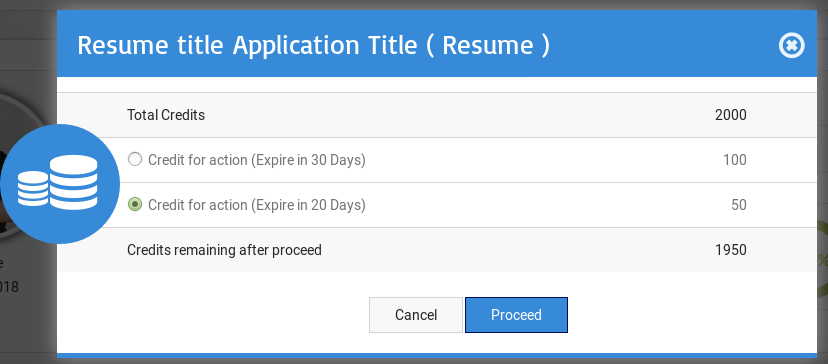
When user clicks on add to featured resume button.
If cost for add to featured is not defined then resume will show featured/waiting for tag next to its
title and featured expiry will be five years. If cost for add to featured resume is defined then a
pop-up will appear on screen that will have details like total credits of job seeker, credit options
for that action with expiries (if defined), credits remaining after proceeding and two buttons
proceed and cancel.Pop-up
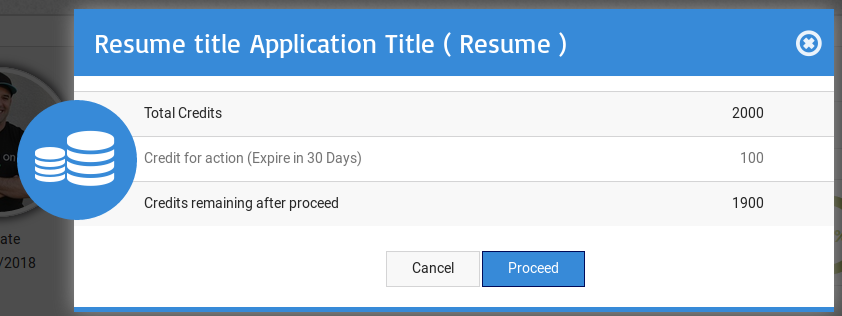
If there is only one credit option with expiry is defined for featured resume then this is how pop-up
is gonna appear.Pop-up
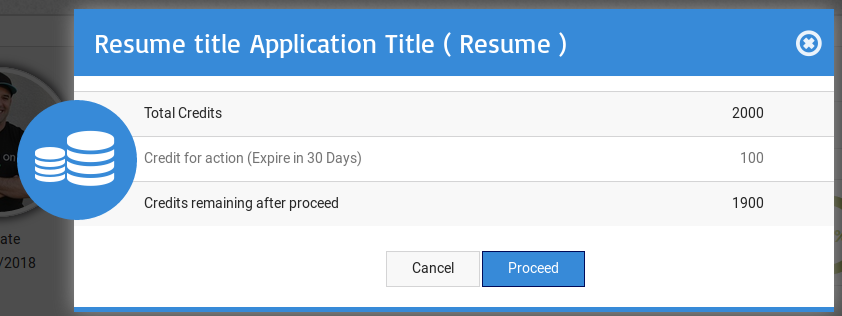
If there is only one credit option without expiry is defined for featured resume then this is how pop-up
is gonna appear.
If user does not have required credits for featured resume then he will see a message "you do not have enough
credits" and a link to buy credits. If user clicks on proceed, resume title will show featured/waiting
tag next to it and credits that was required for featured resume (if multiple credits were defined for
featured resume then credits option selected) will be deducted from his total credits and the featured
expiry date will be, if multiple credits were defined for featured resume then expiry of option selected,
if no expiry is defined then it will be featured for 5 years. Cancel button will close the pop-up.Job Save Search
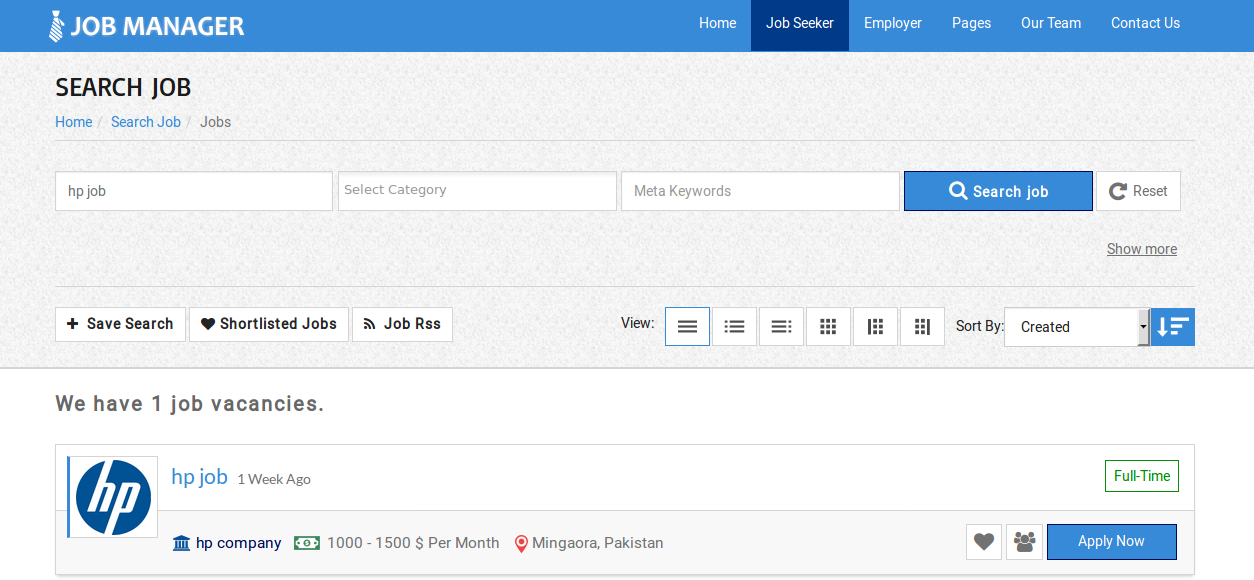
When job seeker fills criteria for search and clicks on search button, he will be taken to jobs listing where
active jobs that fulfill his specified criteria are listed and on the top of that is a save job search form that
allows to save any job search criteria so that it can be viewed later. The visibility of save search form is
controlled by configuration. If job seeker clicks on save search button and cost for job save search is not
defined then search criteria will be saved, but if there is cost for job save search then a pop-up will appear
on screen that pop-up will have details like total credits of job seeker, credits required for job
save search, credits remaining after proceeding and two buttons proceed and cancel.Pop-up

If job seeker clicks on proceed he will be charged for that job save search and search will be saved,
cancel button will close the pop-up.Resume Save Search
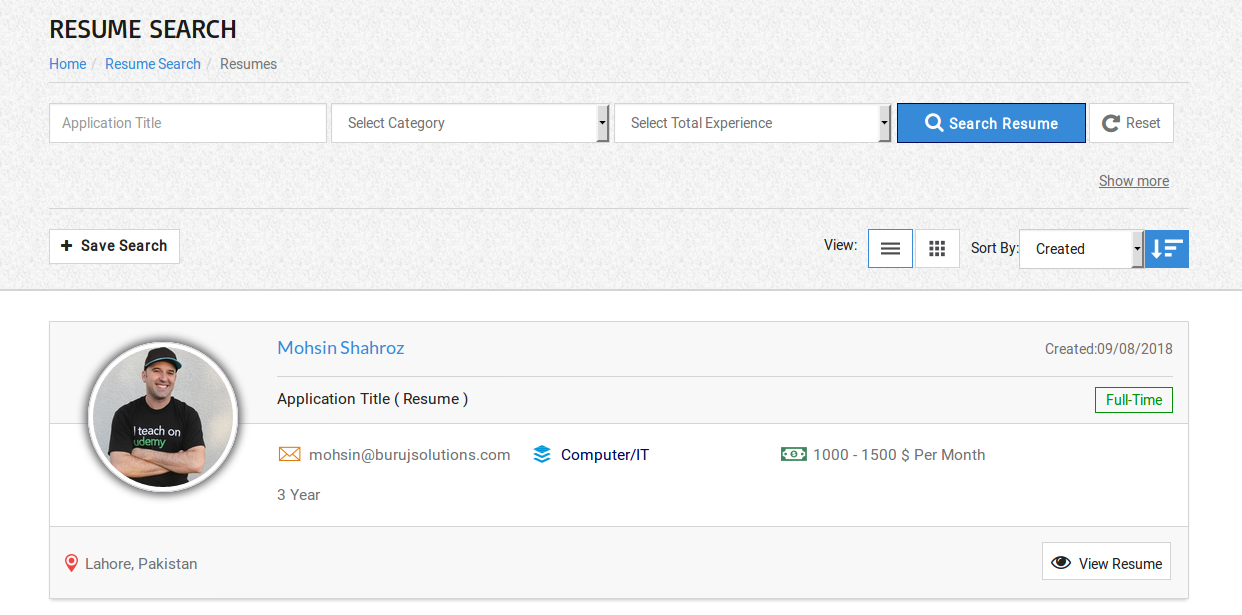
When employer fills criteria for search and clicks on search button, he will be taken to resumes listing where
active resumes that fulfill his specified criteria are listed and on the top of that listing there is a save
resume search form that allows to save any resume search criteria so that it can be viewed later.
The visibility of save search form is controlled from configuration. If employer clicks on save search button
and cost for resume save search is not defined then search criteria will be saved, but if there is cost for
resume save search then a pop-up will appear on screen that pop-up will have details like total credits of
employer, credits required for resume save search, credits remaining after proceeding and two buttons
proceed and cancel.Pop-up
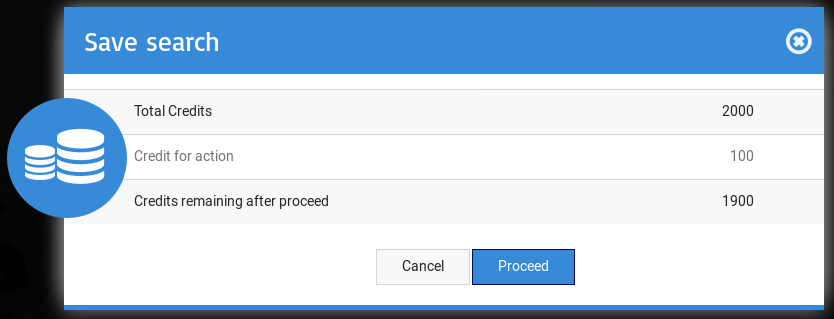
If employer clicks on proceed he will be charged for that resume save search and search will be saved,
cancel button will close the pop-up.Add New Department
When employer fills department fields and clicks on save button from add new department page
and cost for add department is not defined then department will be saved, but if there is cost
for add department then a pop-up will appear on screen that pop-up will have details like total
credits of employer, credits required for add department, credits remaining after proceeding
and two buttons proceed and cancel.Pop-up

If employer clicks on proceed he will be charged for that department and department will be
saved, cancel button will close the pop-up.Add New Cover Letter
When job seeker fills cover letter fields and clicks on save button from add new cover letter
page and cost for add cover letter is not defined then cover letter will be saved, but if there
is cost for add cover letter then a pop-up will appear on screen that pop-up will have details
like total credits of job seeker, credits required for add cover letter, credits remaining after
proceeding and two buttons proceed and cancel.Pop-up

If job seeker clicks on proceed he will be charged for that cover letter and cover letter will
be saved, cancel button will close the pop-up.Job Alert
When user fills job alert fields and clicks on save button from add new job alert page and cost
for add job alert is not defined then job alert will be saved, but if there is cost for add job
alert then a pop-up will appear on screen that pop-up will have details like total credits of
user, credits required for add job alert, credits remaining after proceeding and two buttons
proceed and cancel.Pop-up

If user clicks on proceed he will be charged for that job alert and job alert will be saved,
cancel button will close the pop-up.View Company Contact Detail
If the configuration for view company contact detail is disabled and cost for view company contact
detail is not defined then all the contact details will be visible and if that configuration is
disabled and cost for view company contact detail is defined then employers and job seeker will see
a button "show contact details". When user clicks on that button a pop-up will appear on screen that
will have details like total credits of user, credits required for action, credits remaining after
proceed and two button cancel and proceed.Pop-up

Clicking on cancel button will simply close the pop-up and when user clicks on proceed button
he will be charged for viewing contact detail of company and contact details will be made
visible to that user.User will only be charged once for viewing contact detail of company, after that contact details will be visible for that user whenever he open view company (company information) page.
View Resume Contact Detail
If the configuration for view resume contact detail is disabled and cost for view resume contact
detail is not defined then all the contact details will be visible and if that configuration is
disabled and cost for view resume contact detail is defined then employers and job seeker will
see a button "show contact details". When user clicks on that button a pop-up will appear on
screen that will have details like total credits of user, credits required for action, credits
remaining after proceed and two button cancel and proceed.Pop-up
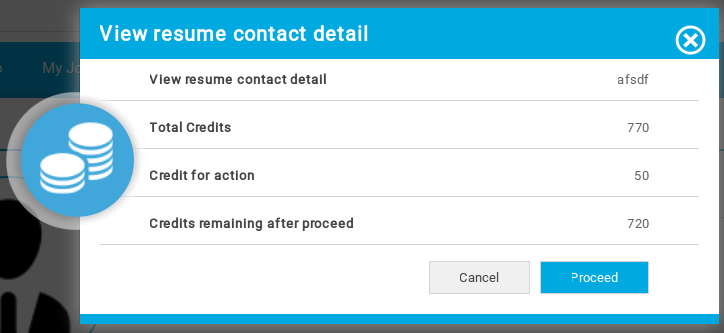
Clicking on cancel button will simply close the pop-up and when user clicks on proceed button he
will be charged for viewing contact detail of resume and contact details will be made visible to
that user.User will only be charged once for viewing contact detail of resume, after that contact details will be visible for that user whenever he open view resume (resume information) page.
Found errors? Think you can improve this documentation? Simply click the Edit link at the top of the page, and then the icon on Github to make your changes.