- 1. Documentation
- 2. Documentation
-
3. JS Jobs
- Basics
- Configurations
- Company
- Job
- Resume
- Job Apply
- Credit System
- Credits Log
- Credits Pack
- Purchase History
- Login & Register
- Applied Resume
- Fields
- Custom Fields
- Message System
- Categories
- Data Dictionary
- Users
- Salary
- System Emails
- Address
- Tags
- Reports
- Shortcodes & Widgets
- Job Alert
- Department
- Cover Letter
- Folder
- JS Jobs RSS
- Translations
- Miscellaneous
- Slug
- Errors
-
4. JS Support Ticket
- Basics
- Configurations
- Ticket Via Email
- Tickets
- Staff Member
- Departments
- Knowledge Base
- Downloads
- Announcements
- FAQ's
- Roles
- Priorities
- Categories
- Premade Messages
- Help Topics
- Field Ordering
- Feedback Fields
- Export
- Feedbacks
- Reports
- Miscellaneous
- Support Area
- Breadcrumbs
- Permissions
- Time Track
- Push Notifications
- 5. Jobi
-
6. JS Car Manager
- Basics
- Settings And Customization
- Vehicle
- Credit system
- Credits Log
- Credits Pack
- Purchase History
- Login & Register
- Fields
- Custom fields
- Make And Model
- Data Dictionary
- Users
- System Emails
- Address
- Reports & Stats
- Visual Composer
- Vehicle Alert
- JS Car Manager RSS
- Translations
- Miscellaneous
-
7. JS Job Manager
-
Basics
- Installation
- Job Manager Admin Dashboard
- Job Manager Home Page
- Custom Homepage & Widgets
-
Homepage & Widgets
- Job Manager Pages
- Job Search
- Jobs By Category
- Latest And Featured Jobs
- Count Box
- Latest Resume
- Pricing Tables
- Latest News And Blogs
- Testimonials
- Companies
- Job Manager Info Text
- Newest Jobs
- 4 Box Style For Job Category
- 3 Box Style For Featured Box
- Job Manager Link With Counter
- Google Map
- Image & Text
- Search With Categories
- Team Members
- News & Rumors
- Price Tables
- Team Members
- Testimonial
- System Requirements
- Uninstall
- Theme Sample Data
- Theme Options
- Configurations
- Company
- Job
- Resume
- Job Apply
- Credit System
- Credits Log
- Credits Pack
- Purchase History
- Login & Register
- Applied Resume
- Fields
- Add Fields
- Message System
- Categories
- Data Dictionary
- Users
- Salary
- System Emails
- Address
- Tags
- Reports
- Shortcodes & Widgets
- Job Alert
- Department
- Cover Letter
- Folder
- Job RSS
- Update
- Translations
- Miscellaneous
- Slug
-
Basics
-
8. JS Learn Manager
- Basics
- Configurations
- Admin Side
- Courses
- Course Fields
- Course Level
- Course Language
- Lecture Fields
- Earning
- Payouts
- System Errors
- Login & Register
- Messages
- Payment Plans
- Category
- Email Templates
- Reports
- Awards
- Activity Log
- Users
- User Fields
- Instructors
- Students
- Country
- Shortcodes
- Instructor Side
- Courses
- Instructor Dashboard
- My Profile
- Edit Profile
- Instructor Message
- Student Side
- Courses
- Student Dashboard
- My Profile
- Edit Profile
- Student Message
- Course RSS
- Slug
- Update
- Miscellaneous
Clear History
Vehicles Admin
vehicles Listing For Admin
WordPress Left menu > JS Vehicles > Vehicles.
Admin control panel > Vehicles.
Admin left menu > Vehicles > Vehicles.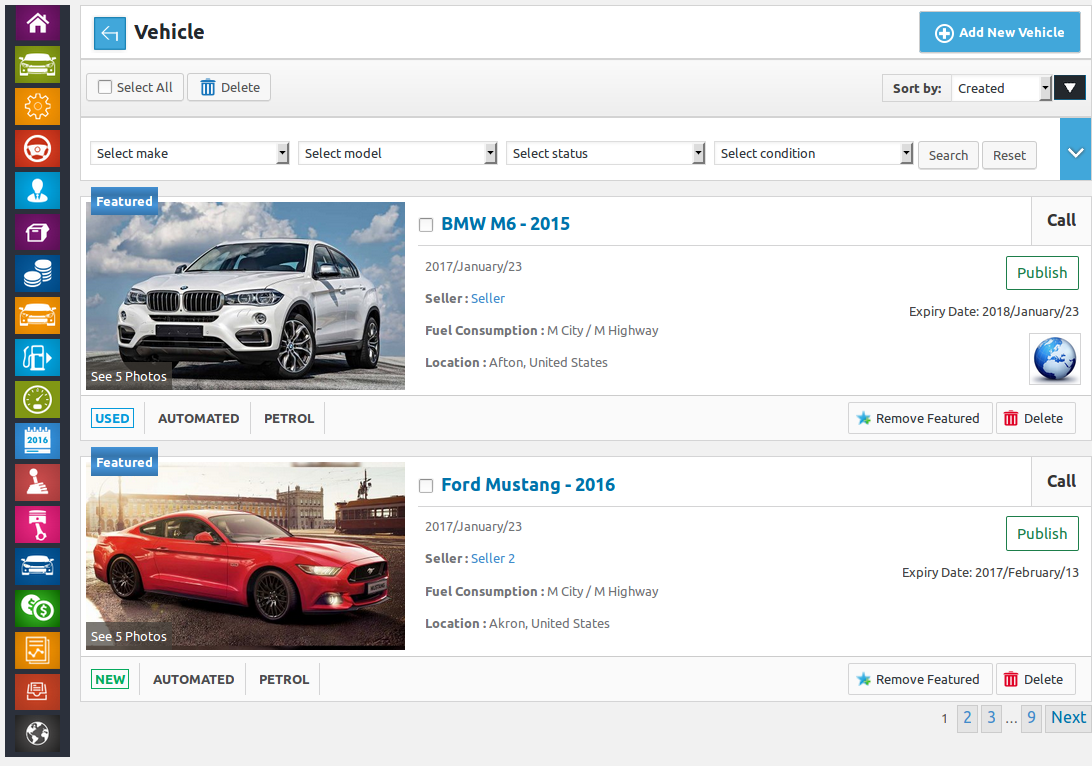
This is vehicles listing page for admin. All the approved or rejected vehicles will be listed
here.
This portion has a back link that takes to control panel, page title and add new vehicle button.
Action Button And Sorting.
Click here to read more..

This portion is filter for vehicles listing, admin can filter vehicles on the basis of make,
model, status, condition, transmission, fuel type, mileage, featured, price (start and end)
and seller. When admin uses filter then only vehicles that fulfill his provided criteria
will be shown in listing. Reset button will disable filter criteria and show all vehicles.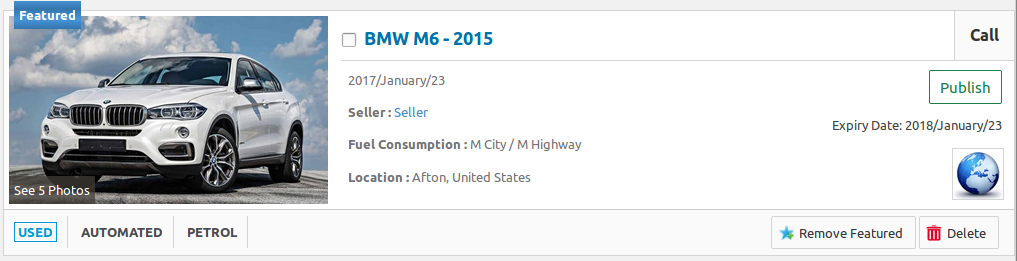
This portion represents an individual vehicle, it has vehicle title (make, model and model year),
vehicle status, price, fuel consumption, location, condition, mileage, transmission, fuel type,
seller name, seller photo (logo) and date posted of the vehicle. There are some action buttons
on bottom right side, there is button for add to featured and delete. Clicking on vehicle title
will take to form vehicle with vehicle details already filled (Edit case).
Click on delete means vehicle will be deleted from the system.The position of model year can be managed from here
The price notation of vehicle can be managed from here
The appearance of vehicle location can be managed from here
The appearance of date can be managed from here
visibility of vehicle details (attributes) and labels of values can be managed from field ordering.
 Pagination.
Pagination.
Click here to read more..
The labels for values on this page come from field ordering.
Add To Featured vehicle
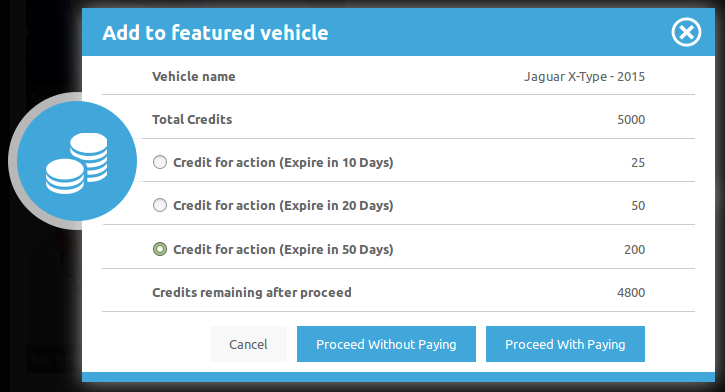
When admin clicks on add to featured vehicle button and cost for featured vehicle is not defined
then vehicle will show featured tag above its image. If cost for add to featured vehicle is
defined then a popup will appear on screen that will have details like total credits of user,
credits options for that action with expiries (if defined), credits remaining after proceeding
and three buttons proceed without paying, proceed with paying and cancel.
If admin selects proceed with paying then the user who owns the vehicle will be charged but if
proceed without paying is selected then the user will not be charged, cancel button will
close the popup.Found errors? Think you can improve this documentation? Simply click the Edit link at the top of the page, and then the icon on Github to make your changes.