- 1. Documentation
- 2. Documentation
-
3. JS Jobs
- Basics
- Configurations
- Company
- Job
- Resume
- Job Apply
- Credit System
- Credits Log
- Credits Pack
- Purchase History
- Login & Register
- Applied Resume
- Fields
- Custom Fields
- Message System
- Categories
- Data Dictionary
- Users
- Salary
- System Emails
- Address
- Tags
- Reports
- Shortcodes & Widgets
- Job Alert
- Department
- Cover Letter
- Folder
- JS Jobs RSS
- Translations
- Miscellaneous
- Slug
- Errors
-
4. JS Support Ticket
- Basics
- Configurations
- Ticket Via Email
- Tickets
- Staff Member
- Departments
- Knowledge Base
- Downloads
- Announcements
- FAQ's
- Roles
- Priorities
- Categories
- Premade Messages
- Help Topics
- Field Ordering
- Feedback Fields
- Export
- Feedbacks
- Reports
- Miscellaneous
- Support Area
- Breadcrumbs
- Permissions
- Time Track
- Push Notifications
- 5. Jobi
-
6. JS Car Manager
- Basics
- Settings And Customization
- Vehicle
- Credit system
- Credits Log
- Credits Pack
- Purchase History
- Login & Register
- Fields
- Custom fields
- Make And Model
- Data Dictionary
- Users
- System Emails
- Address
- Reports & Stats
- Visual Composer
- Vehicle Alert
- JS Car Manager RSS
- Translations
- Miscellaneous
-
7. JS Job Manager
-
Basics
- Installation
- Job Manager Admin Dashboard
- Job Manager Home Page
- Custom Homepage & Widgets
-
Homepage & Widgets
- Job Manager Pages
- Job Search
- Jobs By Category
- Latest And Featured Jobs
- Count Box
- Latest Resume
- Pricing Tables
- Latest News And Blogs
- Testimonials
- Companies
- Job Manager Info Text
- Newest Jobs
- 4 Box Style For Job Category
- 3 Box Style For Featured Box
- Job Manager Link With Counter
- Google Map
- Image & Text
- Search With Categories
- Team Members
- News & Rumors
- Price Tables
- Team Members
- Testimonial
- System Requirements
- Uninstall
- Theme Sample Data
- Theme Options
- Configurations
- Company
- Job
- Resume
- Job Apply
- Credit System
- Credits Log
- Credits Pack
- Purchase History
- Login & Register
- Applied Resume
- Fields
- Add Fields
- Message System
- Categories
- Data Dictionary
- Users
- Salary
- System Emails
- Address
- Tags
- Reports
- Shortcodes & Widgets
- Job Alert
- Department
- Cover Letter
- Folder
- Job RSS
- Update
- Translations
- Miscellaneous
- Slug
-
Basics
-
8. JS Learn Manager
- Basics
- Configurations
- Admin Side
- Courses
- Course Fields
- Course Level
- Course Language
- Lecture Fields
- Earning
- Payouts
- System Errors
- Login & Register
- Messages
- Payment Plans
- Category
- Email Templates
- Reports
- Awards
- Activity Log
- Users
- User Fields
- Instructors
- Students
- Country
- Shortcodes
- Instructor Side
- Courses
- Instructor Dashboard
- My Profile
- Edit Profile
- Instructor Message
- Student Side
- Courses
- Student Dashboard
- My Profile
- Edit Profile
- Student Message
- Course RSS
- Slug
- Update
- Miscellaneous
Clear History
Add Vehicle
Add vehicle For Admin
Admin vehicles Listing > Add New vehicle
When admin clicks on add new vehicle he is taken to from vehicle from where he can add vehicle
on behalf of any user or for himself.
On top of this form there is portion that contains name and email of admin profile there is a
edit profile button on right side.Fields of vehicle form are:
Select Seller : admin can choose user if admin wants to add vehicle on behalf of any user if
admin does not select any user then that vehicle will belong to him.
Vehicle Type :
Model Year :
Make :
Model :
Condition :
Fuel Type :
Cylinder :
Transmission :
Mileages :
Registration City :
Location City :
Speed meter type :
Price :
Exterior Color :
Interior Color :
Engine Capacity :
City fuel consumption :
Highway fuel consumption :
Longitude : longitude of vehicle location
Latitude : latitude of vehicle location
Video : Select they type of video link
Video : put the video link
Description : description of vehicle
Registration number :
Engine number :
Chassis number :
Street address :
Stock number :
Acceleration :
Max speed :
Bargain price :
Export price :
Discount :
Discount start : this field will not work unless discount is selected yes.
Discount end : this field will not work unless discount is selected yes.
Discount type : this field will not work unless discount is selected yes.
Discount : this field will not work unless discount is selected yes.
CO2 emission :
Brochure : admin can upload vehicle brochure which will be available on vehicle detail.
Published : status of the vehicle to control whether it will be visible in listing or not.
Field title that have '*' are required.
Field ordering, field title and field visibility(published ,unpublished) can be managed from
field ordering page. The form has a septate section for vehicle options(features).
The groups of features are body, drivetrain, exterior, interior, electronics and safety features.
Body
-3 Door
-2 Door
-4 Door
-Convertible
-Crew Cab
-Extended Cab
-Long box
-Off road package
-Short box
Drive train
-2 wheel drive
-4 wheel drive
-All wheel drive
-Rear wheel drive
-Supercharged
-Turbo
Exterior
-Alloy wheels
-Bed liner
-Bug shield
-Camper mirrors
-Cargo cover
-Custom wheels
-Dual sliding door
-Fog lamps
-Heated wind shield
-Limitation convertible top
-Luggage rack
-Metallic paint
-Nerf bars
-New tires
-Premium wheels
-Rare wheels
-Removable top
-Ride control
-Running boards
-Spoiler
-Sun roof
-T-Tops
-Tonneau cover
-Towing package
Interior
-Narrow bucket seats
-Retro bucket seats
-Adjustable foot pedals
-Air conditioning
-Auto dim rear view mirror
-Cruise control
-Bucket seats
-Center console
-Dual climate control
-Child seats
-Heated mirrors
-Cooled seats
-Heated seats
-Leather seats
-Power 3rd row seat
-Power door locks
-Power mirrors
-Power seats
-Power windows
-Rear air conditioning
-Rear defrost
-Rear sliding window
-Tilt steering
-Tinted windows
-TV
Electronics
-Alarm
-AM/FM radio
-Anti theft
-CD changer
-DVD player
-Dual DVD
-DVD player
-Hands free com sys
-Information center
-Integrated phone
-Ipod port
-Ipod mp3 port
-Key less entry
-Memory seats
-Navigation system
-Onstar
-Backup camera and mirror
-Park assist rear
-Power lift gate
-Rear looking differential
-Rear stereo
-Remote start
-Satellite radio
-Steering wheel control
-Stereo tape
-Tire pressure monitoring system
-Trailer brake system
-Trip mileage computer
Safety Features
-Anti lock brakes
-Backup sensors
-Car tracker
-Driver airbag
-Passenger airbag
-Rear airbags
-Side airbags
-Signal mirrors
-Traction control
Admin can check options (features) that he thinks exist in his vehicle.User can add city from city field or not can be managed from here.
Number of cities for city field can be managed from here.
Allowed file size to be uploaded as image or Brochure can be managed from here
Allowed extensions for images can be managed from here.
Allowed extensions for Brochure can be managed from here.
Below vehicle options is the portion for vehicle images admin can upload images of vehicle that will be visible on vehicle listing, vehicle detail, and vehicle image viewer .
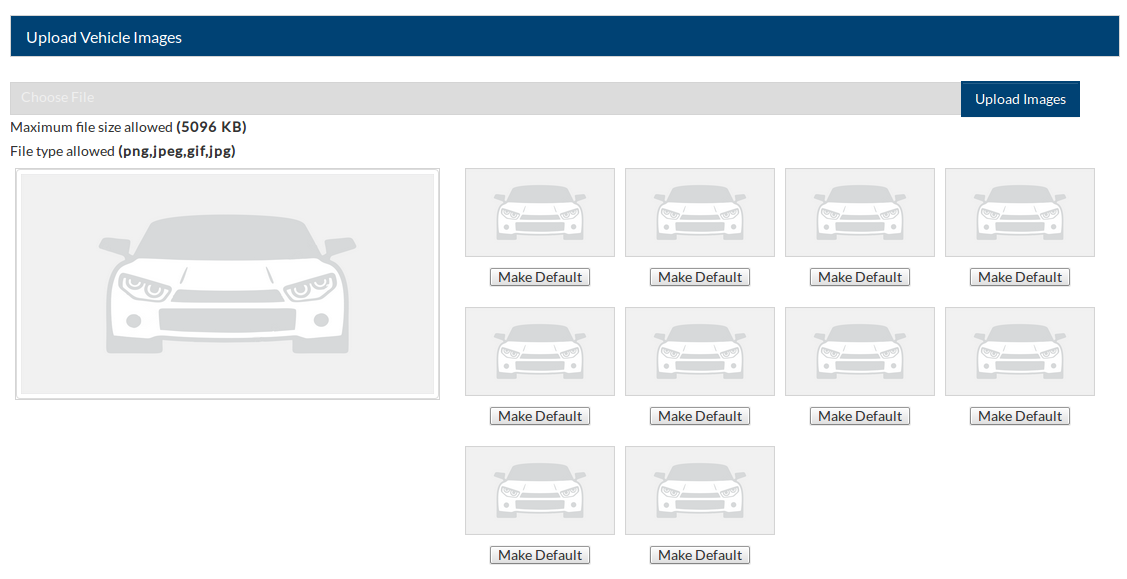
There is upload images button on the right that can be used to select images user wants to
upload as vehicle images. Below that is maximum allowed size and allowed extensions for images.
Images will not upload if they do not fulfill the specified criteria. The number of images that
can be uploaded is controlled from configuration. There is a make default button below every
image that can be used to make any image default image of the vehicle.Number of images allowed per vehicle can be managed from here.
Water mark on vehicle images can be managed from here.
The image that is to be used as vehicle water mark can be managed from here.
The position of water mark on vehicle image can be managed from here.
When admin has filled all the required fields and clicks on save button, if cost for add vehicle
is not defined then the vehicle will be saved but if there is cost for add vehicle then a popup
will appear on screen that popup will have details like total credits of user selected, credits
required for action, credits remaining after proceeding and three buttons proceed without paying,
proceed with paying and cancel.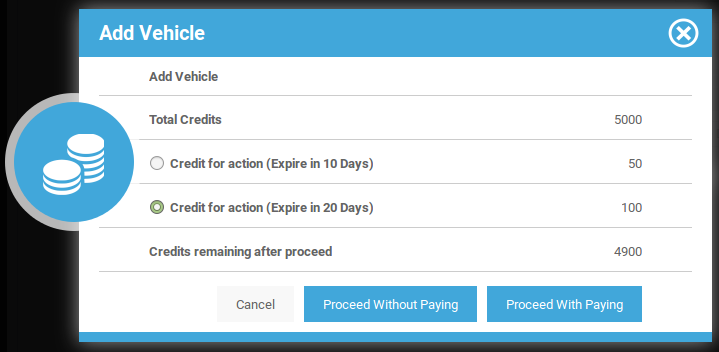
If admin selects proceed with paying then the user who will own the vehicle will be charged
for that vehicle but if proceed without paying is selected then the user will not be charged,
cancel button will close the popup without saving the vehicle.if admin clicks on user name link from 'select seller' field. Select User Popup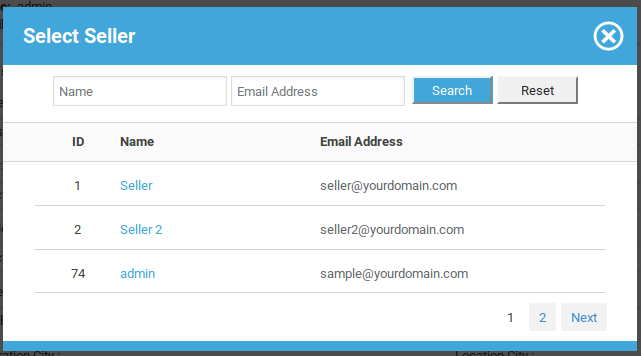
This popup will appear on screen it will have all the JS vehicle manager users as records in it,
this popup is used for selecting the user to which admin wants to assign new vehicle.
This portion is popup header it has close icon (cross image) on the right side, that can be used
to close the popup.
This portion is search or filter for records that can be used to find any specific user. admin
can search user on the basis of name (first name, last name), user name and email address. When
admin fills search criteria and clicks on search then only users that fulfill his provided
criteria are shown in the popup. Reset button disables the search criteria and shows all users.
This portion tells us what different columns of data are (name, user name, email).
This portion represents a single user and provides us details about a specific user like user id,
name, user name and email address. Click on name will fill that name into 'select user' field of
add vehicle.
This portion is pagination if number of users is greater than three then this portion appears. it
can be used to view next or previous records.Found errors? Think you can improve this documentation? Simply click the Edit link at the top of the page, and then the icon on Github to make your changes.